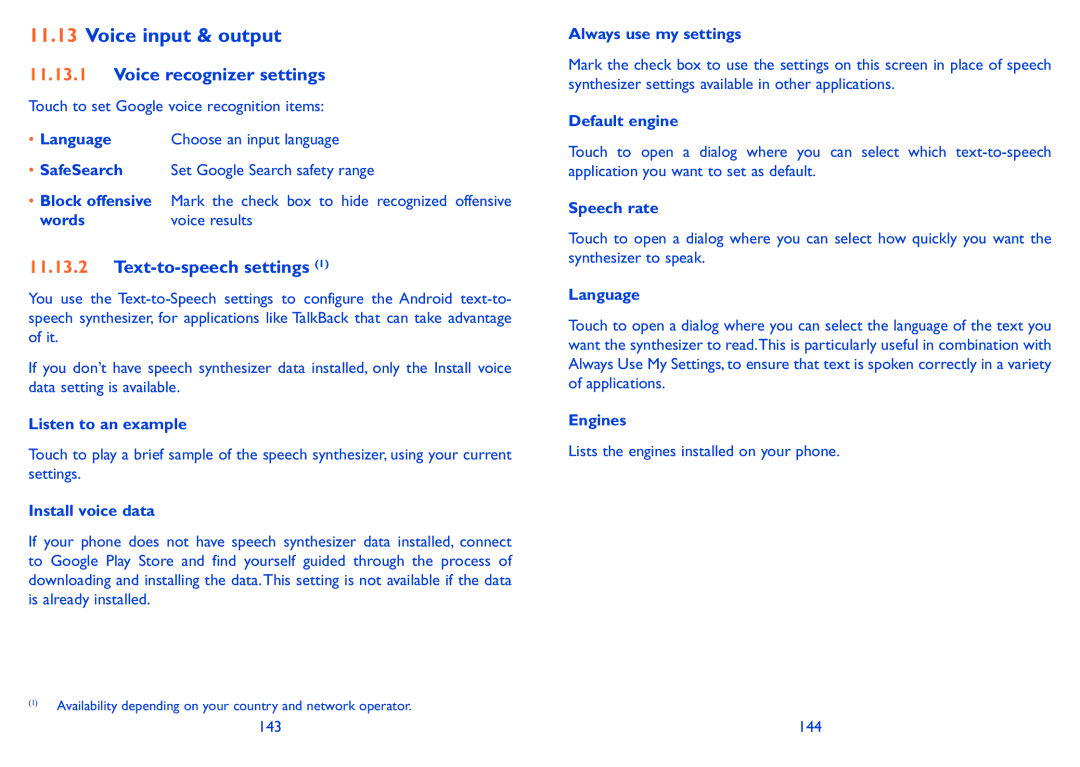11.13Voice input & output
11.13.1Voice recognizer settings
Touch to set Google voice recognition items:
•Language Choose an input language
•SafeSearch Set Google Search safety range
•Block offensive Mark the check box to hide recognized offensive
words | voice results |
11.13.2Text-to-speech settings (1)
You use the
If you don’t have speech synthesizer data installed, only the Install voice data setting is available.
Listen to an example
Touch to play a brief sample of the speech synthesizer, using your current settings.
Install voice data
If your phone does not have speech synthesizer data installed, connect to Google Play Store and find yourself guided through the process of downloading and installing the data. This setting is not available if the data is already installed.
(1)Availability depending on your country and network operator.
Always use my settings
Mark the check box to use the settings on this screen in place of speech synthesizer settings available in other applications.
Default engine
Touch to open a dialog where you can select which
Speech rate
Touch to open a dialog where you can select how quickly you want the synthesizer to speak.
Language
Touch to open a dialog where you can select the language of the text you want the synthesizer to read.This is particularly useful in combination with Always Use My Settings, to ensure that text is spoken correctly in a variety of applications.
Engines
Lists the engines installed on your phone.
143 | 144 |