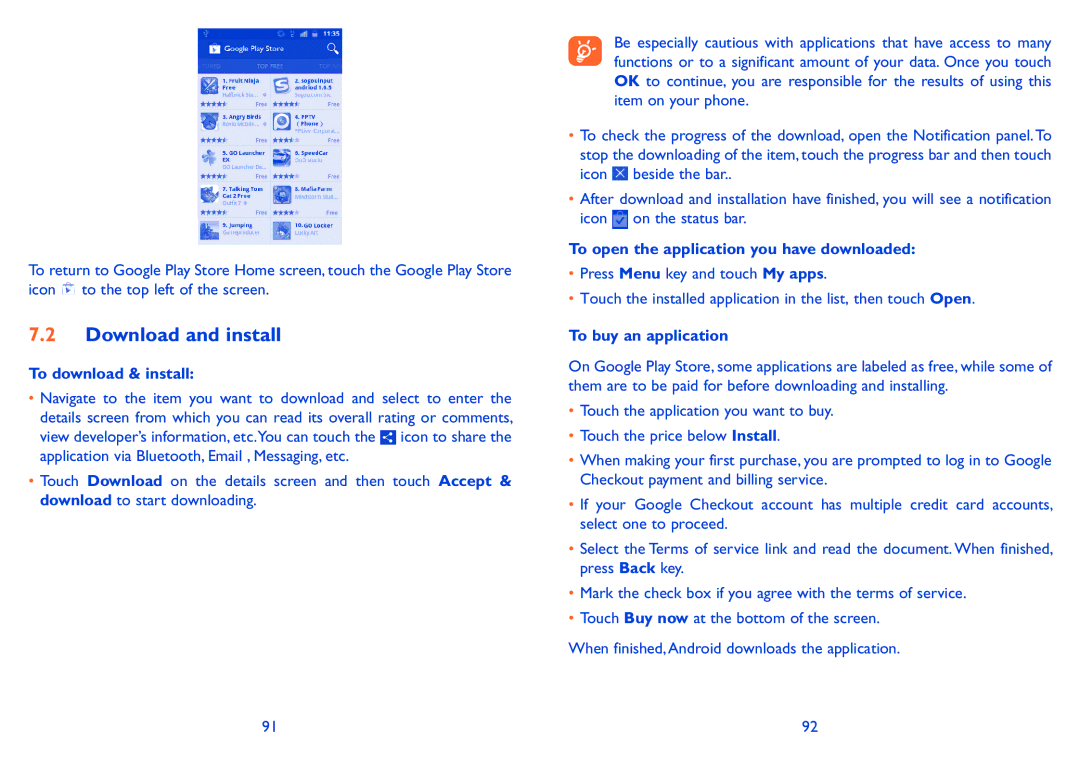To return to Google Play Store Home screen, touch the Google Play Store icon ![]() to the top left of the screen.
to the top left of the screen.
7.2Download and install
To download & install:
•Navigate to the item you want to download and select to enter the details screen from which you can read its overall rating or comments, view developer’s information, etc.You can touch the ![]() icon to share the application via Bluetooth, Email , Messaging, etc.
icon to share the application via Bluetooth, Email , Messaging, etc.
•Touch Download on the details screen and then touch Accept & download to start downloading.
Be especially cautious with applications that have access to many functions or to a significant amount of your data. Once you touch OK to continue, you are responsible for the results of using this item on your phone.
•To check the progress of the download, open the Notification panel. To stop the downloading of the item, touch the progress bar and then touch icon ![]() beside the bar..
beside the bar..
•After download and installation have finished, you will see a notification icon ![]() on the status bar.
on the status bar.
To open the application you have downloaded:
•Press Menu key and touch My apps.
•Touch the installed application in the list, then touch Open.
To buy an application
On Google Play Store, some applications are labeled as free, while some of them are to be paid for before downloading and installing.
•Touch the application you want to buy.
•Touch the price below Install.
•When making your first purchase, you are prompted to log in to Google Checkout payment and billing service.
•If your Google Checkout account has multiple credit card accounts, select one to proceed.
•Select the Terms of service link and read the document. When finished, press Back key.
•Mark the check box if you agree with the terms of service.
•Touch Buy now at the bottom of the screen.
When finished, Android downloads the application.
91 | 92 |