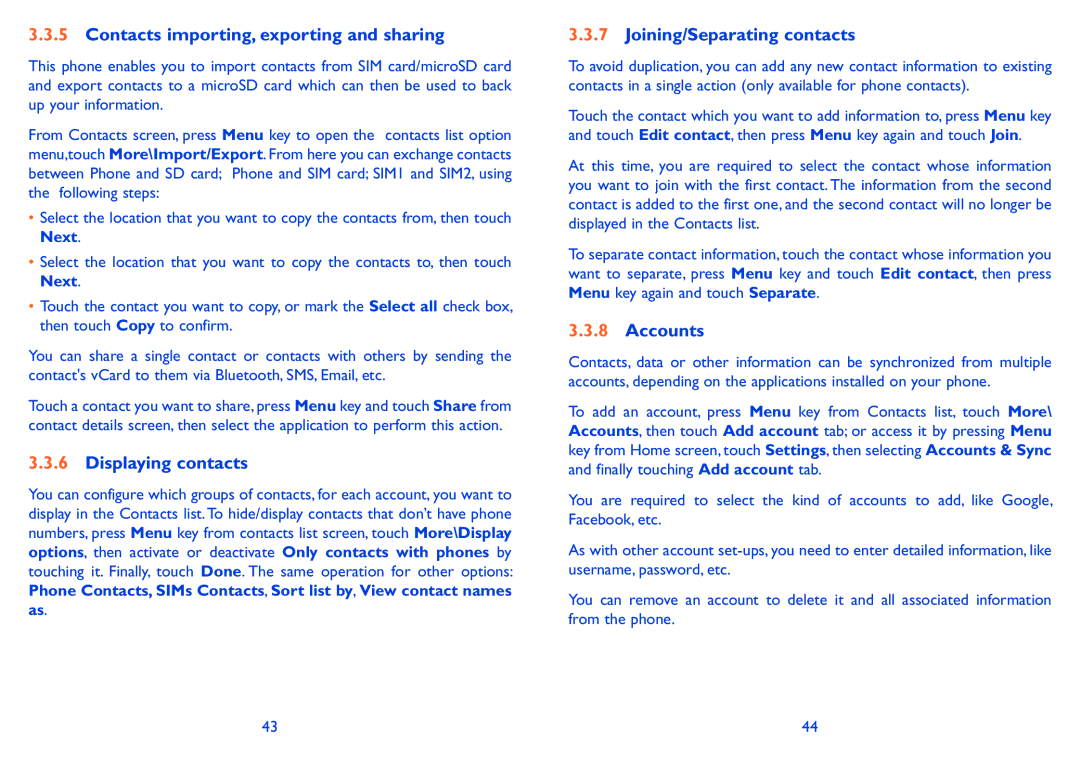3.3.5Contacts importing, exporting and sharing
This phone enables you to import contacts from SIM card/microSD card and export contacts to a microSD card which can then be used to back up your information.
From Contacts screen, press Menu key to open the contacts list option menu,touch More\Import/Export. From here you can exchange contacts between Phone and SD card; Phone and SIM card; SIM1 and SIM2, using the following steps:
•Select the location that you want to copy the contacts from, then touch Next.
•Select the location that you want to copy the contacts to, then touch Next.
•Touch the contact you want to copy, or mark the Select all check box, then touch Copy to confirm.
You can share a single contact or contacts with others by sending the contact's vCard to them via Bluetooth, SMS, Email, etc.
Touch a contact you want to share, press Menu key and touch Share from contact details screen, then select the application to perform this action.
3.3.6Displaying contacts
You can configure which groups of contacts, for each account, you want to display in the Contacts list.To hide/display contacts that don’t have phone numbers, press Menu key from contacts list screen, touch More\Display options, then activate or deactivate Only contacts with phones by touching it. Finally, touch Done. The same operation for other options: Phone Contacts, SIMs Contacts, Sort list by, View contact names
as.
3.3.7Joining/Separating contacts
To avoid duplication, you can add any new contact information to existing contacts in a single action (only available for phone contacts).
Touch the contact which you want to add information to, press Menu key and touch Edit contact, then press Menu key again and touch Join.
At this time, you are required to select the contact whose information you want to join with the first contact. The information from the second contact is added to the first one, and the second contact will no longer be displayed in the Contacts list.
To separate contact information, touch the contact whose information you want to separate, press Menu key and touch Edit contact, then press Menu key again and touch Separate.
3.3.8Accounts
Contacts, data or other information can be synchronized from multiple accounts, depending on the applications installed on your phone.
To add an account, press Menu key from Contacts list, touch More\ Accounts, then touch Add account tab; or access it by pressing Menu key from Home screen, touch Settings, then selecting Accounts & Sync and finally touching Add account tab.
You are required to select the kind of accounts to add, like Google, Facebook, etc.
As with other account
You can remove an account to delete it and all associated information from the phone.
43 | 44 |