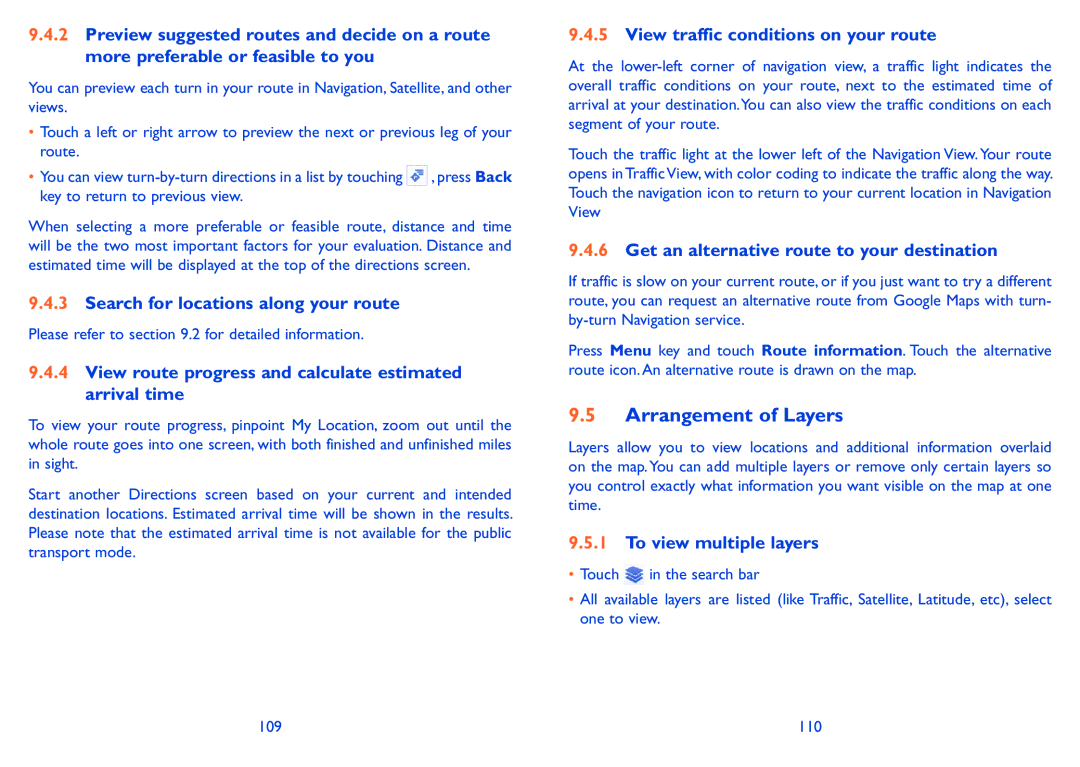9.4.2Preview suggested routes and decide on a route more preferable or feasible to you
You can preview each turn in your route in Navigation, Satellite, and other views.
•Touch a left or right arrow to preview the next or previous leg of your route.
•You can view ![]() , press Back key to return to previous view.
, press Back key to return to previous view.
When selecting a more preferable or feasible route, distance and time will be the two most important factors for your evaluation. Distance and estimated time will be displayed at the top of the directions screen.
9.4.3Search for locations along your route
Please refer to section 9.2 for detailed information.
9.4.4View route progress and calculate estimated arrival time
To view your route progress, pinpoint My Location, zoom out until the whole route goes into one screen, with both finished and unfinished miles in sight.
Start another Directions screen based on your current and intended destination locations. Estimated arrival time will be shown in the results. Please note that the estimated arrival time is not available for the public transport mode.
9.4.5View traffic conditions on your route
At the
Touch the traffic light at the lower left of the Navigation View.Your route opens in Traffic View, with color coding to indicate the traffic along the way. Touch the navigation icon to return to your current location in Navigation View
9.4.6Get an alternative route to your destination
If traffic is slow on your current route, or if you just want to try a different route, you can request an alternative route from Google Maps with turn-
Press Menu key and touch Route information. Touch the alternative route icon. An alternative route is drawn on the map.
9.5Arrangement of Layers
Layers allow you to view locations and additional information overlaid on the map. You can add multiple layers or remove only certain layers so you control exactly what information you want visible on the map at one time.
9.5.1To view multiple layers
•Touch ![]() in the search bar
in the search bar
•All available layers are listed (like Traffic, Satellite, Latitude, etc), select one to view.
109 | 110 |