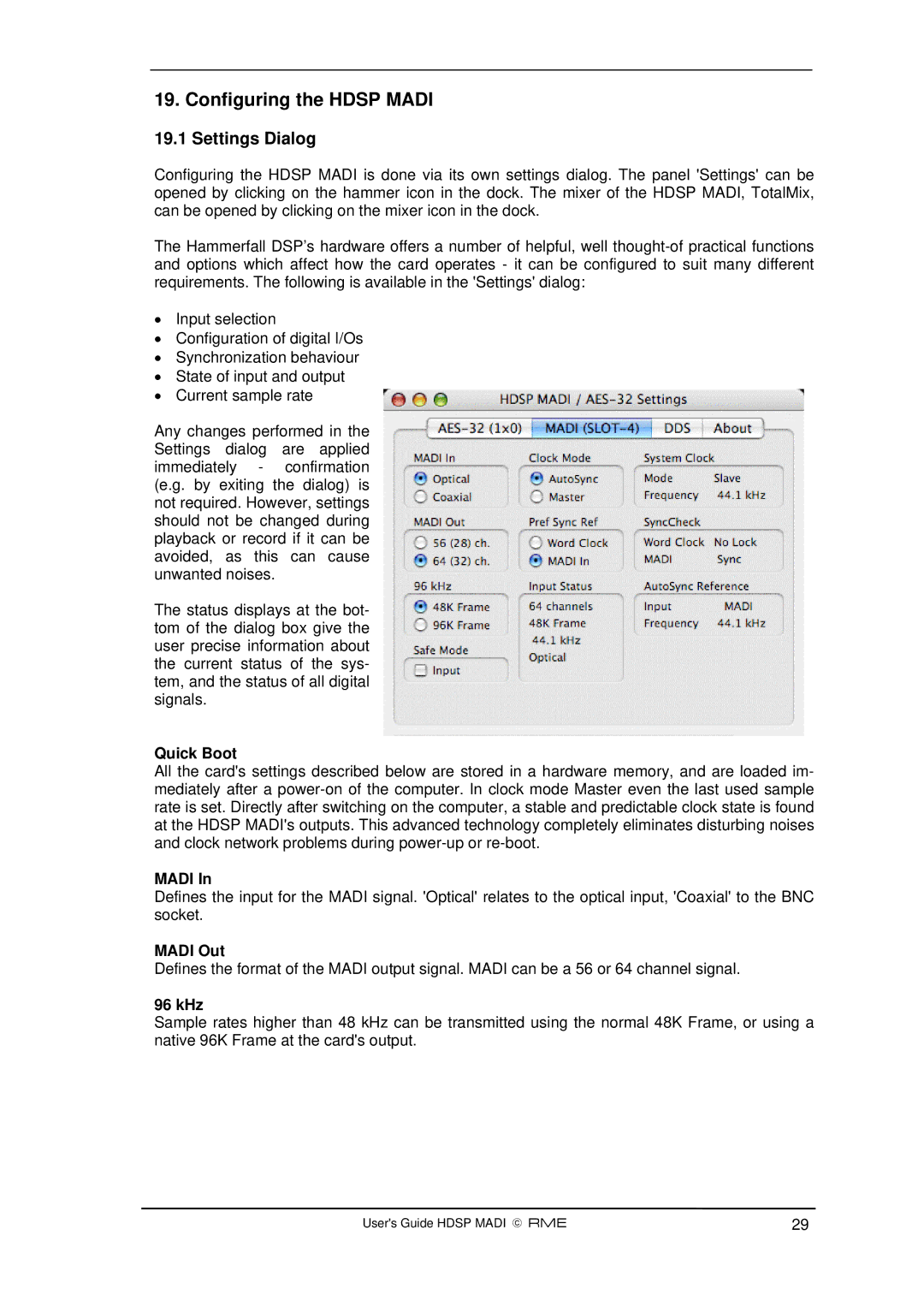19. Configuring the HDSP MADI
19.1 Settings Dialog
Configuring the HDSP MADI is done via its own settings dialog. The panel 'Settings' can be opened by clicking on the hammer icon in the dock. The mixer of the HDSP MADI, TotalMix, can be opened by clicking on the mixer icon in the dock.
The Hammerfall DSP’s hardware offers a number of helpful, well
•Input selection
•Configuration of digital I/Os
•Synchronization behaviour
•State of input and output
•Current sample rate
Any changes performed in the Settings dialog are applied immediately - confirmation (e.g. by exiting the dialog) is not required. However, settings should not be changed during playback or record if it can be avoided, as this can cause unwanted noises.
The status displays at the bot- tom of the dialog box give the user precise information about the current status of the sys- tem, and the status of all digital signals.
Quick Boot
All the card's settings described below are stored in a hardware memory, and are loaded im- mediately after a
MADI In
Defines the input for the MADI signal. 'Optical' relates to the optical input, 'Coaxial' to the BNC socket.
MADI Out
Defines the format of the MADI output signal. MADI can be a 56 or 64 channel signal.
96 kHz
Sample rates higher than 48 kHz can be transmitted using the normal 48K Frame, or using a native 96K Frame at the card's output.
User's Guide HDSP MADI © RME | 29 |