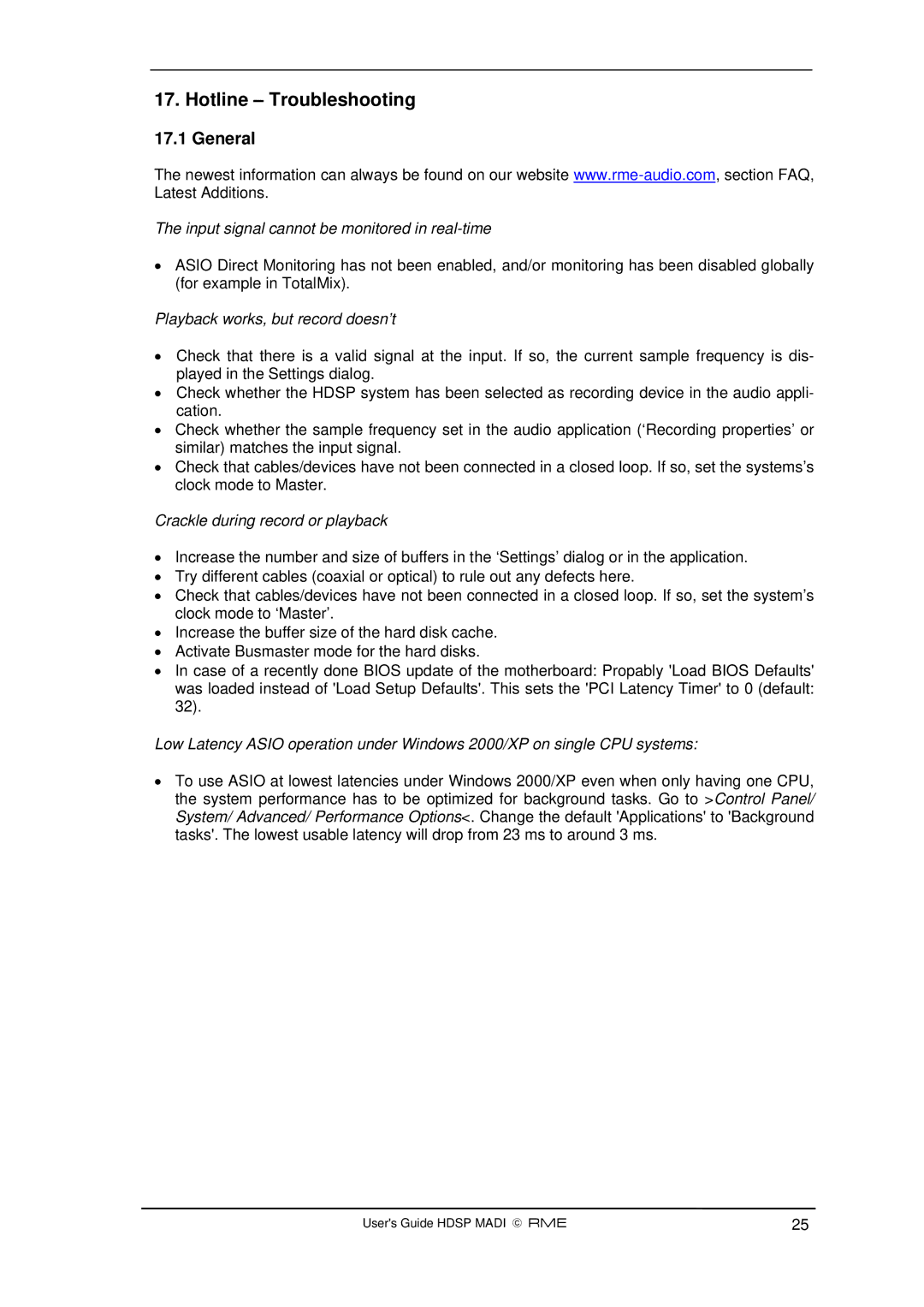17. Hotline – Troubleshooting
17.1 General
The newest information can always be found on our website
The input signal cannot be monitored in real-time
•ASIO Direct Monitoring has not been enabled, and/or monitoring has been disabled globally (for example in TotalMix).
Playback works, but record doesn’t
•Check that there is a valid signal at the input. If so, the current sample frequency is dis- played in the Settings dialog.
•Check whether the HDSP system has been selected as recording device in the audio appli- cation.
•Check whether the sample frequency set in the audio application (‘Recording properties’ or similar) matches the input signal.
•Check that cables/devices have not been connected in a closed loop. If so, set the systems’s clock mode to Master.
Crackle during record or playback
•Increase the number and size of buffers in the ‘Settings’ dialog or in the application.
•Try different cables (coaxial or optical) to rule out any defects here.
•Check that cables/devices have not been connected in a closed loop. If so, set the system’s clock mode to ‘Master’.
•Increase the buffer size of the hard disk cache.
•Activate Busmaster mode for the hard disks.
•In case of a recently done BIOS update of the motherboard: Propably 'Load BIOS Defaults' was loaded instead of 'Load Setup Defaults'. This sets the 'PCI Latency Timer' to 0 (default: 32).
Low Latency ASIO operation under Windows 2000/XP on single CPU systems:
•To use ASIO at lowest latencies under Windows 2000/XP even when only having one CPU, the system performance has to be optimized for background tasks. Go to >Control Panel/ System/ Advanced/ Performance Options<. Change the default 'Applications' to 'Background tasks'. The lowest usable latency will drop from 23 ms to around 3 ms.
User's Guide HDSP MADI © RME | 25 |