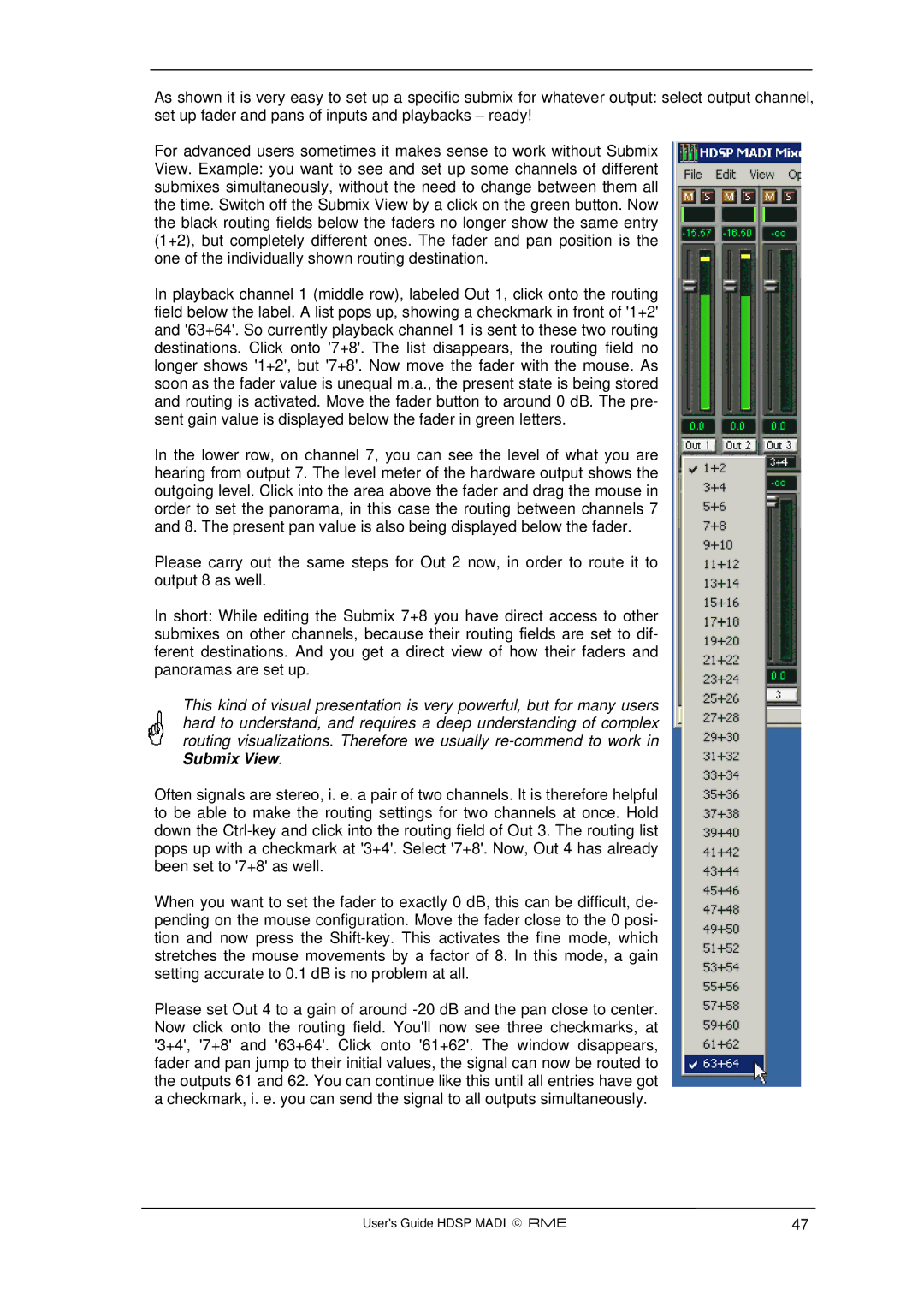As shown it is very easy to set up a specific submix for whatever output: select output channel, set up fader and pans of inputs and playbacks – ready!
For advanced users sometimes it makes sense to work without Submix View. Example: you want to see and set up some channels of different submixes simultaneously, without the need to change between them all the time. Switch off the Submix View by a click on the green button. Now the black routing fields below the faders no longer show the same entry (1+2), but completely different ones. The fader and pan position is the one of the individually shown routing destination.
In playback channel 1 (middle row), labeled Out 1, click onto the routing field below the label. A list pops up, showing a checkmark in front of '1+2' and '63+64'. So currently playback channel 1 is sent to these two routing destinations. Click onto '7+8'. The list disappears, the routing field no longer shows '1+2', but '7+8'. Now move the fader with the mouse. As soon as the fader value is unequal m.a., the present state is being stored and routing is activated. Move the fader button to around 0 dB. The pre- sent gain value is displayed below the fader in green letters.
In the lower row, on channel 7, you can see the level of what you are hearing from output 7. The level meter of the hardware output shows the outgoing level. Click into the area above the fader and drag the mouse in order to set the panorama, in this case the routing between channels 7 and 8. The present pan value is also being displayed below the fader.
Please carry out the same steps for Out 2 now, in order to route it to output 8 as well.
In short: While editing the Submix 7+8 you have direct access to other submixes on other channels, because their routing fields are set to dif- ferent destinations. And you get a direct view of how their faders and panoramas are set up.
This kind of visual presentation is very powerful, but for many users hard to understand, and requires a deep understanding of complex routing visualizations. Therefore we usually
Submix View.
Often signals are stereo, i. e. a pair of two channels. It is therefore helpful to be able to make the routing settings for two channels at once. Hold down the
When you want to set the fader to exactly 0 dB, this can be difficult, de- pending on the mouse configuration. Move the fader close to the 0 posi- tion and now press the
Please set Out 4 to a gain of around
User's Guide HDSP MADI © RME | 47 |