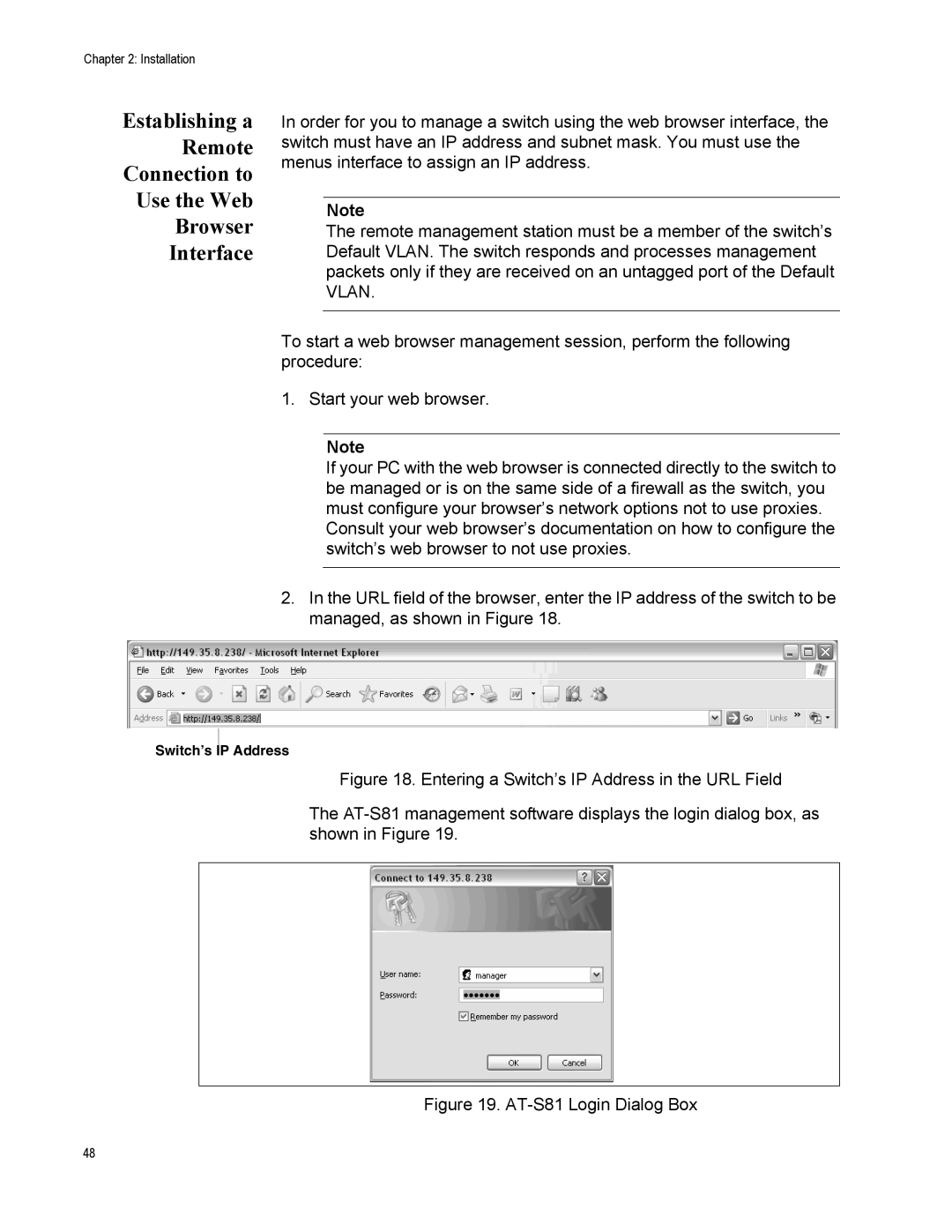Chapter 2: Installation
Establishing a Remote Connection to Use the Web Browser Interface
In order for you to manage a switch using the web browser interface, the switch must have an IP address and subnet mask. You must use the menus interface to assign an IP address.
Note
The remote management station must be a member of the switch’s Default VLAN. The switch responds and processes management packets only if they are received on an untagged port of the Default VLAN.
To start a web browser management session, perform the following procedure:
1. Start your web browser.
Note
If your PC with the web browser is connected directly to the switch to be managed or is on the same side of a firewall as the switch, you must configure your browser’s network options not to use proxies. Consult your web browser’s documentation on how to configure the switch’s web browser to not use proxies.
2.In the URL field of the browser, enter the IP address of the switch to be managed, as shown in Figure 18.
Switch’s IP Address
Figure 18. Entering a Switch’s IP Address in the URL Field
The AT-S81 management software displays the login dialog box, as shown in Figure 19.
Figure 19. AT-S81 Login Dialog Box
48