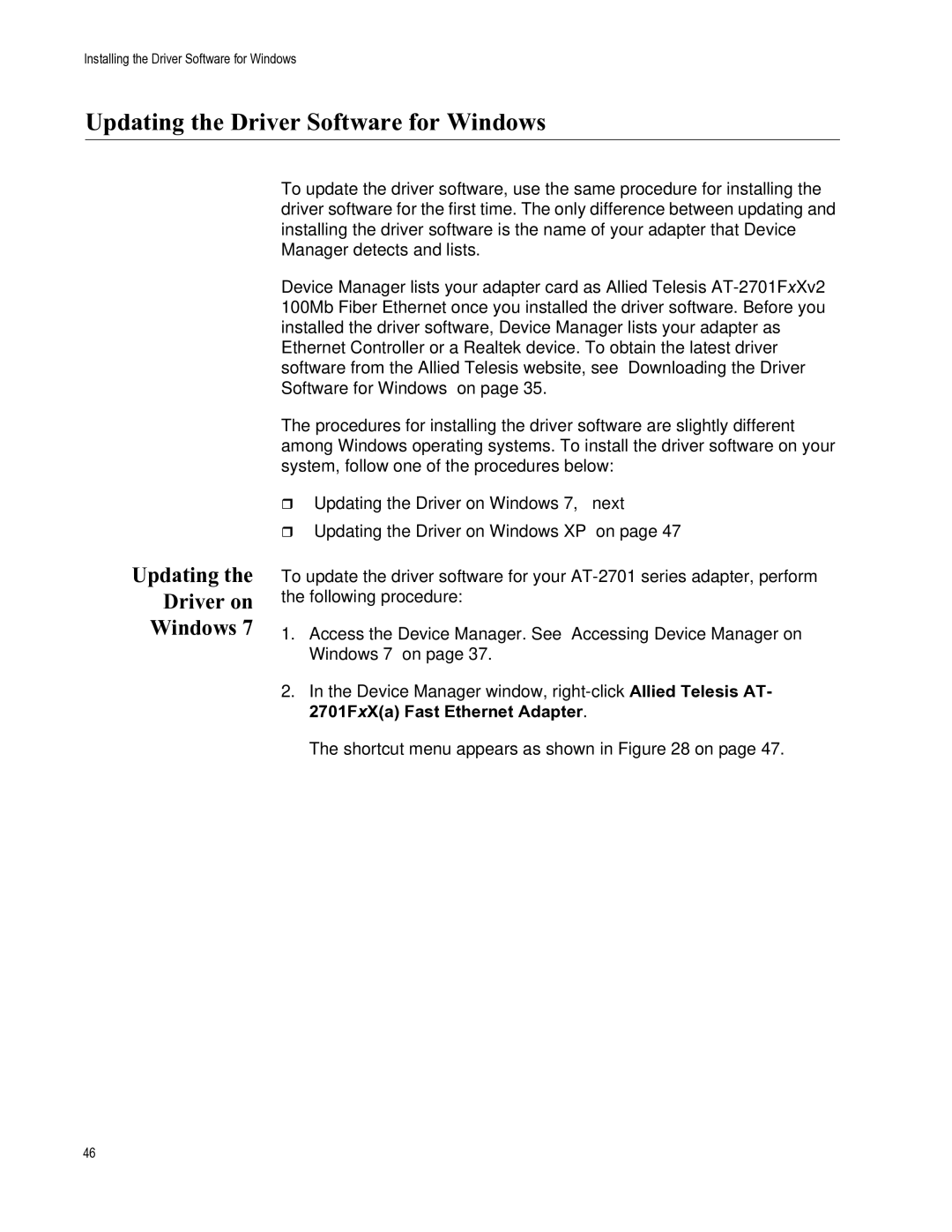Installing the Driver Software for Windows
Updating the Driver Software for Windows
Updating the
Driver on
Windows 7
To update the driver software, use the same procedure for installing the driver software for the first time. The only difference between updating and installing the driver software is the name of your adapter that Device Manager detects and lists.
Device Manager lists your adapter card as Allied Telesis
The procedures for installing the driver software are slightly different among Windows operating systems. To install the driver software on your system, follow one of the procedures below:
“Updating the Driver on Windows 7,” next
“Updating the Driver on Windows XP” on page 47
To update the driver software for your
1.Access the Device Manager. See “Accessing Device Manager on Windows 7” on page 37.
2.In the Device Manager window,
The shortcut menu appears as shown in Figure 28 on page 47.
46