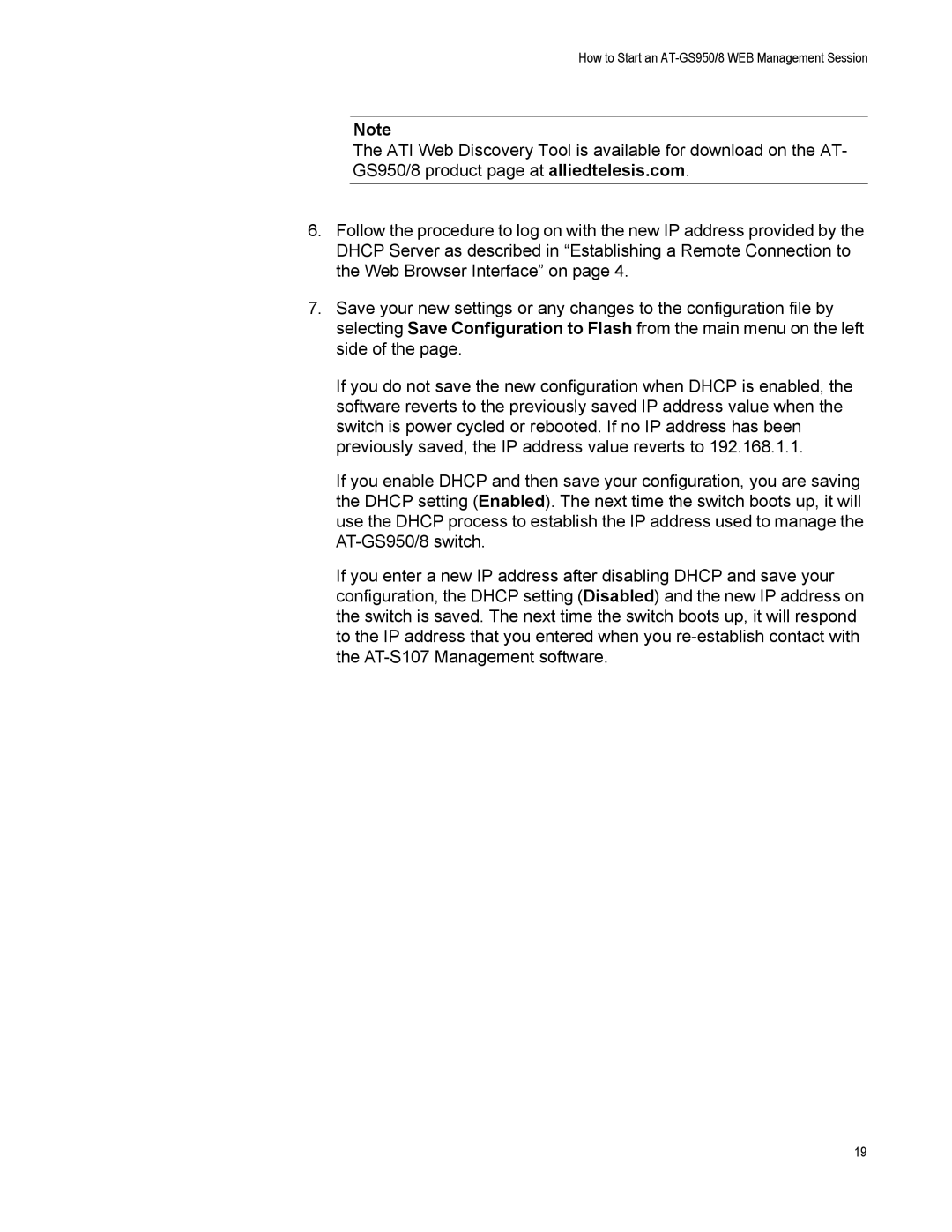How to Start an AT-GS950/8 WEB Management Session
Note
The ATI Web Discovery Tool is available for download on the AT- GS950/8 product page at alliedtelesis.com.
6.Follow the procedure to log on with the new IP address provided by the DHCP Server as described in “Establishing a Remote Connection to the Web Browser Interface” on page 4.
7.Save your new settings or any changes to the configuration file by selecting Save Configuration to Flash from the main menu on the left side of the page.
If you do not save the new configuration when DHCP is enabled, the software reverts to the previously saved IP address value when the switch is power cycled or rebooted. If no IP address has been previously saved, the IP address value reverts to 192.168.1.1.
If you enable DHCP and then save your configuration, you are saving the DHCP setting (Enabled). The next time the switch boots up, it will use the DHCP process to establish the IP address used to manage the
If you enter a new IP address after disabling DHCP and save your configuration, the DHCP setting (Disabled) and the new IP address on the switch is saved. The next time the switch boots up, it will respond to the IP address that you entered when you
19