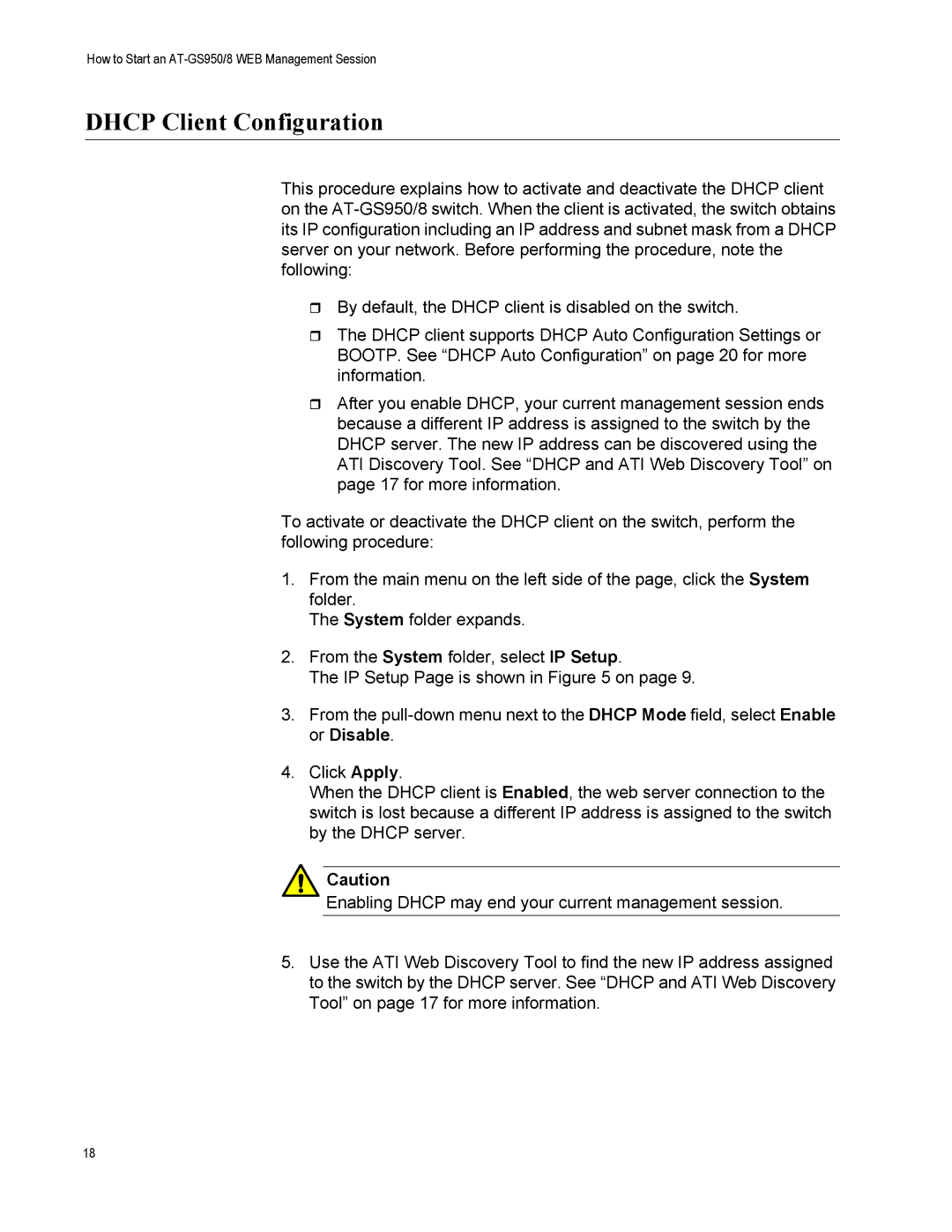How to Start an AT-GS950/8 WEB Management Session
DHCP Client Configuration
This procedure explains how to activate and deactivate the DHCP client on the
By default, the DHCP client is disabled on the switch.
The DHCP client supports DHCP Auto Configuration Settings or BOOTP. See “DHCP Auto Configuration” on page 20 for more information.
After you enable DHCP, your current management session ends because a different IP address is assigned to the switch by the DHCP server. The new IP address can be discovered using the ATI Discovery Tool. See “DHCP and ATI Web Discovery Tool” on page 17 for more information.
To activate or deactivate the DHCP client on the switch, perform the following procedure:
1.From the main menu on the left side of the page, click the System folder.
The System folder expands.
2.From the System folder, select IP Setup.
The IP Setup Page is shown in Figure 5 on page 9.
3.From the
4.Click Apply.
When the DHCP client is Enabled, the web server connection to the switch is lost because a different IP address is assigned to the switch by the DHCP server.
Caution
Enabling DHCP may end your current management session.
5.Use the ATI Web Discovery Tool to find the new IP address assigned to the switch by the DHCP server. See “DHCP and ATI Web Discovery Tool” on page 17 for more information.
18