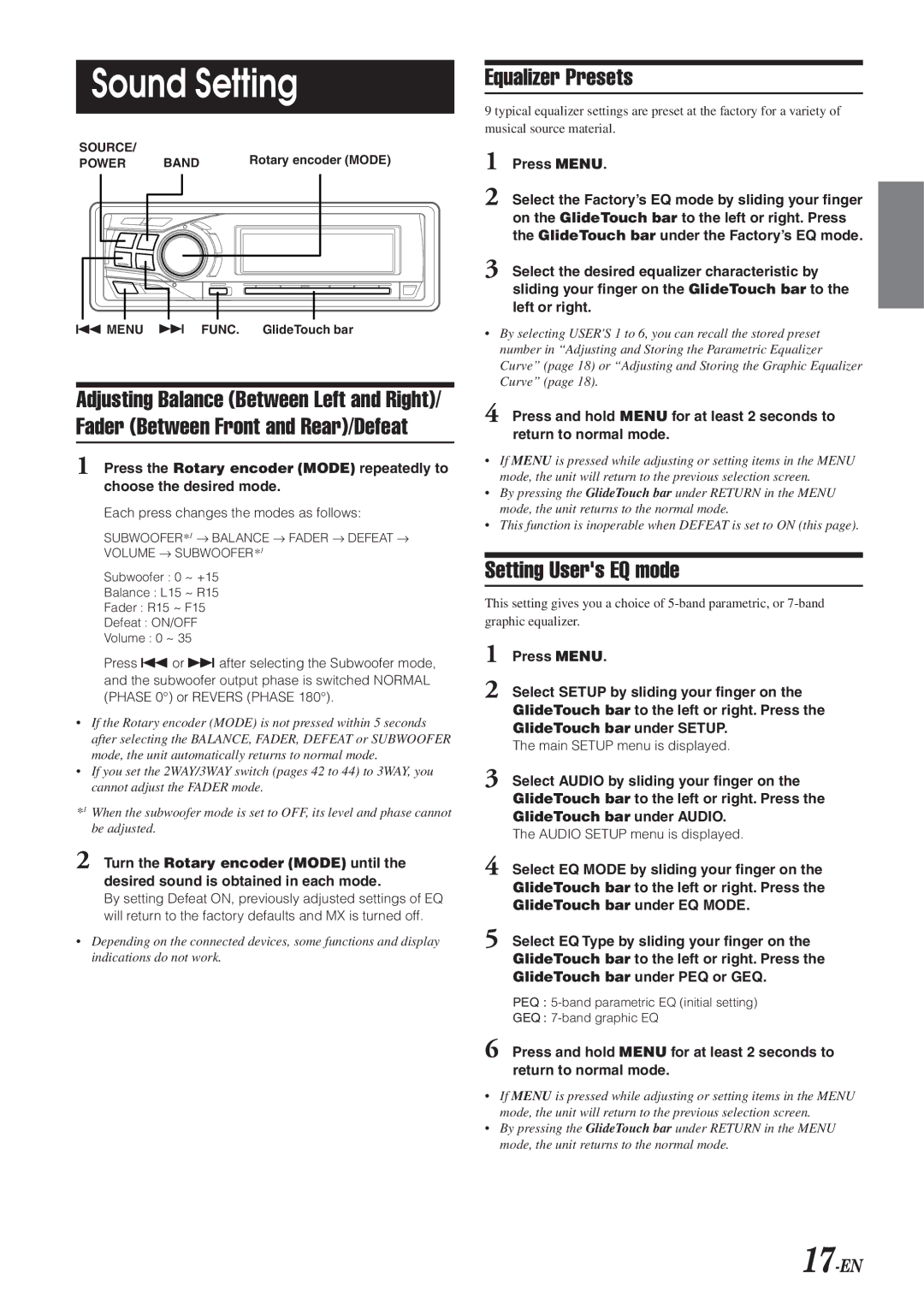Sound Setting
SOURCE/ |
| Rotary encoder (MODE) |
POWER | BAND |
g MENU f FUNC. GlideTouch bar
Adjusting Balance (Between Left and Right)/ Fader (Between Front and Rear)/Defeat
1 Press the Rotary encoder (MODE) repeatedly to choose the desired mode.
Each press changes the modes as follows:
SUBWOOFER*1 → BALANCE → FADER → DEFEAT → VOLUME → SUBWOOFER*1
Subwoofer : 0 ~ +15
Balance : L15 ~ R15
Fader : R15 ~ F15
Defeat : ON/OFF
Volume : 0 ~ 35
Press gor fafter selecting the Subwoofer mode, and the subwoofer output phase is switched NORMAL (PHASE 0°) or REVERS (PHASE 180°).
•If the Rotary encoder (MODE) is not pressed within 5 seconds after selecting the BALANCE, FADER, DEFEAT or SUBWOOFER mode, the unit automatically returns to normal mode.
•If you set the 2WAY/3WAY switch (pages 42 to 44) to 3WAY, you cannot adjust the FADER mode.
*1 When the subwoofer mode is set to OFF, its level and phase cannot be adjusted.
2 Turn the Rotary encoder (MODE) until the
desired sound is obtained in each mode.
By setting Defeat ON, previously adjusted settings of EQ will return to the factory defaults and MX is turned off.
•Depending on the connected devices, some functions and display indications do not work.
Equalizer Presets
9 typical equalizer settings are preset at the factory for a variety of musical source material.
1 Press MENU.
2 Select the Factory’s EQ mode by sliding your finger on the GlideTouch bar to the left or right. Press the GlideTouch bar under the Factory’s EQ mode.
3 Select the desired equalizer characteristic by sliding your finger on the GlideTouch bar to the left or right.
•By selecting USER'S 1 to 6, you can recall the stored preset number in “Adjusting and Storing the Parametric Equalizer Curve” (page 18) or “Adjusting and Storing the Graphic Equalizer Curve” (page 18).
4 Press and hold MENU for at least 2 seconds to return to normal mode.
•If MENU is pressed while adjusting or setting items in the MENU mode, the unit will return to the previous selection screen.
•By pressing the GlideTouch bar under RETURN in the MENU mode, the unit returns to the normal mode.
•This function is inoperable when DEFEAT is set to ON (this page).
Setting User's EQ mode
This setting gives you a choice of
1 Press MENU.
2 Select SETUP by sliding your finger on the GlideTouch bar to the left or right. Press the GlideTouch bar under SETUP.
The main SETUP menu is displayed.
3 Select AUDIO by sliding your finger on the GlideTouch bar to the left or right. Press the GlideTouch bar under AUDIO.
The AUDIO SETUP menu is displayed.
4 Select EQ MODE by sliding your finger on the GlideTouch bar to the left or right. Press the GlideTouch bar under EQ MODE.
5 Select EQ Type by sliding your finger on the GlideTouch bar to the left or right. Press the GlideTouch bar under PEQ or GEQ.
PEQ :
GEQ :
6 Press and hold MENU for at least 2 seconds to return to normal mode.
•If MENU is pressed while adjusting or setting items in the MENU mode, the unit will return to the previous selection screen.
•By pressing the GlideTouch bar under RETURN in the MENU mode, the unit returns to the normal mode.