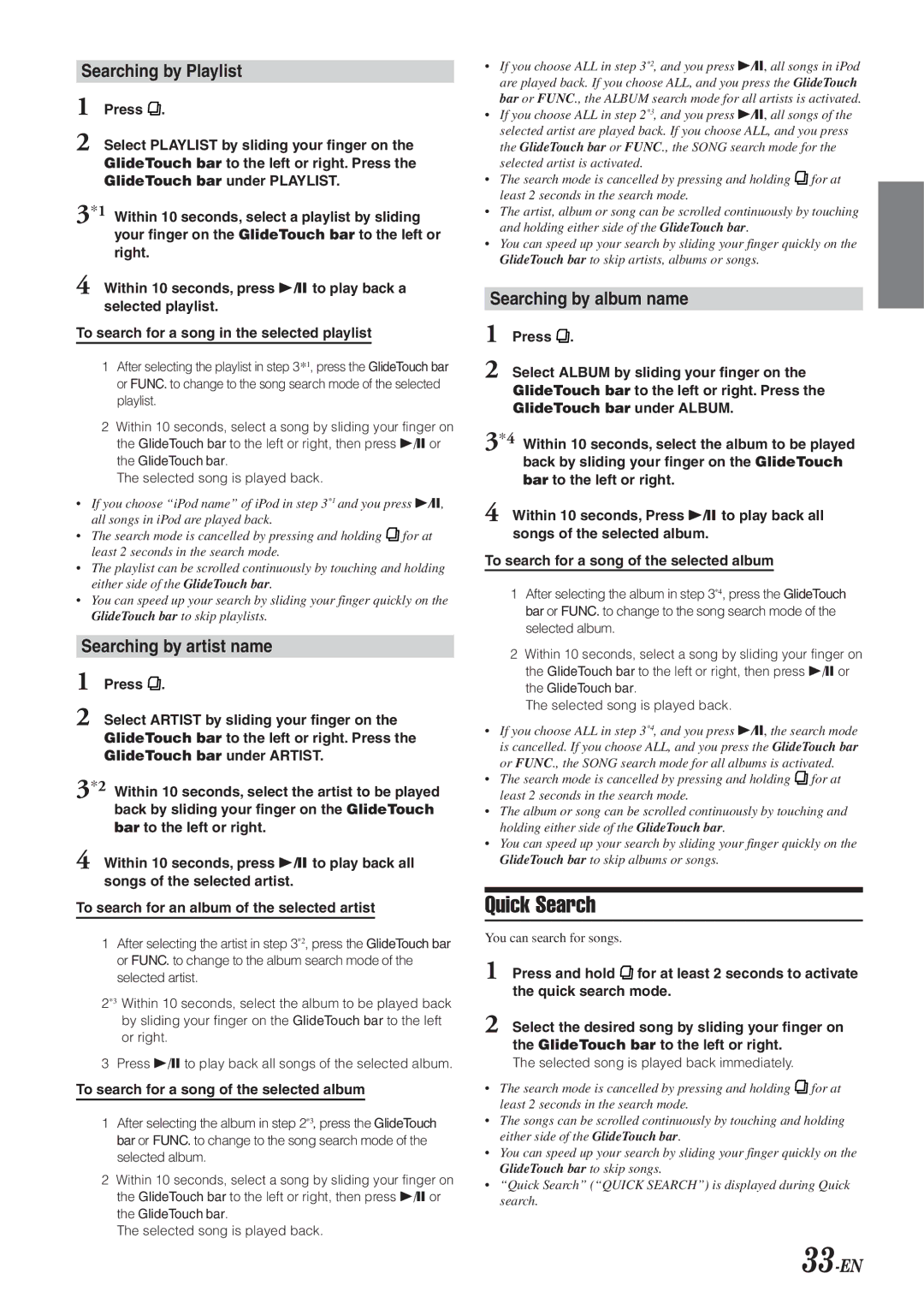Searching by Playlist
1 Press .
2 Select PLAYLIST by sliding your finger on the GlideTouch bar to the left or right. Press the GlideTouch bar under PLAYLIST.
3*1 Within 10 seconds, select a playlist by sliding your finger on the GlideTouch bar to the left or right.
4 Within 10 seconds, press
To search for a song in the selected playlist
1After selecting the playlist in step 3*1, press the GlideTouch bar or FUNC. to change to the song search mode of the selected playlist.
2Within 10 seconds, select a song by sliding your finger on the GlideTouch bar to the left or right, then press
The selected song is played back.
•If you choose “iPod name” of iPod in step 3*1 and you press
•The search mode is cancelled by pressing and holding ![]() for at least 2 seconds in the search mode.
for at least 2 seconds in the search mode.
•The playlist can be scrolled continuously by touching and holding either side of the GlideTouch bar.
•You can speed up your search by sliding your finger quickly on the GlideTouch bar to skip playlists.
Searching by artist name
1 Press .
2 Select ARTIST by sliding your finger on the GlideTouch bar to the left or right. Press the GlideTouch bar under ARTIST.
3*2 Within 10 seconds, select the artist to be played back by sliding your finger on the GlideTouch bar to the left or right.
4 Within 10 seconds, press
To search for an album of the selected artist
1After selecting the artist in step 3*2, press the GlideTouch bar or FUNC. to change to the album search mode of the selected artist.
2*3 Within 10 seconds, select the album to be played back by sliding your finger on the GlideTouch bar to the left or right.
3 Press
To search for a song of the selected album
1After selecting the album in step 2*3, press the GlideTouch bar or FUNC. to change to the song search mode of the selected album.
2Within 10 seconds, select a song by sliding your finger on the GlideTouch bar to the left or right, then press
The selected song is played back.
•If you choose ALL in step 3*2, and you press
•If you choose ALL in step 2*3, and you press
•The search mode is cancelled by pressing and holding ![]() for at least 2 seconds in the search mode.
for at least 2 seconds in the search mode.
•The artist, album or song can be scrolled continuously by touching and holding either side of the GlideTouch bar.
•You can speed up your search by sliding your finger quickly on the GlideTouch bar to skip artists, albums or songs.
Searching by album name
1 Press .
2 Select ALBUM by sliding your finger on the GlideTouch bar to the left or right. Press the GlideTouch bar under ALBUM.
3*4 Within 10 seconds, select the album to be played back by sliding your finger on the GlideTouch bar to the left or right.
4 Within 10 seconds, Press
To search for a song of the selected album
1After selecting the album in step 3*4, press the GlideTouch bar or FUNC. to change to the song search mode of the selected album.
2Within 10 seconds, select a song by sliding your finger on the GlideTouch bar to the left or right, then press
The selected song is played back.
•If you choose ALL in step 3*4, and you press
•The search mode is cancelled by pressing and holding ![]() for at least 2 seconds in the search mode.
for at least 2 seconds in the search mode.
•The album or song can be scrolled continuously by touching and holding either side of the GlideTouch bar.
•You can speed up your search by sliding your finger quickly on the GlideTouch bar to skip albums or songs.
Quick Search
You can search for songs.
1 Press and hold ![]() for at least 2 seconds to activate the quick search mode.
for at least 2 seconds to activate the quick search mode.
2 Select the desired song by sliding your finger on the GlideTouch bar to the left or right.
The selected song is played back immediately.
•The search mode is cancelled by pressing and holding ![]() for at least 2 seconds in the search mode.
for at least 2 seconds in the search mode.
•The songs can be scrolled continuously by touching and holding either side of the GlideTouch bar.
•You can speed up your search by sliding your finger quickly on the GlideTouch bar to skip songs.
•“Quick Search” (“QUICK SEARCH”) is displayed during Quick search.