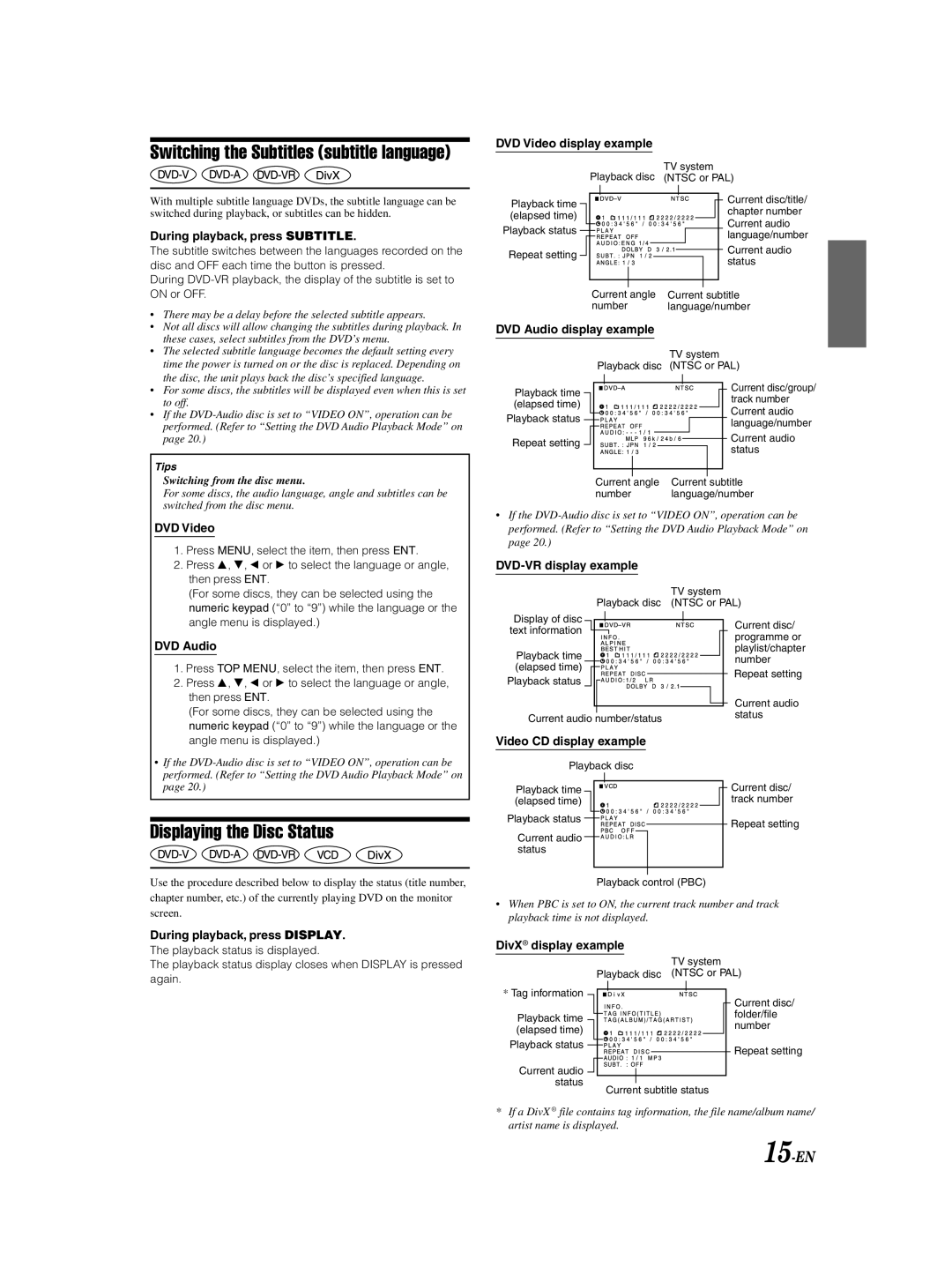Switching the Subtitles (subtitle language)
DVD Video display example
With multiple subtitle language DVDs, the subtitle language can be switched during playback, or subtitles can be hidden.
During playback, press SUBTITLE.
The subtitle switches between the languages recorded on the disc and OFF each time the button is pressed.
During
Playback time (elapsed time)
Playback status
Repeat setting
TV system
Playback disc (NTSC or PAL)
Current disc/title/ chapter number Current audio language/number
Current audio status
Current angle | Current subtitle |
number | language/number |
• There may be a delay before the selected subtitle appears. |
• Not all discs will allow changing the subtitles during playback. In |
these cases, select subtitles from the DVD’s menu. |
• The selected subtitle language becomes the default setting every |
time the power is turned on or the disc is replaced. Depending on |
the disc, the unit plays back the disc’s specified language. |
DVD Audio display example
TV system
Playback disc (NTSC or PAL)
• | For some discs, the subtitles will be displayed even when this is set |
| to off. |
• | If the |
| performed. (Refer to “Setting the DVD Audio Playback Mode” on |
| page 20.) |
Tips
Switching from the disc menu.
For some discs, the audio language, angle and subtitles can be switched from the disc menu.
Playback time (elapsed time)
Playback status Repeat setting ![]()
Current disc/group/ track number Current audio language/number
|
|
|
|
|
|
|
|
| Current audio |
|
|
|
|
|
|
|
|
| |
|
|
|
|
|
|
|
|
| status |
|
|
|
|
|
|
|
|
| |
|
|
|
|
|
|
|
|
|
|
Current |
| angle | Current |
| subtitle | ||||
|
| ||||||||
number | language/number | ||||||||
DVD Video
1. Press MENU, select the item, then press ENT. |
2. Press 8, 9, ; or : to select the language or angle, |
then press ENT. |
(For some discs, they can be selected using the |
numeric keypad (“0” to “9”) while the language or the |
•If the
TV system
Playback disc (NTSC or PAL)
angle menu is displayed.) |
DVD Audio
1. Press TOP MENU, select the item, then press ENT. |
2. Press 8, 9, ; or : to select the language or angle, |
then press ENT. |
(For some discs, they can be selected using the |
numeric keypad (“0” to “9”) while the language or the |
Display of disc ![]()
![]() text information
text information ![]()
Playback time (elapsed time)
Playback status
Current audio number/status
Current disc/ programme or playlist/chapter number
Repeat setting
Current audio status
angle menu is displayed.) |
• If the |
performed. (Refer to “Setting the DVD Audio Playback Mode” on |
page 20.) |
Displaying the Disc Status
Use the procedure described below to display the status (title number, chapter number, etc.) of the currently playing DVD on the monitor screen.
During playback, press DISPLAY.
The playback status is displayed.
The playback status display closes when DISPLAY is pressed again.
Video CD display example |
|
Playback disc |
|
Playback time | Current disc/ |
(elapsed time) | track number |
Playback status | Repeat setting |
| |
Current audio |
|
status |
|
Playback control (PBC) |
|
•When PBC is set to ON, the current track number and track playback time is not displayed.
DivX® display example
TV system
Playback disc (NTSC or PAL)
* Tag information | Current disc/ | |
| ||
Playback time | folder/file | |
number | ||
(elapsed time) | ||
| ||
Playback status | Repeat setting | |
| ||
Current audio |
| |
status |
|
Current subtitle status
*If a DivX ® file contains tag information, the file name/album name/ artist name is displayed.