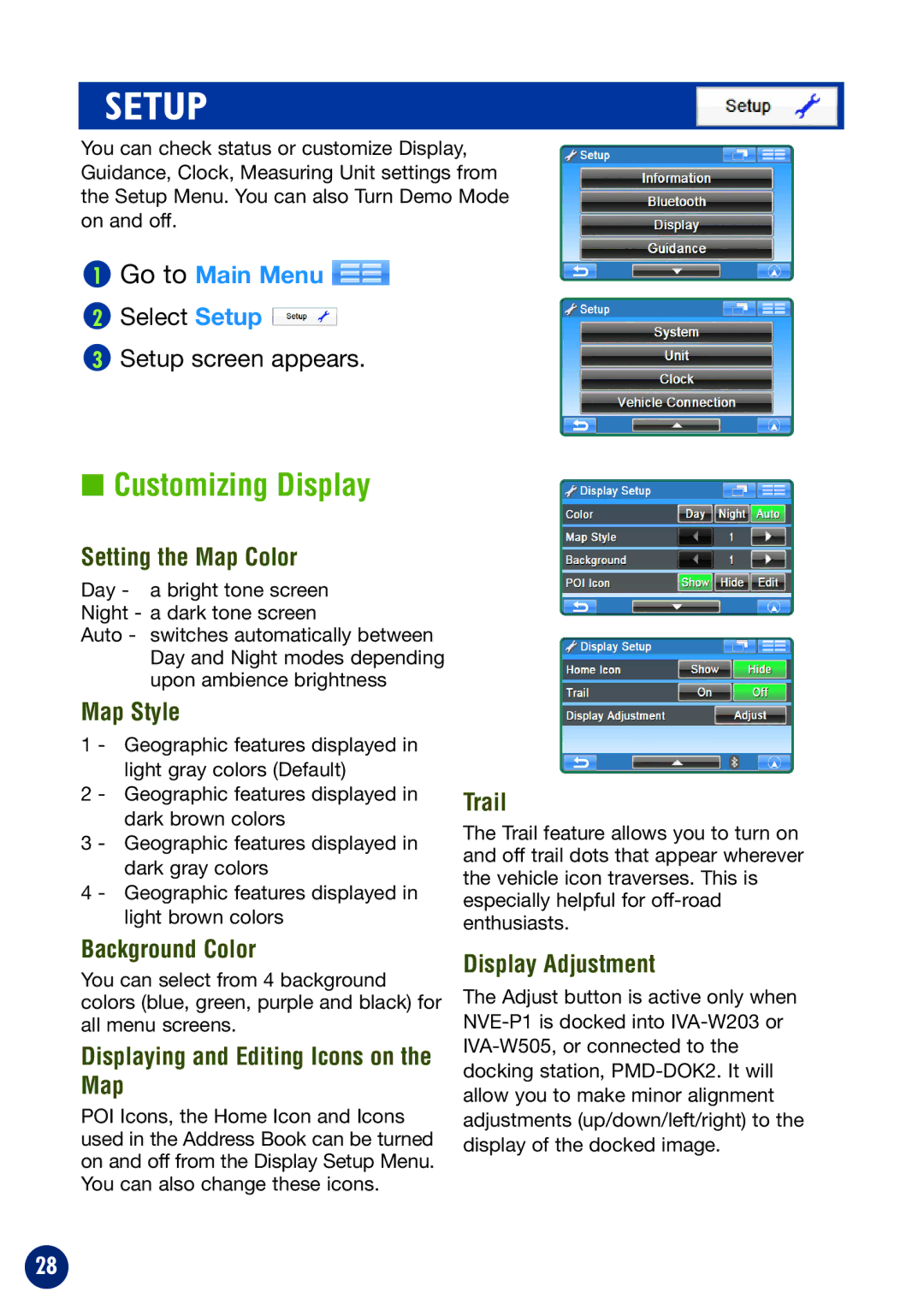SETUP
You can check status or customize Display, Guidance, Clock, Measuring Unit settings from the Setup Menu. You can also Turn Demo Mode on and off.
1Go to Main Menu 
2Select Setup ![]()
3Setup screen appears.
■Customizing Display
Setting the Map Color
Day - a bright tone screen Night - a dark tone screen
Auto - switches automatically between Day and Night modes depending upon ambience brightness
Map Style
1 - Geographic features displayed in light gray colors (Default)
2 - Geographic features displayed in dark brown colors
3 - Geographic features displayed in dark gray colors
4 - Geographic features displayed in light brown colors
Trail
The Trail feature allows you to turn on and off trail dots that appear wherever the vehicle icon traverses. This is especially helpful for
Background Color
You can select from 4 background colors (blue, green, purple and black) for all menu screens.
Displaying and Editing Icons on the Map
POI Icons, the Home Icon and Icons used in the Address Book can be turned on and off from the Display Setup Menu. You can also change these icons.
Display Adjustment
The Adjust button is active only when
28