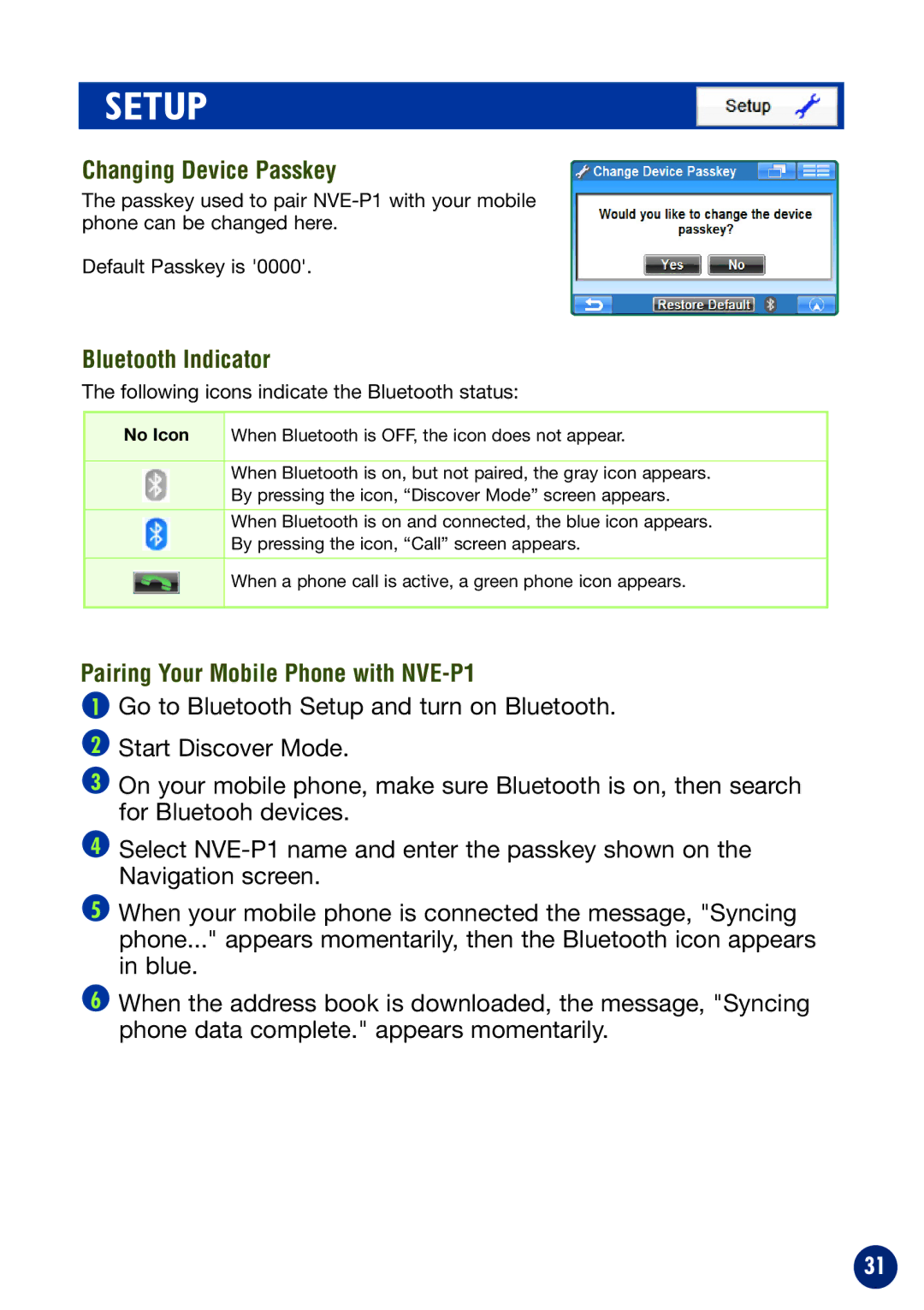SETUP
Changing Device Passkey
The passkey used to pair
Default Passkey is '0000'.
Bluetooth Indicator
The following icons indicate the Bluetooth status:
No Icon | When Bluetooth is OFF, the icon does not appear. |
When Bluetooth is on, but not paired, the gray icon appears.
By pressing the icon, “Discover Mode” screen appears.
When Bluetooth is on and connected, the blue icon appears.
By pressing the icon, “Call” screen appears.
When a phone call is active, a green phone icon appears.
Pairing Your Mobile Phone with NVE-P1
1Go to Bluetooth Setup and turn on Bluetooth.
2Start Discover Mode.
3On your mobile phone, make sure Bluetooth is on, then search for Bluetooh devices.
4Select
5When your mobile phone is connected the message, "Syncing phone..." appears momentarily, then the Bluetooth icon appears in blue.
6When the address book is downloaded, the message, "Syncing phone data complete." appears momentarily.
31