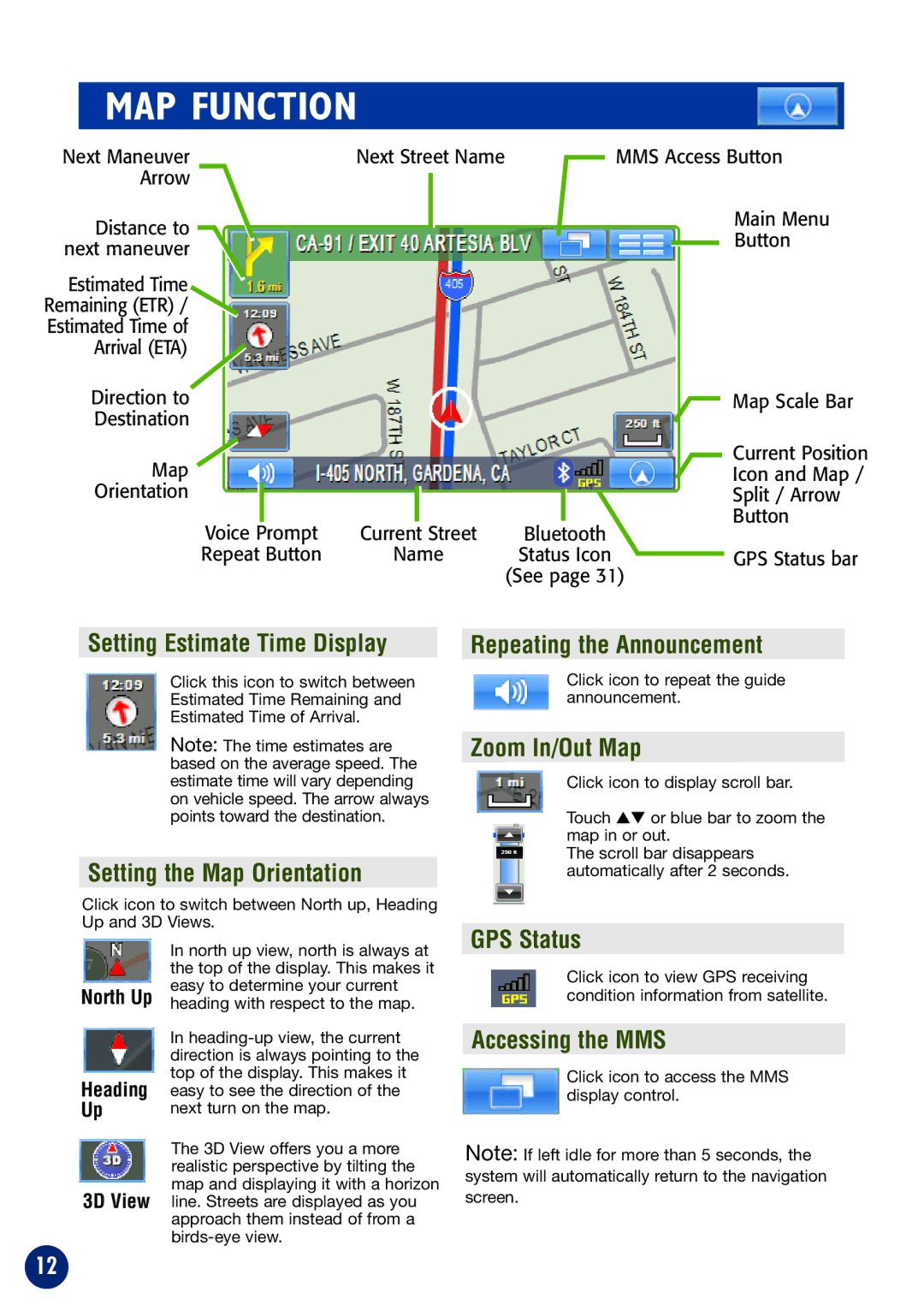MAP FUNCTION
Next Maneuver | Next Street Name |
|
| MMS Access Button | ||||||||
| Arrow |
|
|
|
|
|
|
|
|
| Main Menu | |
|
|
|
|
|
|
|
|
|
| |||
| Distance to |
|
|
|
|
|
|
|
|
| ||
|
|
|
|
|
|
|
|
|
| Button | ||
next maneuver |
|
|
|
|
|
|
|
|
| |||
|
|
|
|
|
|
|
|
| ||||
|
|
|
|
|
|
|
|
|
|
| ||
Estimated Time |
|
|
|
|
|
|
|
|
|
|
| |
Remaining (ETR) / |
|
|
|
|
|
|
|
|
|
|
| |
Estimated Time of |
|
|
|
|
|
|
|
|
|
|
| |
| Arrival (ETA) |
|
|
|
|
|
|
|
|
|
|
|
| Direction to |
|
|
|
|
|
|
|
|
| Map Scale Bar | |
| Destination |
|
|
|
|
|
|
|
|
|
|
|
| Map |
|
|
|
|
|
|
|
|
| Current Position | |
|
|
|
|
|
|
|
|
|
| Icon and Map / | ||
| Orientation |
|
|
|
|
|
|
|
|
| Split / Arrow | |
|
|
|
|
|
|
|
| |||||
| Voice Prompt |
|
|
|
|
|
|
|
|
| Button | |
| Current Street | Bluetooth | ||||||||||
|
|
|
|
| ||||||||
| Repeat Button |
| Name | Status Icon |
|
| GPS Status bar | |||||
|
|
|
|
|
|
| (See page 31) | |||||
|
|
|
|
|
|
|
|
|
| |||
| Setting Estimate Time Display |
|
|
| Repeating the Announcement |
| ||||||
Click this icon to switch between
Estimated Time Remaining and
Estimated Time of Arrival.
Note: The time estimates are based on the average speed. The estimate time will vary depending on vehicle speed. The arrow always points toward the destination.
Setting the Map Orientation
Click icon to switch between North up, Heading Up and 3D Views.
Click icon to repeat the guide announcement.
Zoom In/Out Map
Click icon to display scroll bar.
Touch ▲▼ or blue bar to zoom the map in or out.
The scroll bar disappears automatically after 2 seconds.
North Up
Heading
Up
3D View
12
In north up view, north is always at the top of the display. This makes it easy to determine your current heading with respect to the map.
In
The 3D View offers you a more realistic perspective by tilting the map and displaying it with a horizon line. Streets are displayed as you approach them instead of from a
GPS Status
Click icon to view GPS receiving condition information from satellite.
Accessing the MMS
Click icon to access the MMS display control.
Note: If left idle for more than 5 seconds, the system will automatically return to the navigation screen.