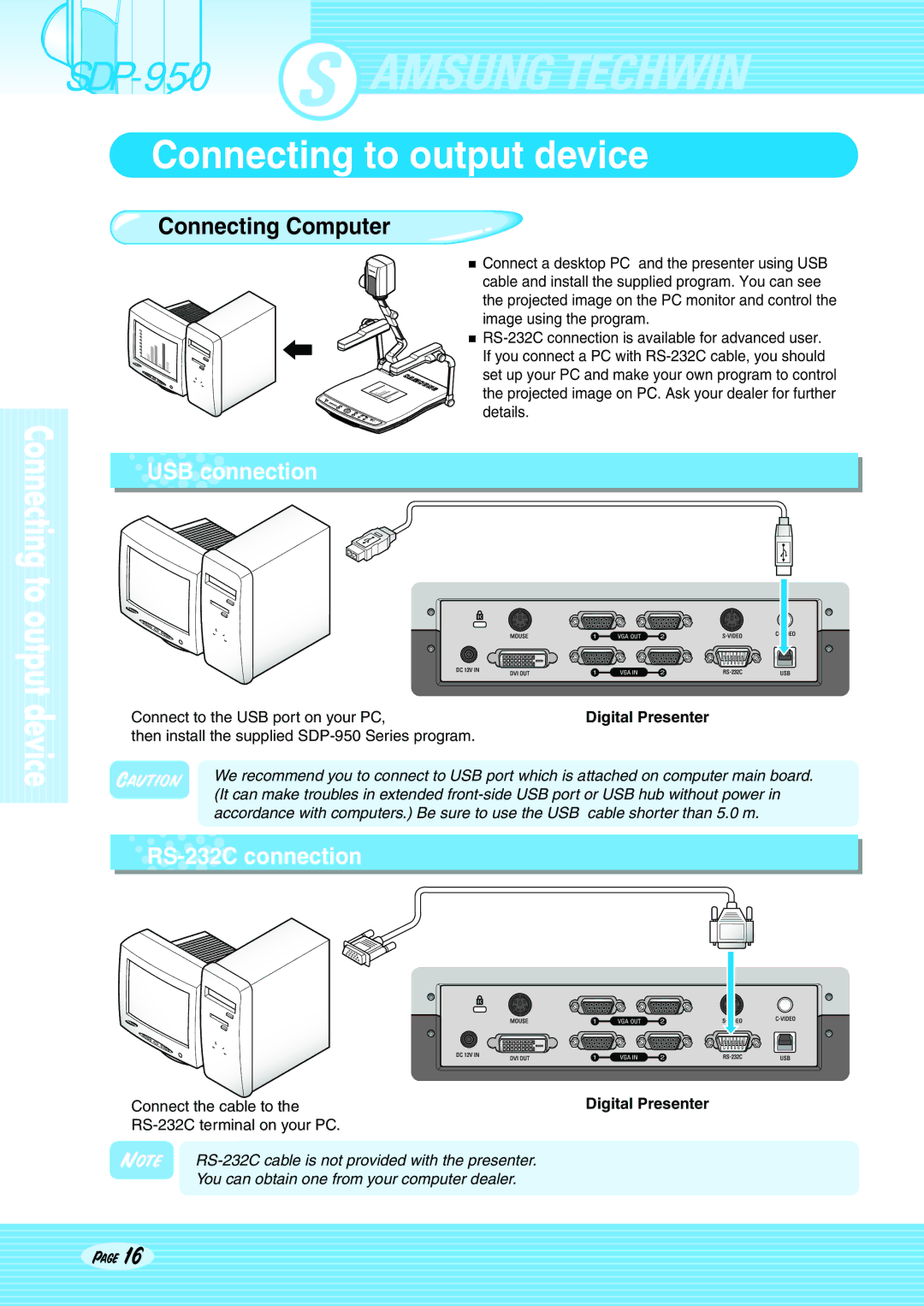SDP-950
Connecting to output device
Connecting Computer
![]() Connect a desktop PC and the presenter using USB cable and install the supplied program. You can see the projected image on the PC monitor and control the image using the program.
Connect a desktop PC and the presenter using USB cable and install the supplied program. You can see the projected image on the PC monitor and control the image using the program.
![]()
 USB
USB connection
connection
Connect to the USB port on your PC, | Digital Presenter | |
then install the supplied |
| |
Caution | We recommend you to connect to USB port which is attached on computer main board. | |
| (It can make troubles in extended | |
| accordance with computers.) Be sure to use the USB | cable shorter than 5.0 m. |
 RS-232C
RS-232C
Connect the cable to the | Digital Presenter |
|
You can obtain one from your computer dealer.
Page 16