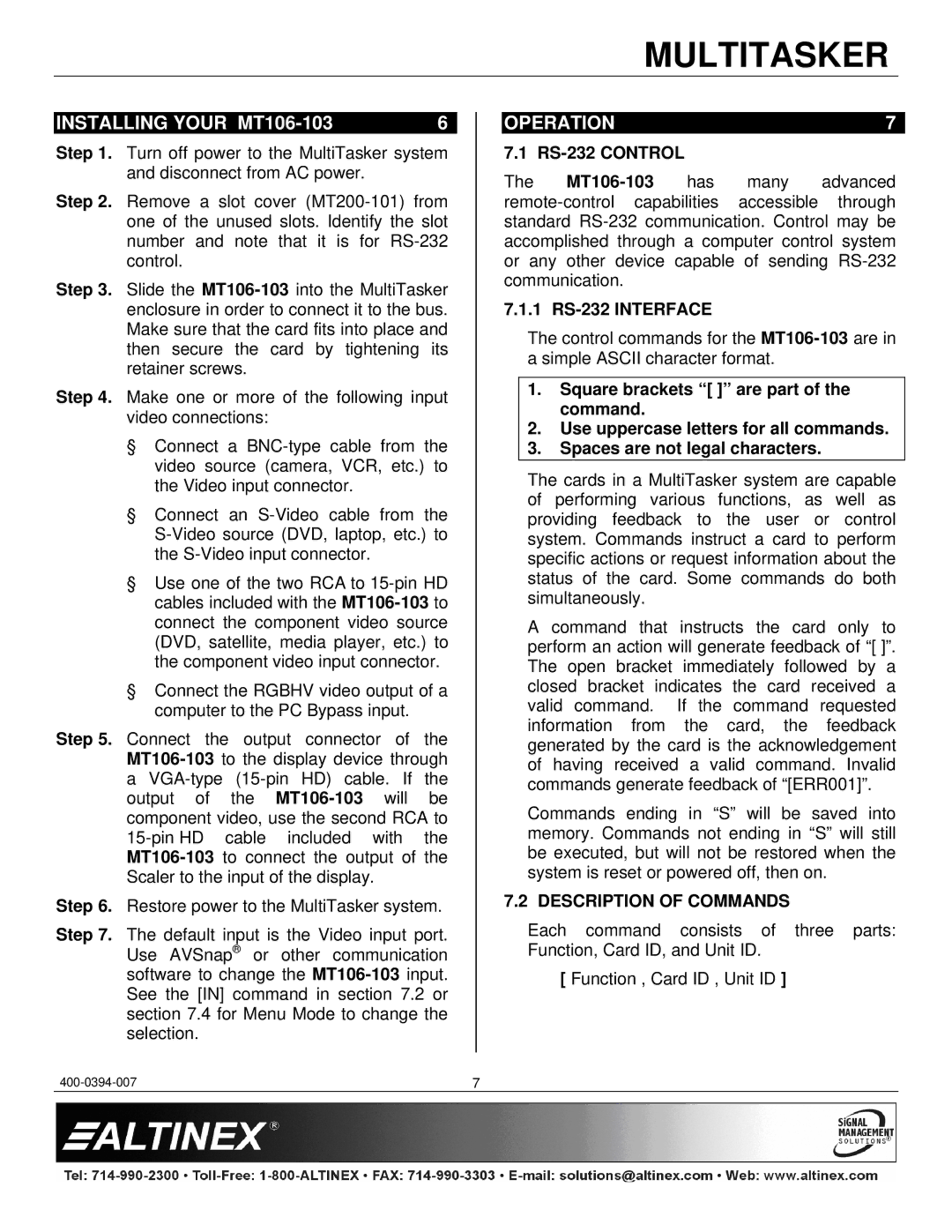MULTITASKER
INSTALLING YOUR | 6 |
Step 1. Turn off power to the MultiTasker system and disconnect from AC power.
Step 2. Remove a slot cover
Step 3. Slide the
Step 4. Make one or more of the following input video connections:
§Connect a
§Connect an
§Use one of the two RCA to
§Connect the RGBHV video output of a computer to the PC Bypass input.
Step 5. Connect the output connector of the
a
Step 6. Restore power to the MultiTasker system.
Step 7. The default input is the Video input port. Use AVSnap® or other communication software to change the
OPERATION | 7 |
7.1 RS-232 CONTROL
The
7.1.1 RS-232 INTERFACE
The control commands for the
1.Square brackets “[ ]” are part of the command.
2.Use uppercase letters for all commands.
3.Spaces are not legal characters.
The cards in a MultiTasker system are capable of performing various functions, as well as providing feedback to the user or control system. Commands instruct a card to perform specific actions or request information about the status of the card. Some commands do both simultaneously.
A command that instructs the card only to perform an action will generate feedback of “[ ]”. The open bracket immediately followed by a closed bracket indicates the card received a valid command. If the command requested information from the card, the feedback generated by the card is the acknowledgement of having received a valid command. Invalid commands generate feedback of “[ERR001]”.
Commands ending in “S” will be saved into memory. Commands not ending in “S” will still be executed, but will not be restored when the system is reset or powered off, then on.
7.2 DESCRIPTION OF COMMANDS
Each command consists of three parts: Function, Card ID, and Unit ID.
[ Function , Card ID , Unit ID ]
7 |