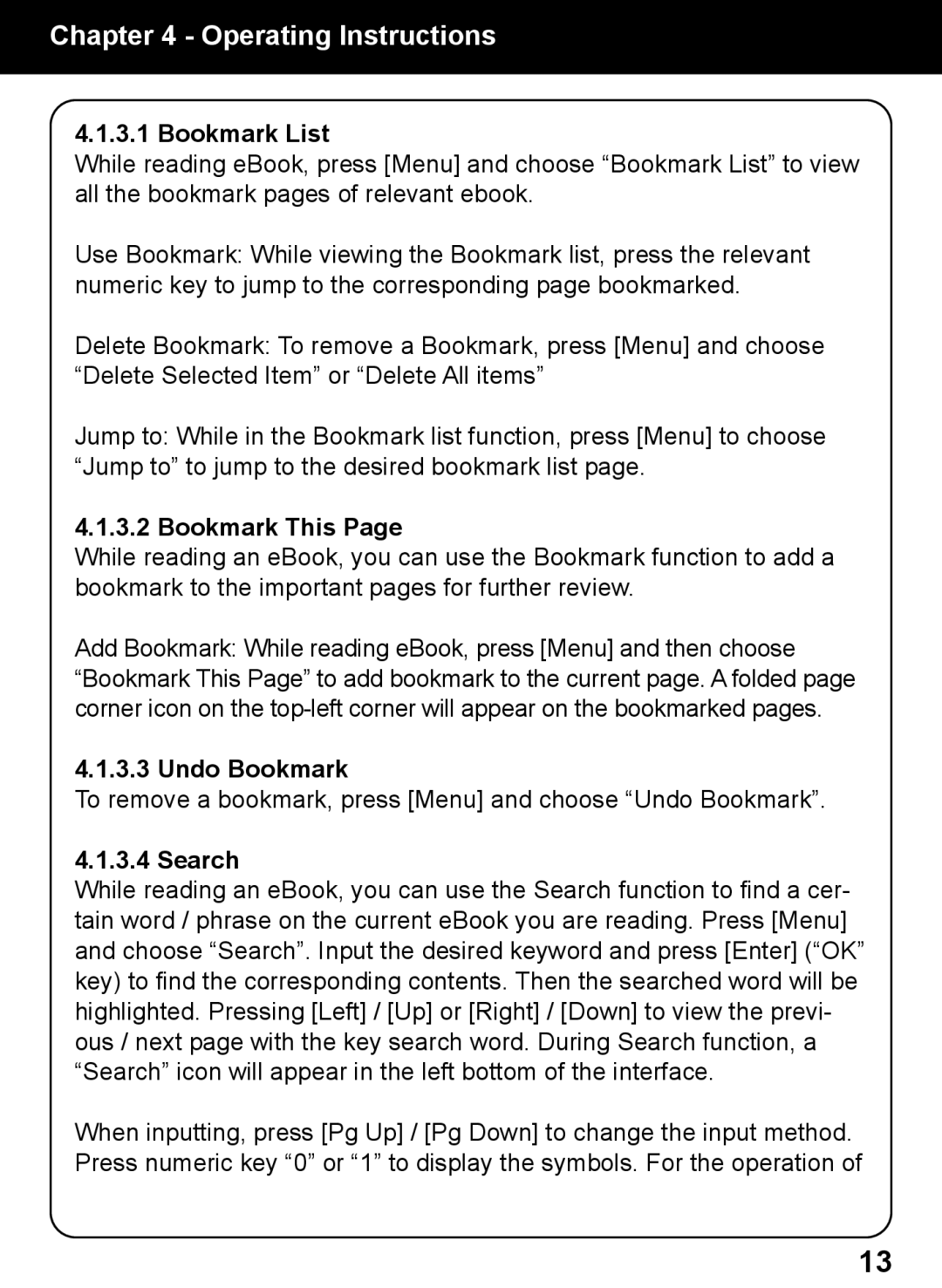Chapter 4 - Operating Instructions
4.1.3.1 Bookmark List
While reading eBook, press [Menu] and choose “Bookmark List” to view all the bookmark pages of relevant ebook.
Use Bookmark: While viewing the Bookmark list, press the relevant numeric key to jump to the corresponding page bookmarked.
Delete Bookmark: To remove a Bookmark, press [Menu] and choose “Delete Selected Item” or “Delete All items”
Jump to: While in the Bookmark list function, press [Menu] to choose “Jump to” to jump to the desired bookmark list page.
4.1.3.2 Bookmark This Page
While reading an eBook, you can use the Bookmark function to add a bookmark to the important pages for further review.
Add Bookmark: While reading eBook, press [Menu] and then choose “Bookmark This Page” to add bookmark to the current page. A folded page corner icon on the
4.1.3.3 Undo Bookmark
To remove a bookmark, press [Menu] and choose “Undo Bookmark”.
4.1.3.4 Search
While reading an eBook, you can use the Search function to find a cer- tain word / phrase on the current eBook you are reading. Press [Menu] and choose “Search”. Input the desired keyword and press [Enter] (“OK” key) to find the corresponding contents. Then the searched word will be highlighted. Pressing [Left] / [Up] or [Right] / [Down] to view the previ- ous / next page with the key search word. During Search function, a “Search” icon will appear in the left bottom of the interface.
When inputting, press [Pg Up] / [Pg Down] to change the input method. Press numeric key “0” or “1” to display the symbols. For the operation of
13