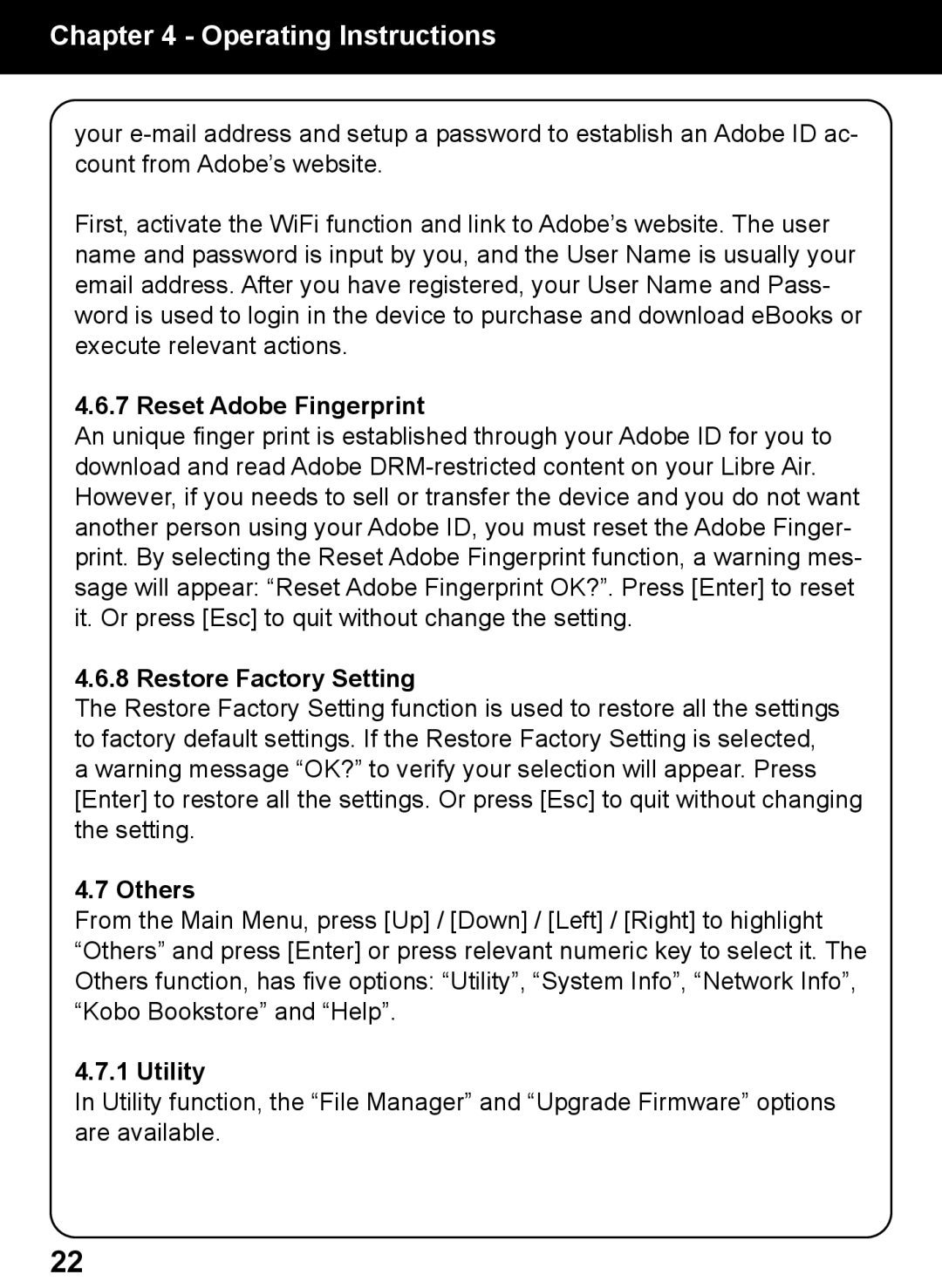Chapter 4 - Operating Instructions
your
First, activate the WiFi function and link to Adobe’s website. The user name and password is input by you, and the User Name is usually your email address. After you have registered, your User Name and Pass- word is used to login in the device to purchase and download eBooks or execute relevant actions.
4.6.7 Reset Adobe Fingerprint
An unique finger print is established through your Adobe ID for you to download and read Adobe
4.6.8 Restore Factory Setting
The Restore Factory Setting function is used to restore all the settings to factory default settings. If the Restore Factory Setting is selected, a warning message “OK?” to verify your selection will appear. Press [Enter] to restore all the settings. Or press [Esc] to quit without changing the setting.
4.7 Others
From the Main Menu, press [Up] / [Down] / [Left] / [Right] to highlight “Others” and press [Enter] or press relevant numeric key to select it. The Others function, has five options: “Utility”, “System Info”, “Network Info”, “Kobo Bookstore” and “Help”.
4.7.1 Utility
In Utility function, the “File Manager” and “Upgrade Firmware” options are available.
22