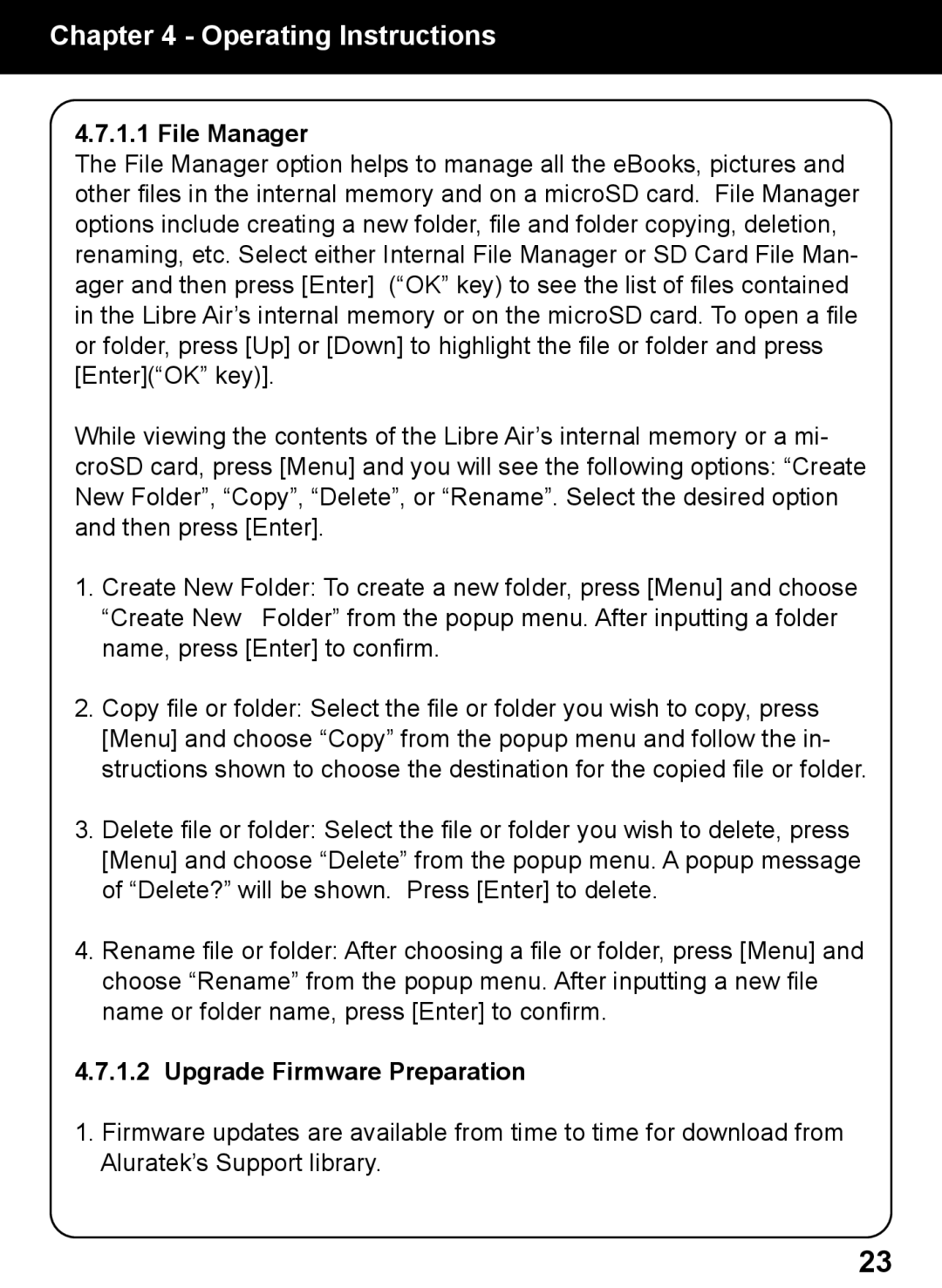Chapter 4 - Operating Instructions
4.7.1.1 File Manager
The File Manager option helps to manage all the eBooks, pictures and other files in the internal memory and on a microSD card. File Manager options include creating a new folder, file and folder copying, deletion, renaming, etc. Select either Internal File Manager or SD Card File Man- ager and then press [Enter] (“OK” key) to see the list of files contained in the Libre Air’s internal memory or on the microSD card. To open a file or folder, press [Up] or [Down] to highlight the file or folder and press [Enter](“OK” key)].
While viewing the contents of the Libre Air’s internal memory or a mi- croSD card, press [Menu] and you will see the following options: “Create New Folder”, “Copy”, “Delete”, or “Rename”. Select the desired option and then press [Enter].
1. Create New Folder: To create a new folder, press [Menu] and choose “Create New Folder” from the popup menu. After inputting a folder name, press [Enter] to confirm.
2.Copy file or folder: Select the file or folder you wish to copy, press
[Menu] and choose “Copy” from the popup menu and follow the in- structions shown to choose the destination for the copied file or folder.
3.Delete file or folder: Select the file or folder you wish to delete, press
[Menu] and choose “Delete” from the popup menu. A popup message of “Delete?” will be shown. Press [Enter] to delete.
4.Rename file or folder: After choosing a file or folder, press [Menu] and choose “Rename” from the popup menu. After inputting a new file name or folder name, press [Enter] to confirm.
4.7.1.2 Upgrade Firmware Preparation
1.Firmware updates are available from time to time for download from Aluratek’s Support library.
23