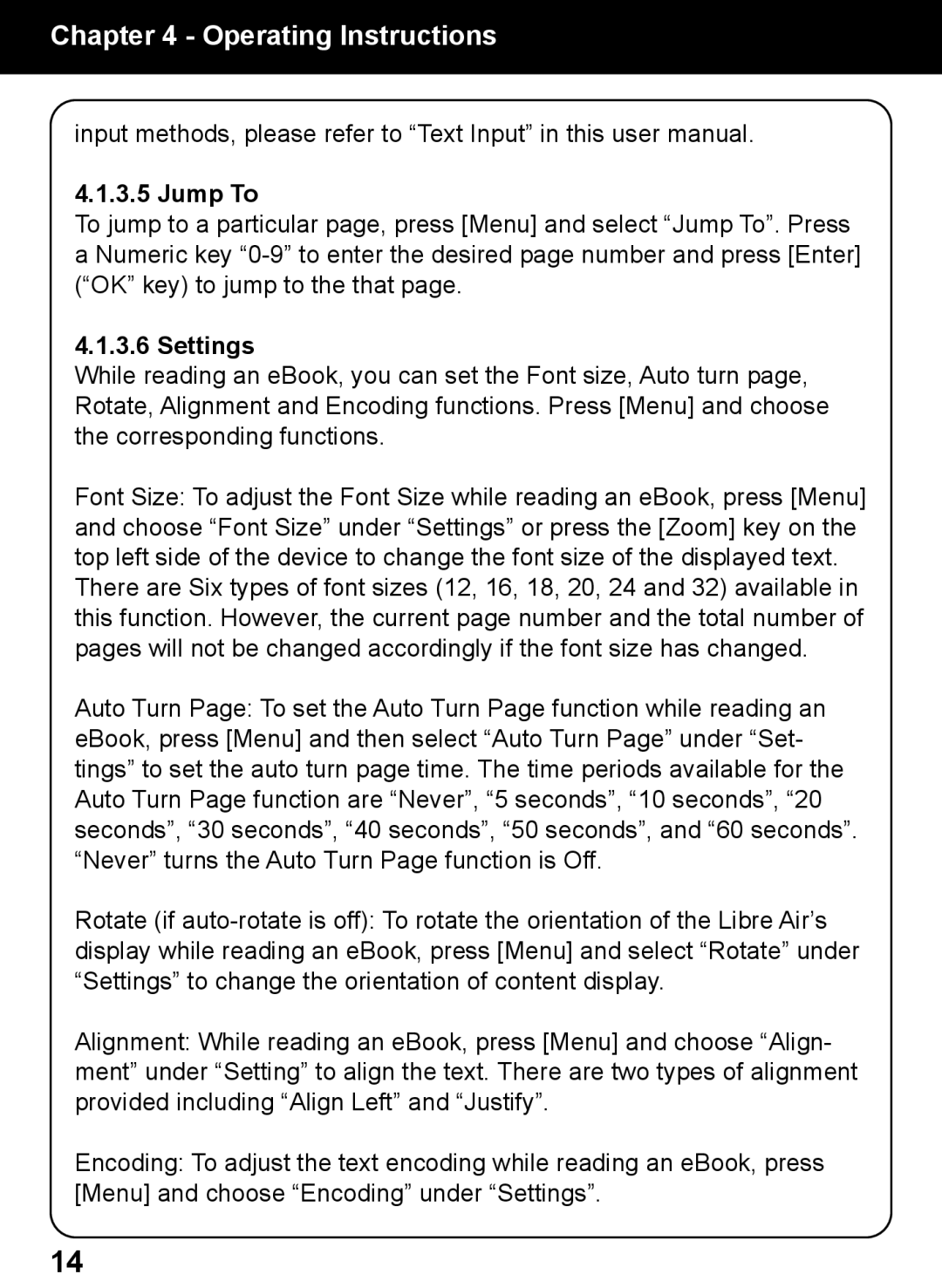Chapter 4 - Operating Instructions
input methods, please refer to “Text Input” in this user manual.
4.1.3.5 Jump To
To jump to a particular page, press [Menu] and select “Jump To”. Press a Numeric key
4.1.3.6 Settings
While reading an eBook, you can set the Font size, Auto turn page, Rotate, Alignment and Encoding functions. Press [Menu] and choose the corresponding functions.
Font Size: To adjust the Font Size while reading an eBook, press [Menu] and choose “Font Size” under “Settings” or press the [Zoom] key on the top left side of the device to change the font size of the displayed text.
There are Six types of font sizes (12, 16, 18, 20, 24 and 32) available in this function. However, the current page number and the total number of pages will not be changed accordingly if the font size has changed.
Auto Turn Page: To set the Auto Turn Page function while reading an eBook, press [Menu] and then select “Auto Turn Page” under “Set- tings” to set the auto turn page time. The time periods available for the Auto Turn Page function are “Never”, “5 seconds”, “10 seconds”, “20 seconds”, “30 seconds”, “40 seconds”, “50 seconds”, and “60 seconds”. “Never” turns the Auto Turn Page function is Off.
Rotate (if
Alignment: While reading an eBook, press [Menu] and choose “Align- ment” under “Setting” to align the text. There are two types of alignment provided including “Align Left” and “Justify”.
Encoding: To adjust the text encoding while reading an eBook, press [Menu] and choose “Encoding” under “Settings”.
14