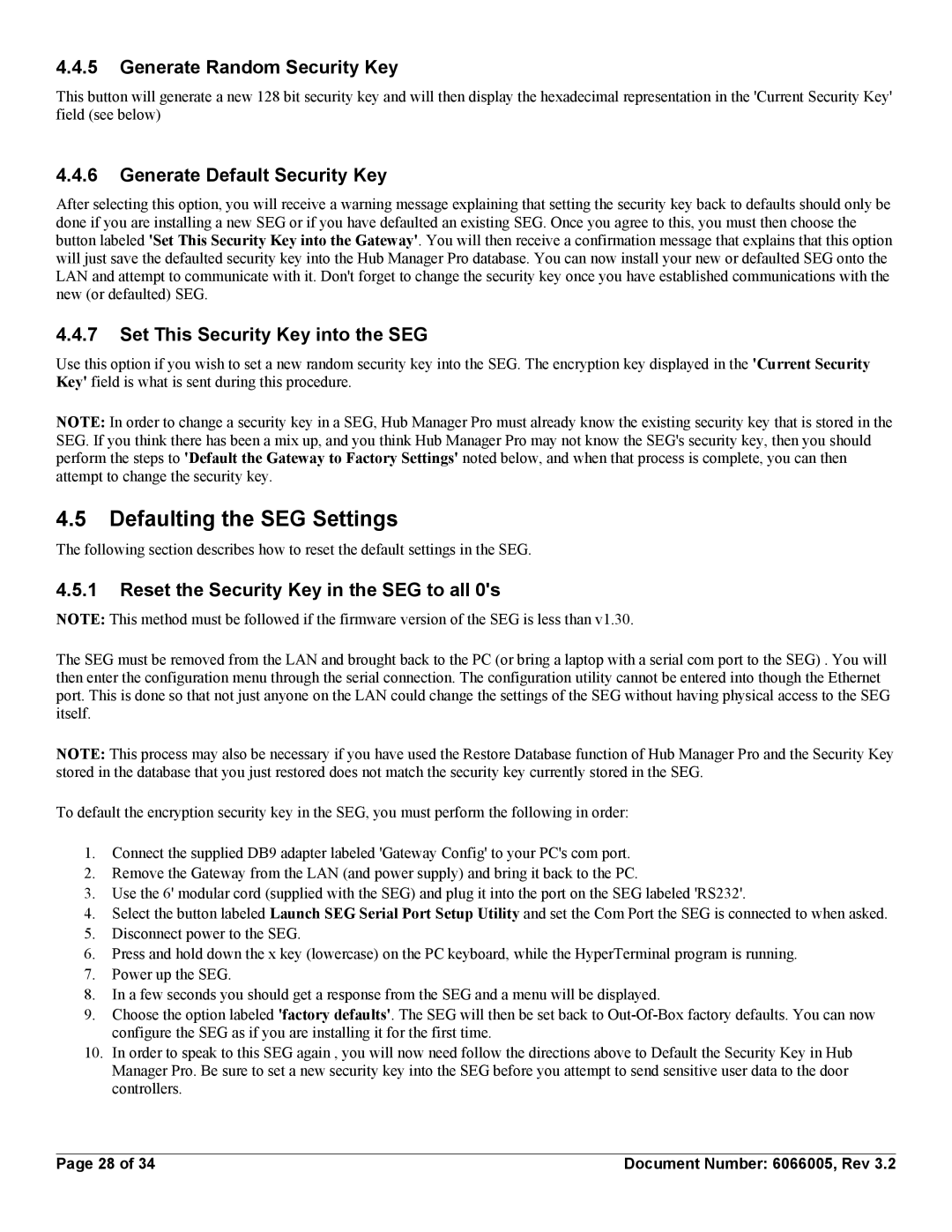4.4.5Generate Random Security Key
This button will generate a new 128 bit security key and will then display the hexadecimal representation in the 'Current Security Key' field (see below)
4.4.6Generate Default Security Key
After selecting this option, you will receive a warning message explaining that setting the security key back to defaults should only be done if you are installing a new SEG or if you have defaulted an existing SEG. Once you agree to this, you must then choose the button labeled 'Set This Security Key into the Gateway'. You will then receive a confirmation message that explains that this option will just save the defaulted security key into the Hub Manager Pro database. You can now install your new or defaulted SEG onto the LAN and attempt to communicate with it. Don't forget to change the security key once you have established communications with the new (or defaulted) SEG.
4.4.7Set This Security Key into the SEG
Use this option if you wish to set a new random security key into the SEG. The encryption key displayed in the 'Current Security Key' field is what is sent during this procedure.
NOTE: In order to change a security key in a SEG, Hub Manager Pro must already know the existing security key that is stored in the SEG. If you think there has been a mix up, and you think Hub Manager Pro may not know the SEG's security key, then you should perform the steps to 'Default the Gateway to Factory Settings' noted below, and when that process is complete, you can then attempt to change the security key.
4.5Defaulting the SEG Settings
The following section describes how to reset the default settings in the SEG.
4.5.1Reset the Security Key in the SEG to all 0's
NOTE: This method must be followed if the firmware version of the SEG is less than v1.30.
The SEG must be removed from the LAN and brought back to the PC (or bring a laptop with a serial com port to the SEG) . You will then enter the configuration menu through the serial connection. The configuration utility cannot be entered into though the Ethernet port. This is done so that not just anyone on the LAN could change the settings of the SEG without having physical access to the SEG itself.
NOTE: This process may also be necessary if you have used the Restore Database function of Hub Manager Pro and the Security Key stored in the database that you just restored does not match the security key currently stored in the SEG.
To default the encryption security key in the SEG, you must perform the following in order:
1.Connect the supplied DB9 adapter labeled 'Gateway Config' to your PC's com port.
2.Remove the Gateway from the LAN (and power supply) and bring it back to the PC.
3.Use the 6' modular cord (supplied with the SEG) and plug it into the port on the SEG labeled 'RS232'.
4.Select the button labeled Launch SEG Serial Port Setup Utility and set the Com Port the SEG is connected to when asked.
5.Disconnect power to the SEG.
6.Press and hold down the x key (lowercase) on the PC keyboard, while the HyperTerminal program is running.
7.Power up the SEG.
8.In a few seconds you should get a response from the SEG and a menu will be displayed.
9.Choose the option labeled 'factory defaults'. The SEG will then be set back to
10.In order to speak to this SEG again , you will now need follow the directions above to Default the Security Key in Hub Manager Pro. Be sure to set a new security key into the SEG before you attempt to send sensitive user data to the door controllers.
Page 28 of 34 | Document Number: 6066005, Rev 3.2 |