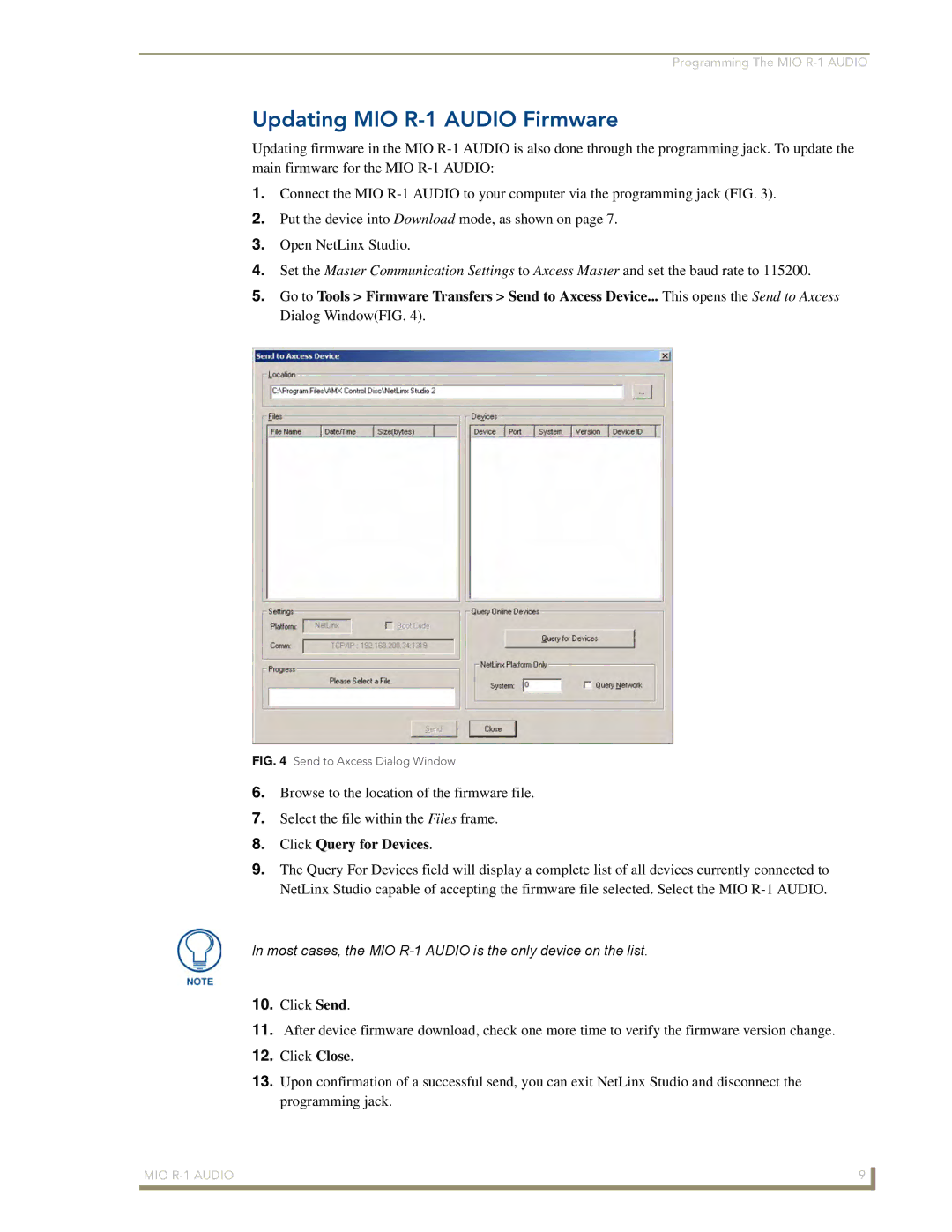Programming The MIO
Updating MIO R-1 AUDIO Firmware
Updating firmware in the MIO
1.Connect the MIO
2.Put the device into Download mode, as shown on page 7.
3.Open NetLinx Studio.
4.Set the Master Communication Settings to Axcess Master and set the baud rate to 115200.
5.Go to Tools > Firmware Transfers > Send to Axcess Device... This opens the Send to Axcess Dialog Window(FIG. 4).
FIG. 4 Send to Axcess Dialog Window
6.Browse to the location of the firmware file.
7.Select the file within the Files frame.
8.Click Query for Devices.
9.The Query For Devices field will display a complete list of all devices currently connected to NetLinx Studio capable of accepting the firmware file selected. Select the MIO
In most cases, the MIO
10.Click Send.
11.After device firmware download, check one more time to verify the firmware version change.
12.Click Close.
13.Upon confirmation of a successful send, you can exit NetLinx Studio and disconnect the programming jack.
MIO | 9 |
|
|