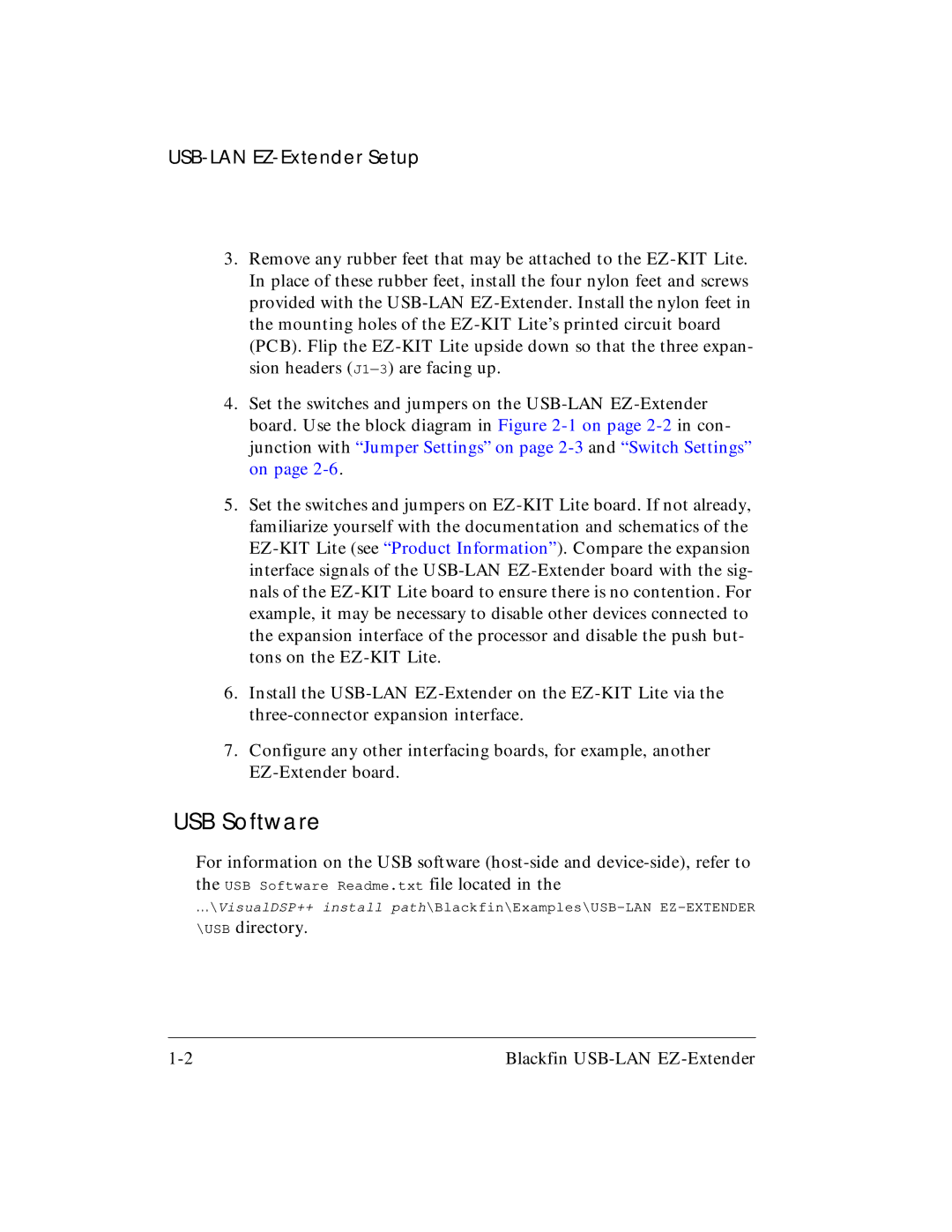USB-LAN EZ-Extender Setup
3.Remove any rubber feet that may be attached to the EZ-KIT Lite. In place of these rubber feet, install the four nylon feet and screws provided with the USB-LAN EZ-Extender. Install the nylon feet in the mounting holes of the EZ-KIT Lite’s printed circuit board (PCB). Flip the EZ-KIT Lite upside down so that the three expan- sion headers (J1—3) are facing up.
4.Set the switches and jumpers on the USB-LAN EZ-Extender board. Use the block diagram in Figure 2-1 on page 2-2in con- junction with “Jumper Settings” on page 2-3and “Switch Settings” on page 2-6.
5.Set the switches and jumpers on EZ-KIT Lite board. If not already, familiarize yourself with the documentation and schematics of the EZ-KIT Lite (see “Product Information”). Compare the expansion interface signals of the USB-LAN EZ-Extender board with the sig- nals of the EZ-KIT Lite board to ensure there is no contention. For example, it may be necessary to disable other devices connected to the expansion interface of the processor and disable the push but- tons on the EZ-KIT Lite.
6.Install the USB-LAN EZ-Extender on the EZ-KIT Lite via the three-connector expansion interface.
7.Configure any other interfacing boards, for example, another EZ-Extender board.
USB Software
For information on the USB software (host-side and device-side), refer to
the USB Software Readme.txt file located in the
...\VisualDSP++ install path\Blackfin\Examples\USB-LAN EZ-EXTENDER
\USB directory.
1-2 | Blackfin USB-LAN EZ-Extender |