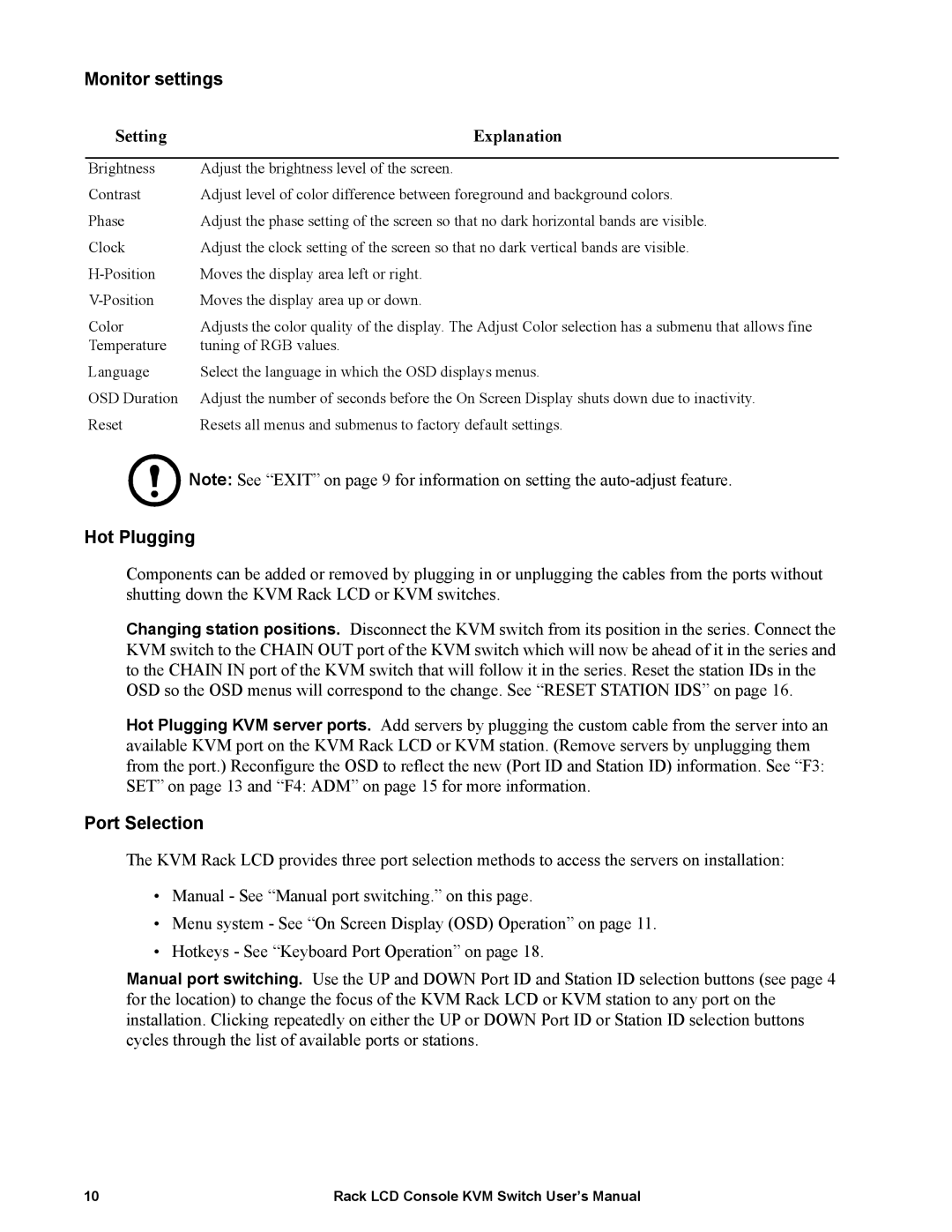Monitor settings
Setting | Explanation |
|
|
Brightness | Adjust the brightness level of the screen. |
Contrast | Adjust level of color difference between foreground and background colors. |
Phase | Adjust the phase setting of the screen so that no dark horizontal bands are visible. |
Clock | Adjust the clock setting of the screen so that no dark vertical bands are visible. |
Moves the display area left or right. | |
Moves the display area up or down. | |
Color | Adjusts the color quality of the display. The Adjust Color selection has a submenu that allows fine |
Temperature | tuning of RGB values. |
Language | Select the language in which the OSD displays menus. |
OSD Duration | Adjust the number of seconds before the On Screen Display shuts down due to inactivity. |
Reset | Resets all menus and submenus to factory default settings. |
Note: See “EXIT” on page 9 for information on setting the
Hot Plugging
Components can be added or removed by plugging in or unplugging the cables from the ports without shutting down the KVM Rack LCD or KVM switches.
Changing station positions. Disconnect the KVM switch from its position in the series. Connect the KVM switch to the CHAIN OUT port of the KVM switch which will now be ahead of it in the series and to the CHAIN IN port of the KVM switch that will follow it in the series. Reset the station IDs in the OSD so the OSD menus will correspond to the change. See “RESET STATION IDS” on page 16.
Hot Plugging KVM server ports. Add servers by plugging the custom cable from the server into an available KVM port on the KVM Rack LCD or KVM station. (Remove servers by unplugging them from the port.) Reconfigure the OSD to reflect the new (Port ID and Station ID) information. See “F3: SET” on page 13 and “F4: ADM” on page 15 for more information.
Port Selection
The KVM Rack LCD provides three port selection methods to access the servers on installation:
•Manual - See “Manual port switching.” on this page.
•Menu system - See “On Screen Display (OSD) Operation” on page 11.
•Hotkeys - See “Keyboard Port Operation” on page 18.
Manual port switching. Use the UP and DOWN Port ID and Station ID selection buttons (see page 4 for the location) to change the focus of the KVM Rack LCD or KVM station to any port on the installation. Clicking repeatedly on either the UP or DOWN Port ID or Station ID selection buttons cycles through the list of available ports or stations.
10 | Rack LCD Console KVM Switch User’s Manual |