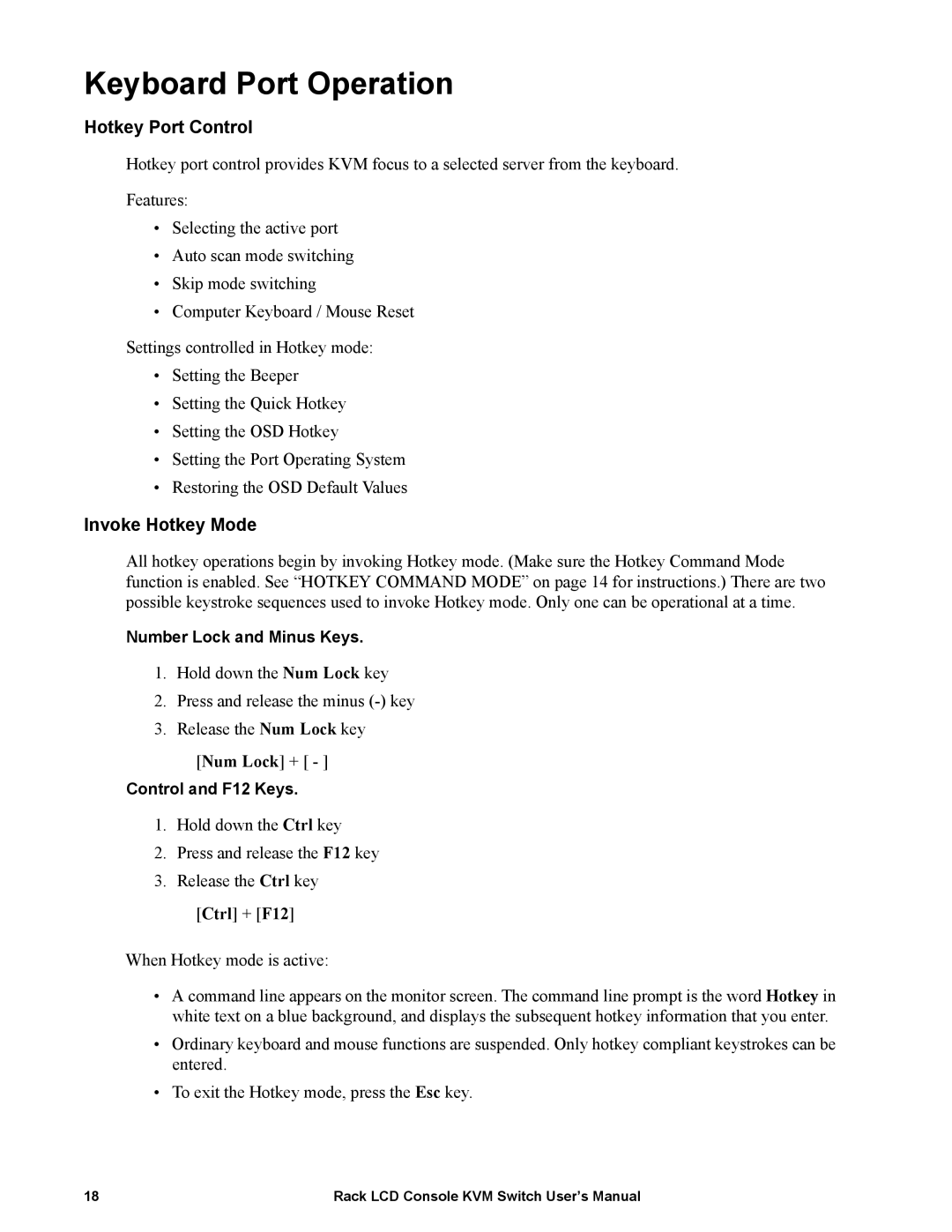Keyboard Port Operation
Hotkey Port Control
Hotkey port control provides KVM focus to a selected server from the keyboard.
Features:
•Selecting the active port
•Auto scan mode switching
•Skip mode switching
•Computer Keyboard / Mouse Reset
Settings controlled in Hotkey mode:
•Setting the Beeper
•Setting the Quick Hotkey
•Setting the OSD Hotkey
•Setting the Port Operating System
•Restoring the OSD Default Values
Invoke Hotkey Mode
All hotkey operations begin by invoking Hotkey mode. (Make sure the Hotkey Command Mode function is enabled. See “HOTKEY COMMAND MODE” on page 14 for instructions.) There are two possible keystroke sequences used to invoke Hotkey mode. Only one can be operational at a time.
Number Lock and Minus Keys.
1.Hold down the Num Lock key
2.Press and release the minus
3.Release the Num Lock key
[Num Lock] + [ - ]
Control and F12 Keys.
1.Hold down the Ctrl key
2.Press and release the F12 key
3.Release the Ctrl key
[Ctrl] + [F12]
When Hotkey mode is active:
•A command line appears on the monitor screen. The command line prompt is the word Hotkey in white text on a blue background, and displays the subsequent hotkey information that you enter.
•Ordinary keyboard and mouse functions are suspended. Only hotkey compliant keystrokes can be entered.
•To exit the Hotkey mode, press the Esc key.
18 | Rack LCD Console KVM Switch User’s Manual |