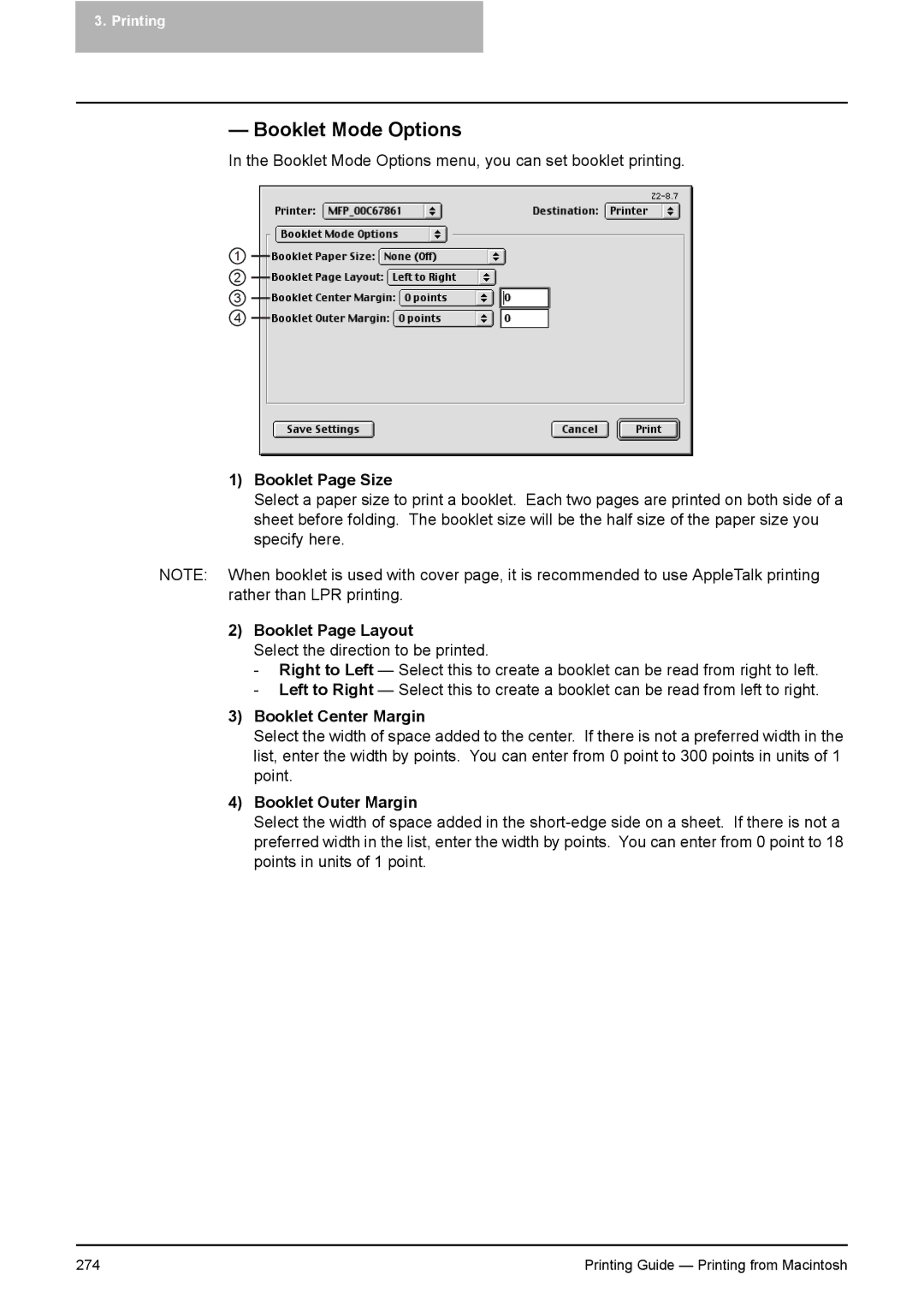3. Printing
— Booklet Mode Options
In the Booklet Mode Options menu, you can set booklet printing.
1
2
3
4
1)Booklet Page Size
Select a paper size to print a booklet. Each two pages are printed on both side of a sheet before folding. The booklet size will be the half size of the paper size you specify here.
NOTE: When booklet is used with cover page, it is recommended to use AppleTalk printing rather than LPR printing.
2)Booklet Page Layout
Select the direction to be printed.
-Right to Left — Select this to create a booklet can be read from right to left.
-Left to Right — Select this to create a booklet can be read from left to right.
3)Booklet Center Margin
Select the width of space added to the center. If there is not a preferred width in the list, enter the width by points. You can enter from 0 point to 300 points in units of 1 point.
4)Booklet Outer Margin
Select the width of space added in the
274 | Printing Guide — Printing from Macintosh |