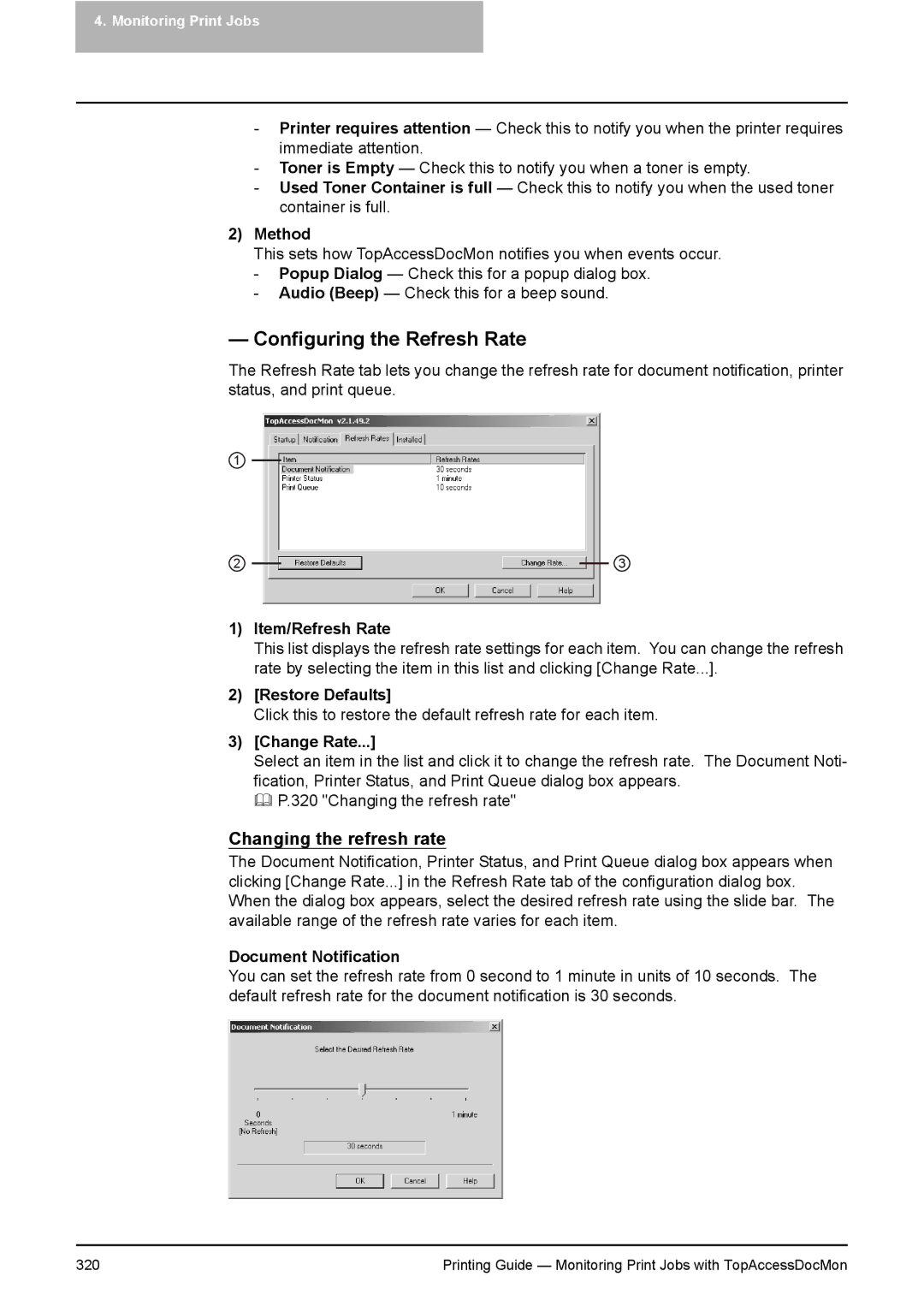4.Monitoring Print Jobs
-Printer requires attention — Check this to notify you when the printer requires immediate attention.
-Toner is Empty — Check this to notify you when a toner is empty.
-Used Toner Container is full — Check this to notify you when the used toner container is full.
2)Method
This sets how TopAccessDocMon notifies you when events occur.
-Popup Dialog — Check this for a popup dialog box.
-Audio (Beep) — Check this for a beep sound.
— Configuring the Refresh Rate
The Refresh Rate tab lets you change the refresh rate for document notification, printer status, and print queue.
1
2 | 3 |
1)Item/Refresh Rate
This list displays the refresh rate settings for each item. You can change the refresh rate by selecting the item in this list and clicking [Change Rate...].
2)[Restore Defaults]
Click this to restore the default refresh rate for each item.
3)[Change Rate...]
Select an item in the list and click it to change the refresh rate. The Document Noti- fication, Printer Status, and Print Queue dialog box appears.
P.320 "Changing the refresh rate"
Changing the refresh rate
The Document Notification, Printer Status, and Print Queue dialog box appears when clicking [Change Rate...] in the Refresh Rate tab of the configuration dialog box. When the dialog box appears, select the desired refresh rate using the slide bar. The available range of the refresh rate varies for each item.
Document Notification
You can set the refresh rate from 0 second to 1 minute in units of 10 seconds. The default refresh rate for the document notification is 30 seconds.
320 | Printing Guide — Monitoring Print Jobs with TopAccessDocMon |