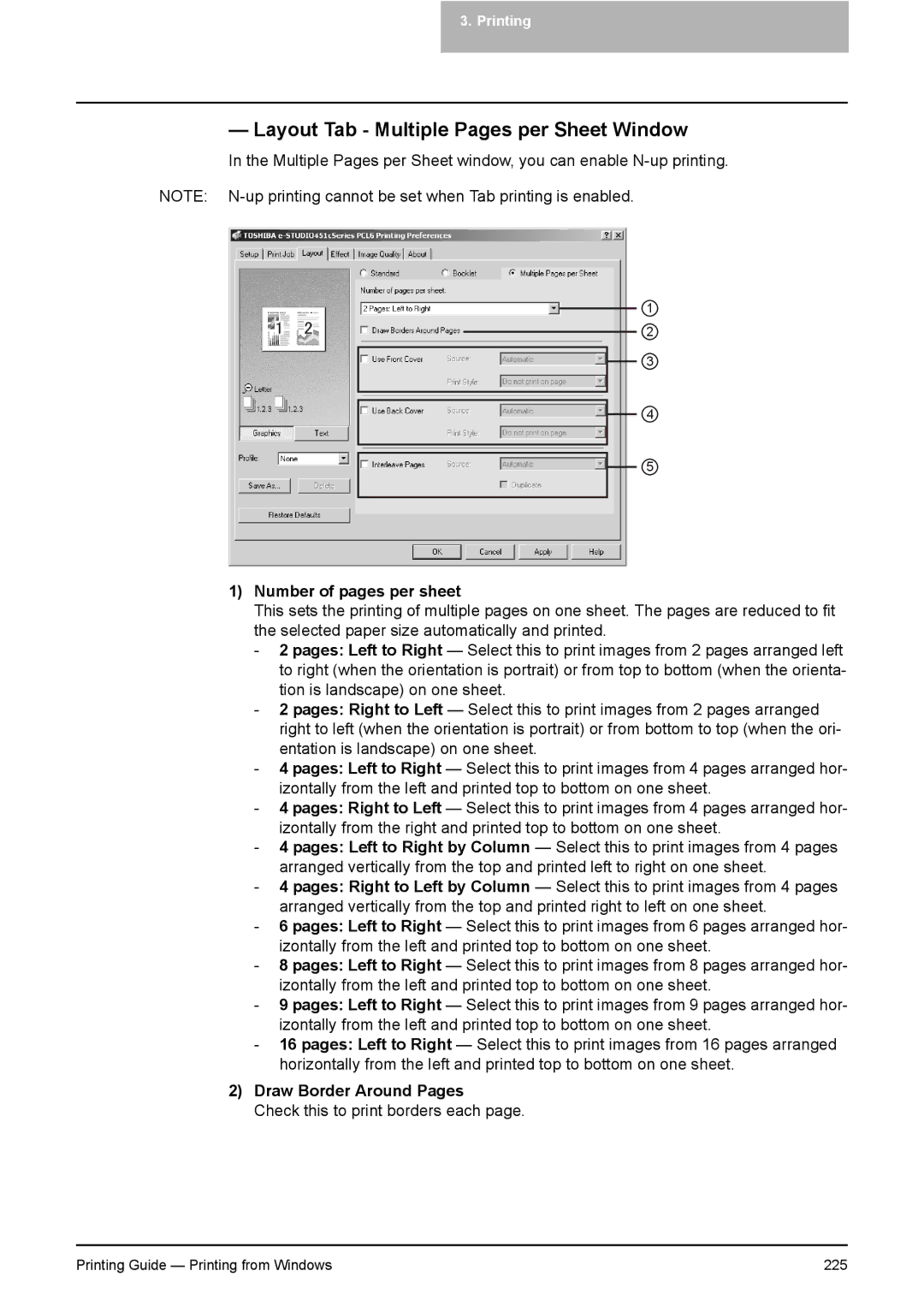3.Printing
—Layout Tab - Multiple Pages per Sheet Window
In the Multiple Pages per Sheet window, you can enable
NOTE:
1
2
3
4
5
1)Number of pages per sheet
This sets the printing of multiple pages on one sheet. The pages are reduced to fit the selected paper size automatically and printed.
-2 pages: Left to Right — Select this to print images from 2 pages arranged left to right (when the orientation is portrait) or from top to bottom (when the orienta- tion is landscape) on one sheet.
-2 pages: Right to Left — Select this to print images from 2 pages arranged right to left (when the orientation is portrait) or from bottom to top (when the ori- entation is landscape) on one sheet.
-4 pages: Left to Right — Select this to print images from 4 pages arranged hor- izontally from the left and printed top to bottom on one sheet.
-4 pages: Right to Left — Select this to print images from 4 pages arranged hor- izontally from the right and printed top to bottom on one sheet.
-4 pages: Left to Right by Column — Select this to print images from 4 pages arranged vertically from the top and printed left to right on one sheet.
-4 pages: Right to Left by Column — Select this to print images from 4 pages arranged vertically from the top and printed right to left on one sheet.
-6 pages: Left to Right — Select this to print images from 6 pages arranged hor- izontally from the left and printed top to bottom on one sheet.
-8 pages: Left to Right — Select this to print images from 8 pages arranged hor- izontally from the left and printed top to bottom on one sheet.
-9 pages: Left to Right — Select this to print images from 9 pages arranged hor- izontally from the left and printed top to bottom on one sheet.
-16 pages: Left to Right — Select this to print images from 16 pages arranged horizontally from the left and printed top to bottom on one sheet.
2)Draw Border Around Pages
Check this to print borders each page.
Printing Guide — Printing from Windows | 225 |