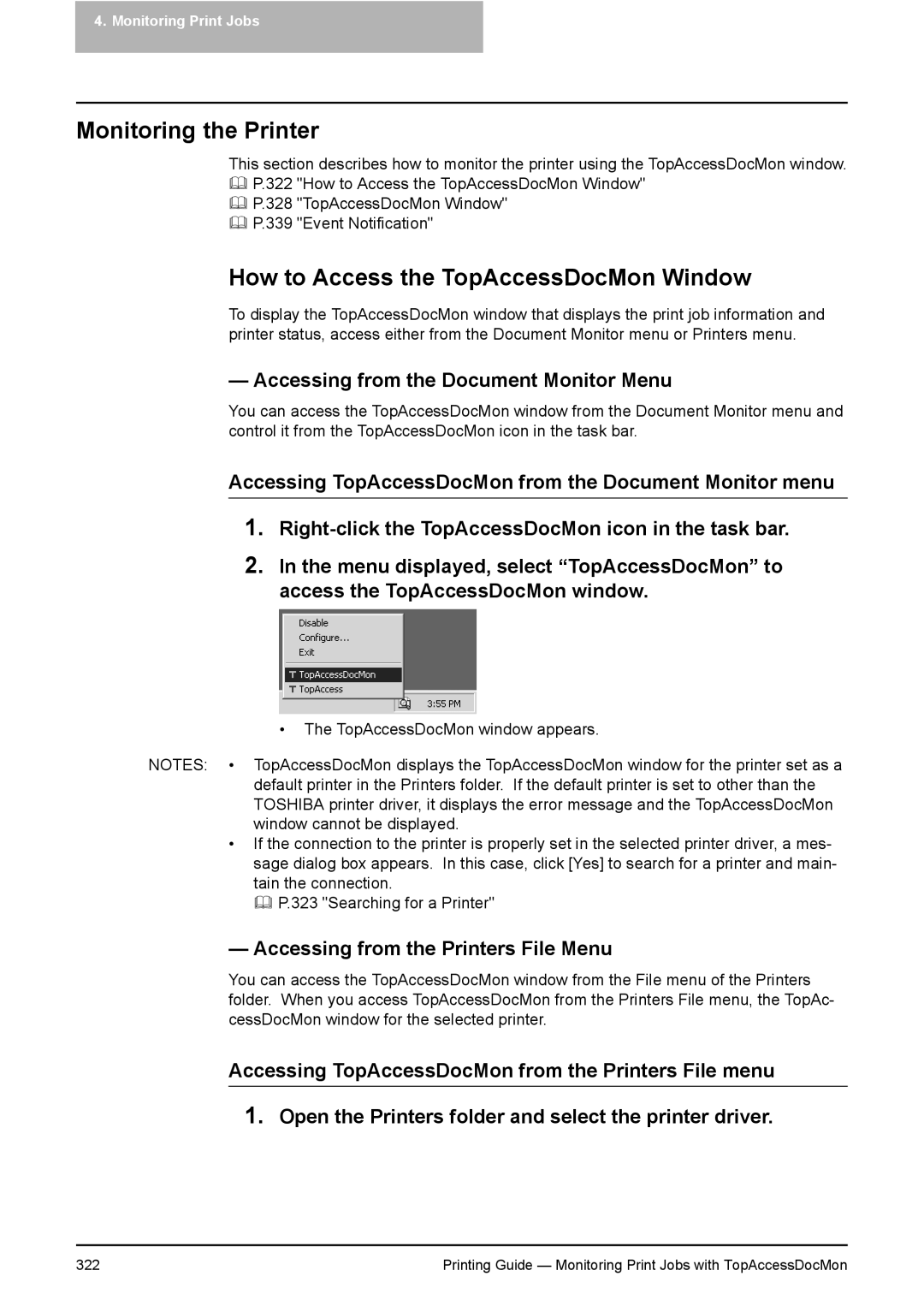4. Monitoring Print Jobs
Monitoring the Printer
This section describes how to monitor the printer using the TopAccessDocMon window. P.322 "How to Access the TopAccessDocMon Window"
P.328 "TopAccessDocMon Window"
P.339 "Event Notification"
How to Access the TopAccessDocMon Window
To display the TopAccessDocMon window that displays the print job information and printer status, access either from the Document Monitor menu or Printers menu.
— Accessing from the Document Monitor Menu
You can access the TopAccessDocMon window from the Document Monitor menu and control it from the TopAccessDocMon icon in the task bar.
Accessing TopAccessDocMon from the Document Monitor menu
1.
2.In the menu displayed, select “TopAccessDocMon” to access the TopAccessDocMon window.
•The TopAccessDocMon window appears.
NOTES: • TopAccessDocMon displays the TopAccessDocMon window for the printer set as a default printer in the Printers folder. If the default printer is set to other than the TOSHIBA printer driver, it displays the error message and the TopAccessDocMon window cannot be displayed.
•If the connection to the printer is properly set in the selected printer driver, a mes- sage dialog box appears. In this case, click [Yes] to search for a printer and main- tain the connection.
P.323 "Searching for a Printer"
— Accessing from the Printers File Menu
You can access the TopAccessDocMon window from the File menu of the Printers folder. When you access TopAccessDocMon from the Printers File menu, the TopAc- cessDocMon window for the selected printer.
Accessing TopAccessDocMon from the Printers File menu
1.Open the Printers folder and select the printer driver.
322 | Printing Guide — Monitoring Print Jobs with TopAccessDocMon |