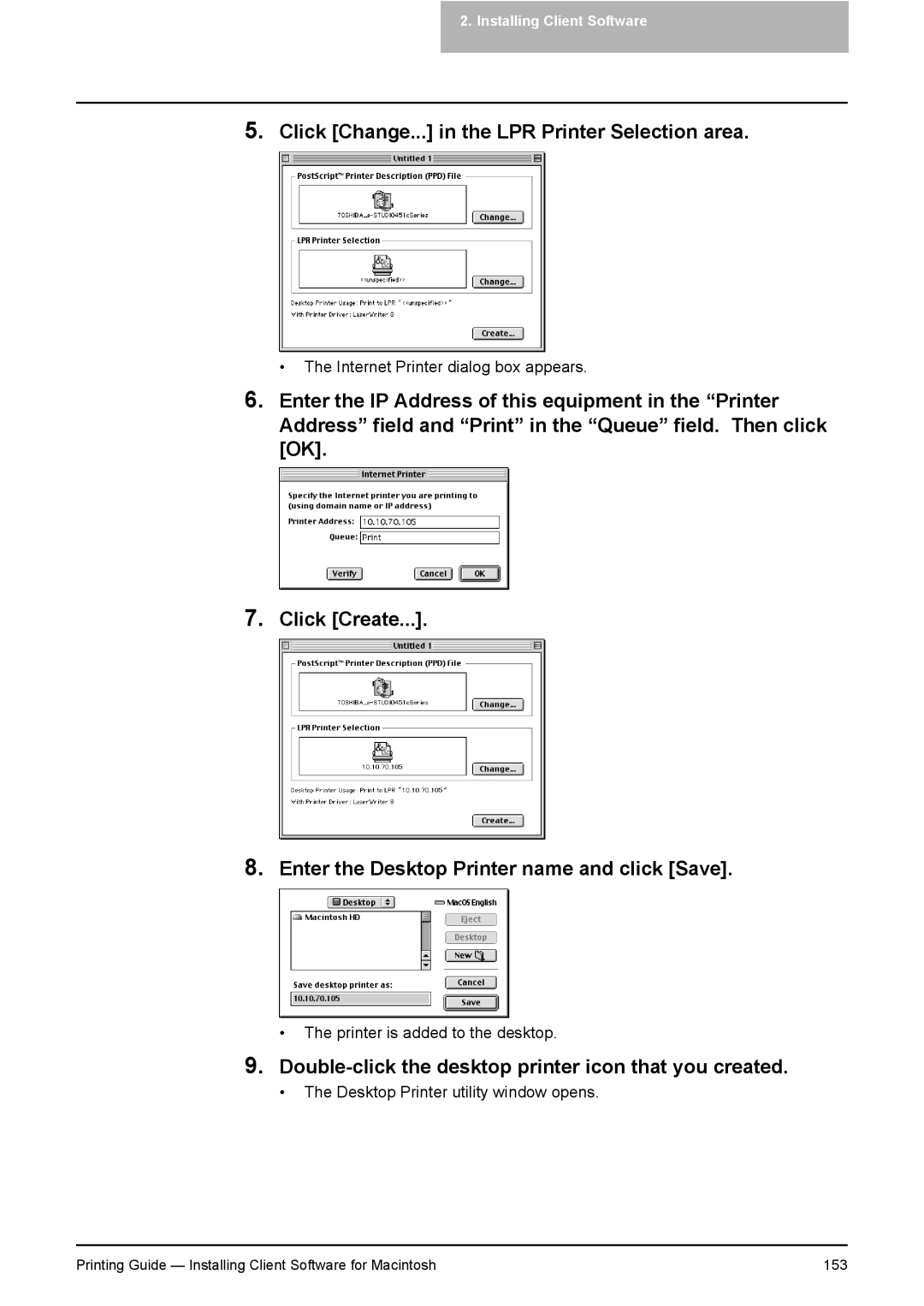2.Installing Client Software
5.Click [Change...] in the LPR Printer Selection area.
• The Internet Printer dialog box appears.
6.Enter the IP Address of this equipment in the “Printer Address” field and “Print” in the “Queue” field. Then click [OK].
7.Click [Create...].
8.Enter the Desktop Printer name and click [Save].
•The printer is added to the desktop.
9.Double-click the desktop printer icon that you created.
•The Desktop Printer utility window opens.
Printing Guide — Installing Client Software for Macintosh | 153 |