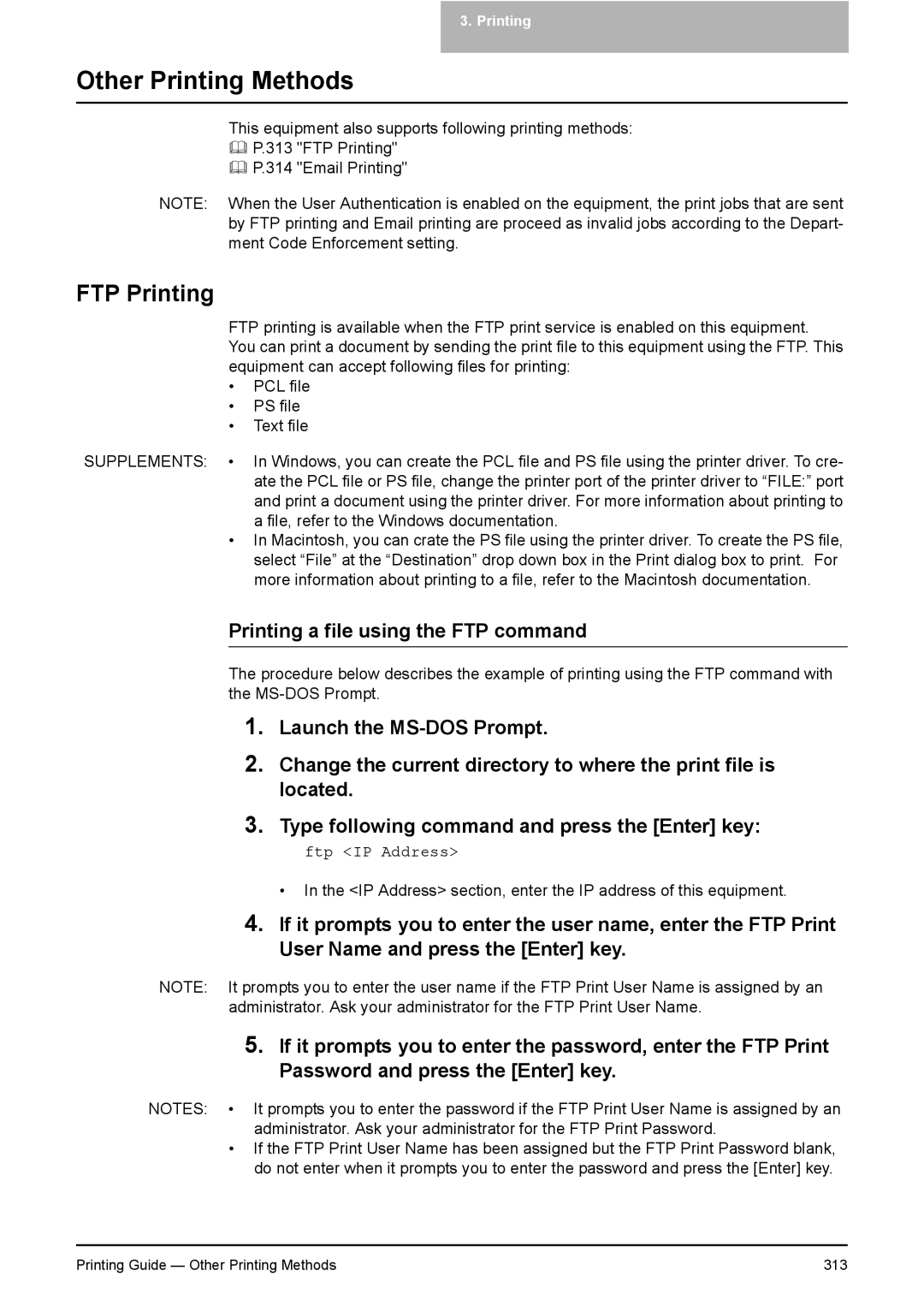3. Printing
Other Printing Methods
This equipment also supports following printing methods:
P.313 "FTP Printing"
P.314 "Email Printing"
NOTE: When the User Authentication is enabled on the equipment, the print jobs that are sent by FTP printing and Email printing are proceed as invalid jobs according to the Depart- ment Code Enforcement setting.
FTP Printing
FTP printing is available when the FTP print service is enabled on this equipment. You can print a document by sending the print file to this equipment using the FTP. This equipment can accept following files for printing:
•PCL file
•PS file
•Text file
SUPPLEMENTS: • In Windows, you can create the PCL file and PS file using the printer driver. To cre- ate the PCL file or PS file, change the printer port of the printer driver to “FILE:” port and print a document using the printer driver. For more information about printing to a file, refer to the Windows documentation.
•In Macintosh, you can crate the PS file using the printer driver. To create the PS file, select “File” at the “Destination” drop down box in the Print dialog box to print. For more information about printing to a file, refer to the Macintosh documentation.
Printing a file using the FTP command
The procedure below describes the example of printing using the FTP command with the
1.Launch the
2.Change the current directory to where the print file is located.
3.Type following command and press the [Enter] key:
ftp <IP Address>
• In the <IP Address> section, enter the IP address of this equipment.
4.If it prompts you to enter the user name, enter the FTP Print User Name and press the [Enter] key.
NOTE: It prompts you to enter the user name if the FTP Print User Name is assigned by an administrator. Ask your administrator for the FTP Print User Name.
5.If it prompts you to enter the password, enter the FTP Print Password and press the [Enter] key.
NOTES: • It prompts you to enter the password if the FTP Print User Name is assigned by an administrator. Ask your administrator for the FTP Print Password.
•If the FTP Print User Name has been assigned but the FTP Print Password blank, do not enter when it prompts you to enter the password and press the [Enter] key.
Printing Guide — Other Printing Methods | 313 |