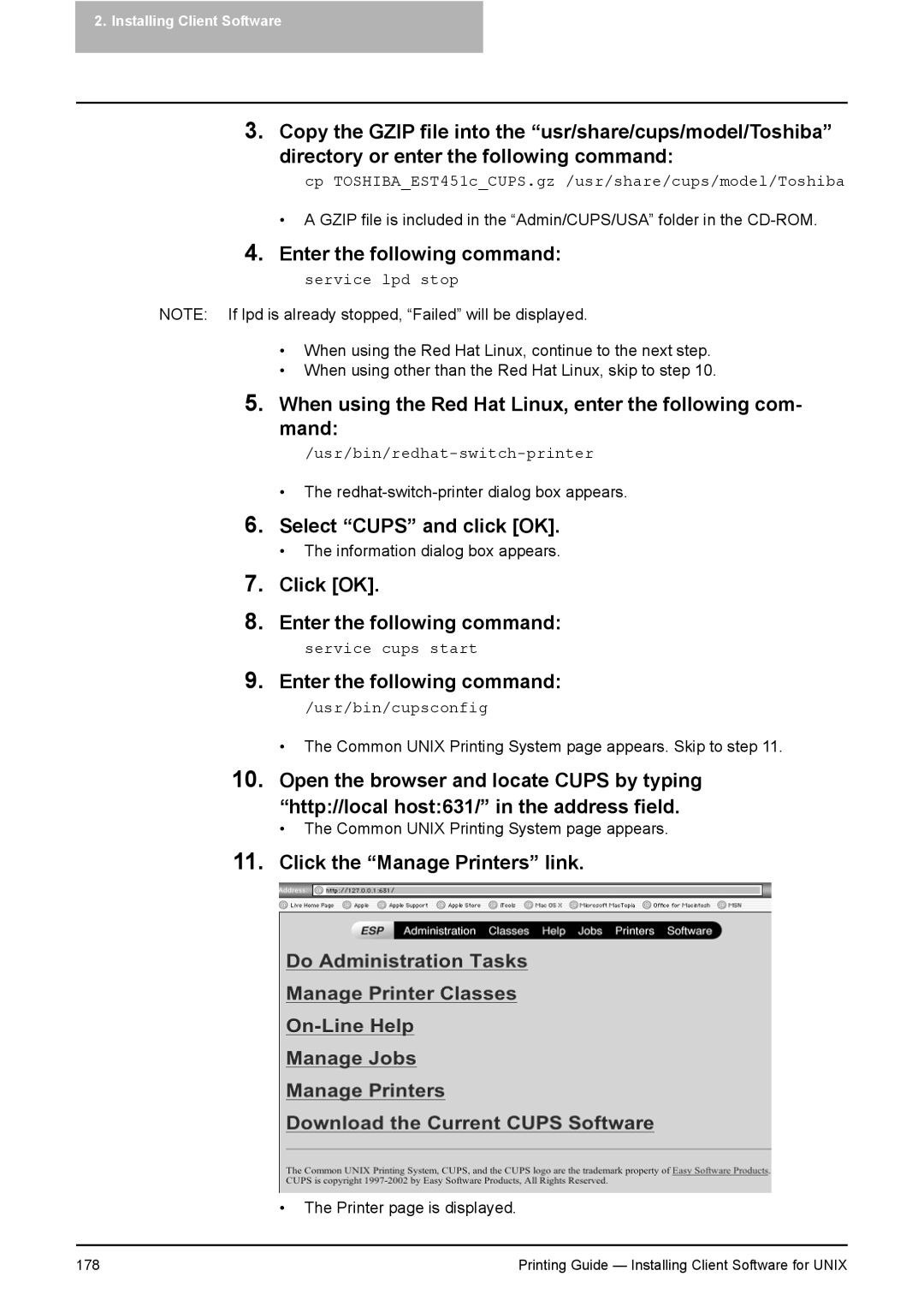2.Installing Client Software
3.Copy the GZIP file into the “usr/share/cups/model/Toshiba”
directory or enter the following command:
cp TOSHIBA_EST451c_CUPS.gz /usr/share/cups/model/Toshiba
• A GZIP file is included in the “Admin/CUPS/USA” folder in the
4.Enter the following command:
service lpd stop
NOTE: If lpd is already stopped, “Failed” will be displayed.
•When using the Red Hat Linux, continue to the next step.
•When using other than the Red Hat Linux, skip to step 10.
5.When using the Red Hat Linux, enter the following com- mand:
•The
6.Select “CUPS” and click [OK].
•The information dialog box appears.
7.Click [OK].
8.Enter the following command:
service cups start
9.Enter the following command:
/usr/bin/cupsconfig
•The Common UNIX Printing System page appears. Skip to step 11.
10.Open the browser and locate CUPS by typing “http://local host:631/” in the address field.
•The Common UNIX Printing System page appears.
11.Click the “Manage Printers” link.
•The Printer page is displayed.
178 | Printing Guide — Installing Client Software for UNIX |