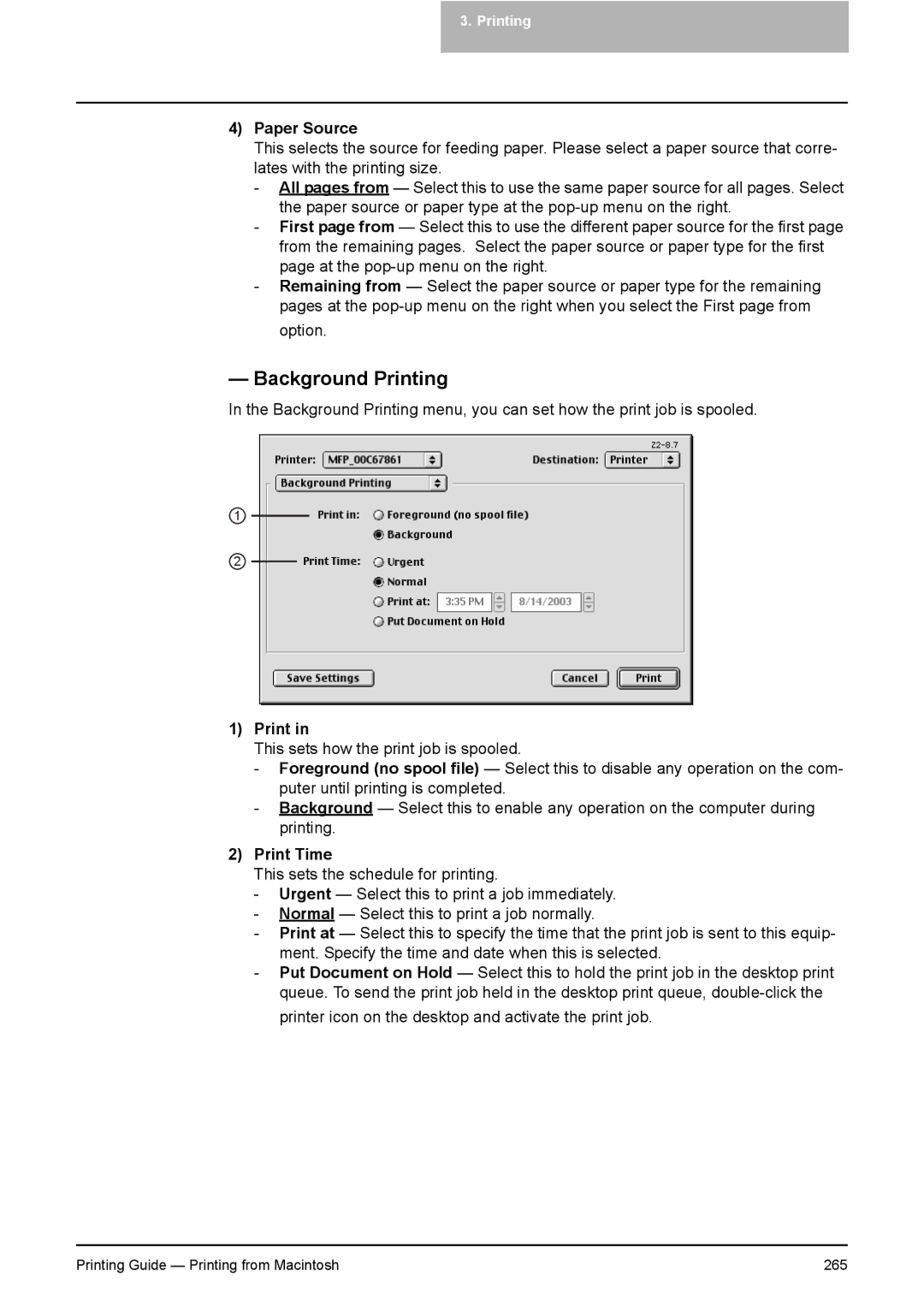3. Printing
4)Paper Source
This selects the source for feeding paper. Please select a paper source that corre- lates with the printing size.
-All pages from — Select this to use the same paper source for all pages. Select the paper source or paper type at the
-First page from — Select this to use the different paper source for the first page from the remaining pages. Select the paper source or paper type for the first page at the
-Remaining from — Select the paper source or paper type for the remaining pages at the
— Background Printing
In the Background Printing menu, you can set how the print job is spooled.
1
2
1)Print in
This sets how the print job is spooled.
-Foreground (no spool file) — Select this to disable any operation on the com- puter until printing is completed.
-Background — Select this to enable any operation on the computer during printing.
2)Print Time
This sets the schedule for printing.
-Urgent — Select this to print a job immediately.
-Normal — Select this to print a job normally.
-Print at — Select this to specify the time that the print job is sent to this equip- ment. Specify the time and date when this is selected.
-Put Document on Hold — Select this to hold the print job in the desktop print queue. To send the print job held in the desktop print queue,
Printing Guide — Printing from Macintosh | 265 |