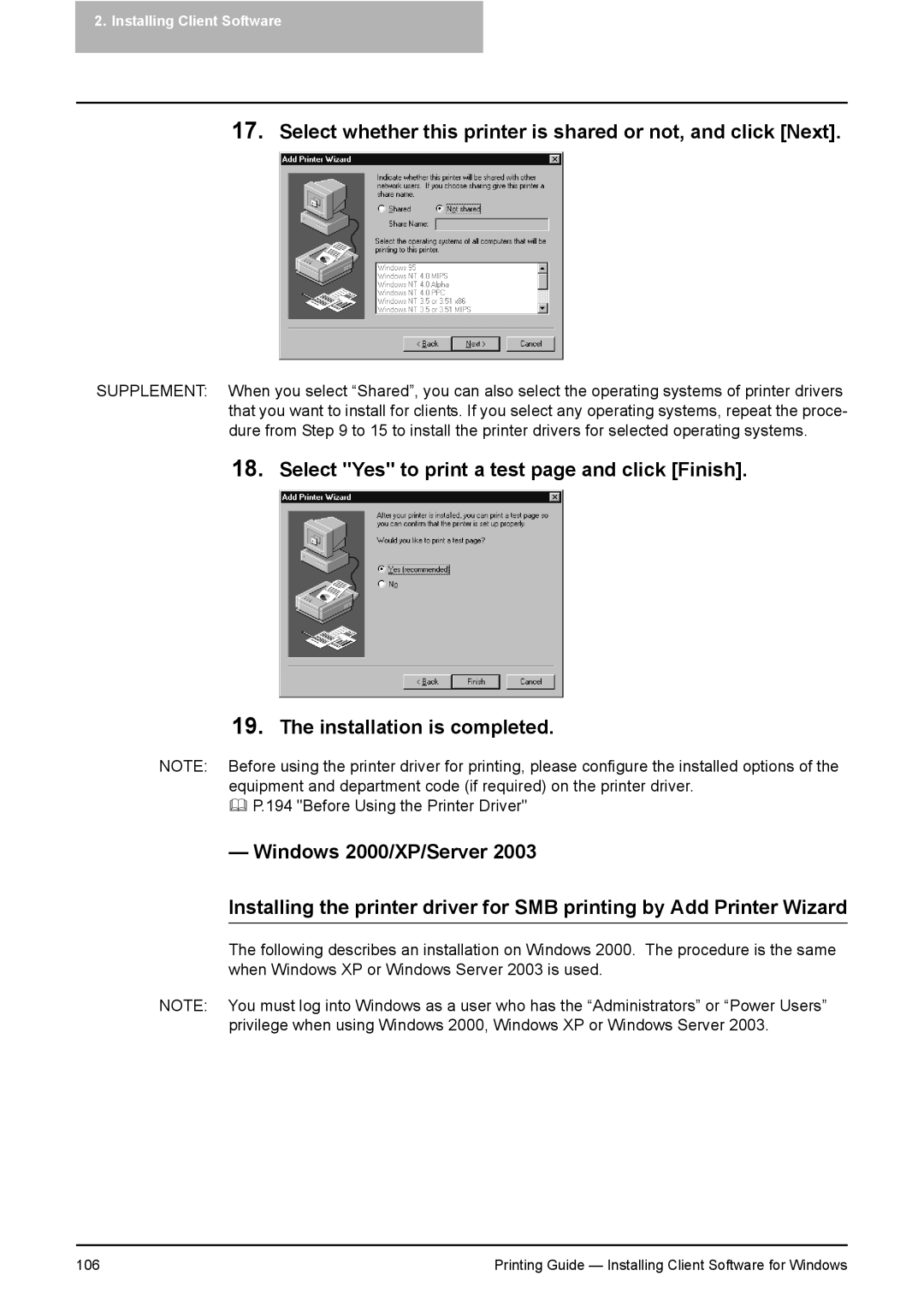2.Installing Client Software
17.Select whether this printer is shared or not, and click [Next].
SUPPLEMENT: When you select “Shared”, you can also select the operating systems of printer drivers that you want to install for clients. If you select any operating systems, repeat the proce- dure from Step 9 to 15 to install the printer drivers for selected operating systems.
18.Select "Yes" to print a test page and click [Finish].
19.The installation is completed.
NOTE: Before using the printer driver for printing, please configure the installed options of the equipment and department code (if required) on the printer driver.
P.194 "Before Using the Printer Driver"
— Windows 2000/XP/Server 2003
Installing the printer driver for SMB printing by Add Printer Wizard
The following describes an installation on Windows 2000. The procedure is the same when Windows XP or Windows Server 2003 is used.
NOTE: You must log into Windows as a user who has the “Administrators” or “Power Users” privilege when using Windows 2000, Windows XP or Windows Server 2003.
106 | Printing Guide — Installing Client Software for Windows |