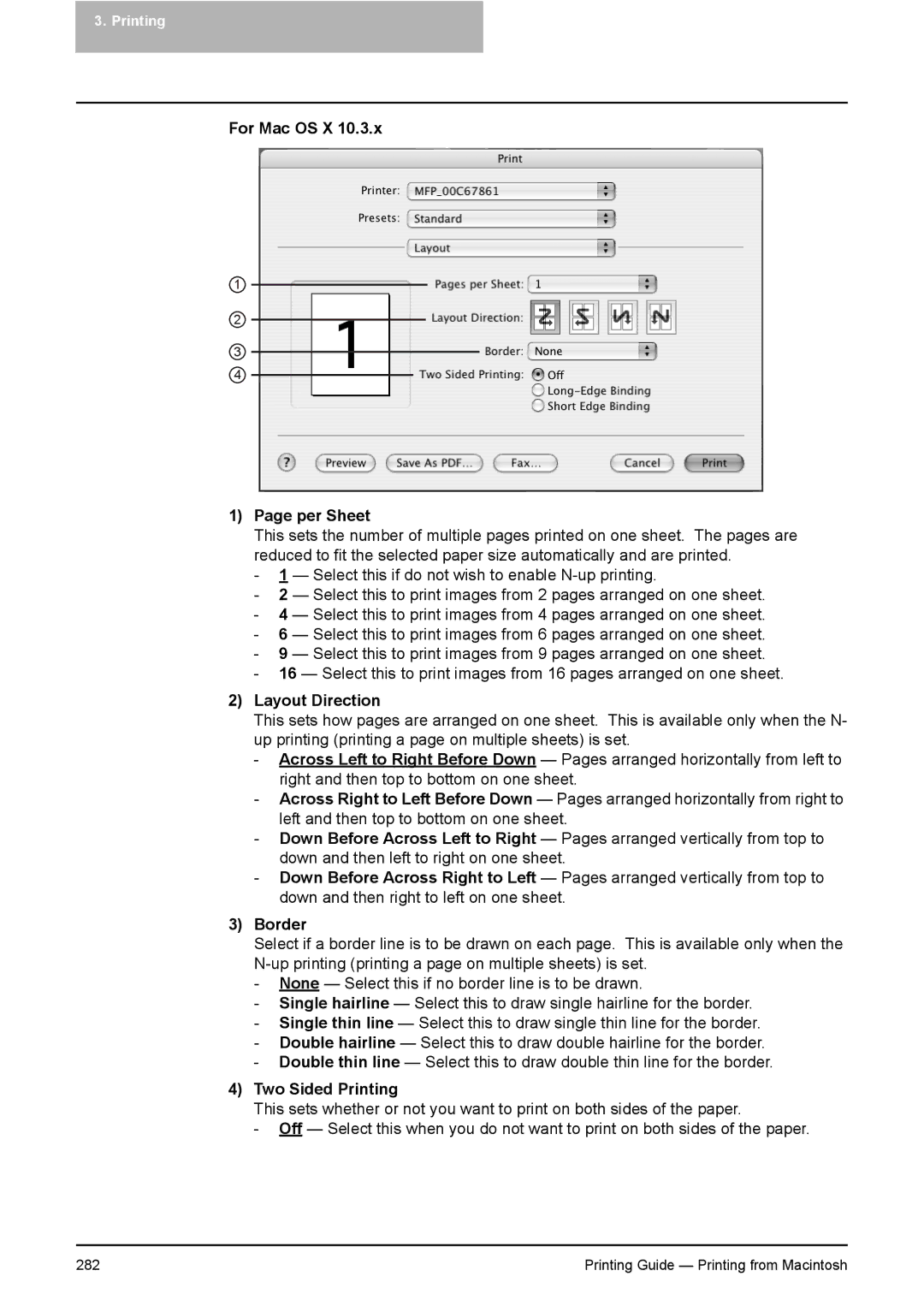3. Printing
For Mac OS X 10.3.x
1
2
3
4
1)Page per Sheet
This sets the number of multiple pages printed on one sheet. The pages are reduced to fit the selected paper size automatically and are printed.
-1 — Select this if do not wish to enable
-2 — Select this to print images from 2 pages arranged on one sheet.
-4 — Select this to print images from 4 pages arranged on one sheet.
-6 — Select this to print images from 6 pages arranged on one sheet.
-9 — Select this to print images from 9 pages arranged on one sheet.
-16 — Select this to print images from 16 pages arranged on one sheet.
2)Layout Direction
This sets how pages are arranged on one sheet. This is available only when the N- up printing (printing a page on multiple sheets) is set.
-Across Left to Right Before Down — Pages arranged horizontally from left to right and then top to bottom on one sheet.
-Across Right to Left Before Down — Pages arranged horizontally from right to left and then top to bottom on one sheet.
-Down Before Across Left to Right — Pages arranged vertically from top to down and then left to right on one sheet.
-Down Before Across Right to Left — Pages arranged vertically from top to down and then right to left on one sheet.
3)Border
Select if a border line is to be drawn on each page. This is available only when the
-None — Select this if no border line is to be drawn.
-Single hairline — Select this to draw single hairline for the border.
-Single thin line — Select this to draw single thin line for the border.
-Double hairline — Select this to draw double hairline for the border.
-Double thin line — Select this to draw double thin line for the border.
4)Two Sided Printing
This sets whether or not you want to print on both sides of the paper.
-Off — Select this when you do not want to print on both sides of the paper.
282 | Printing Guide — Printing from Macintosh |