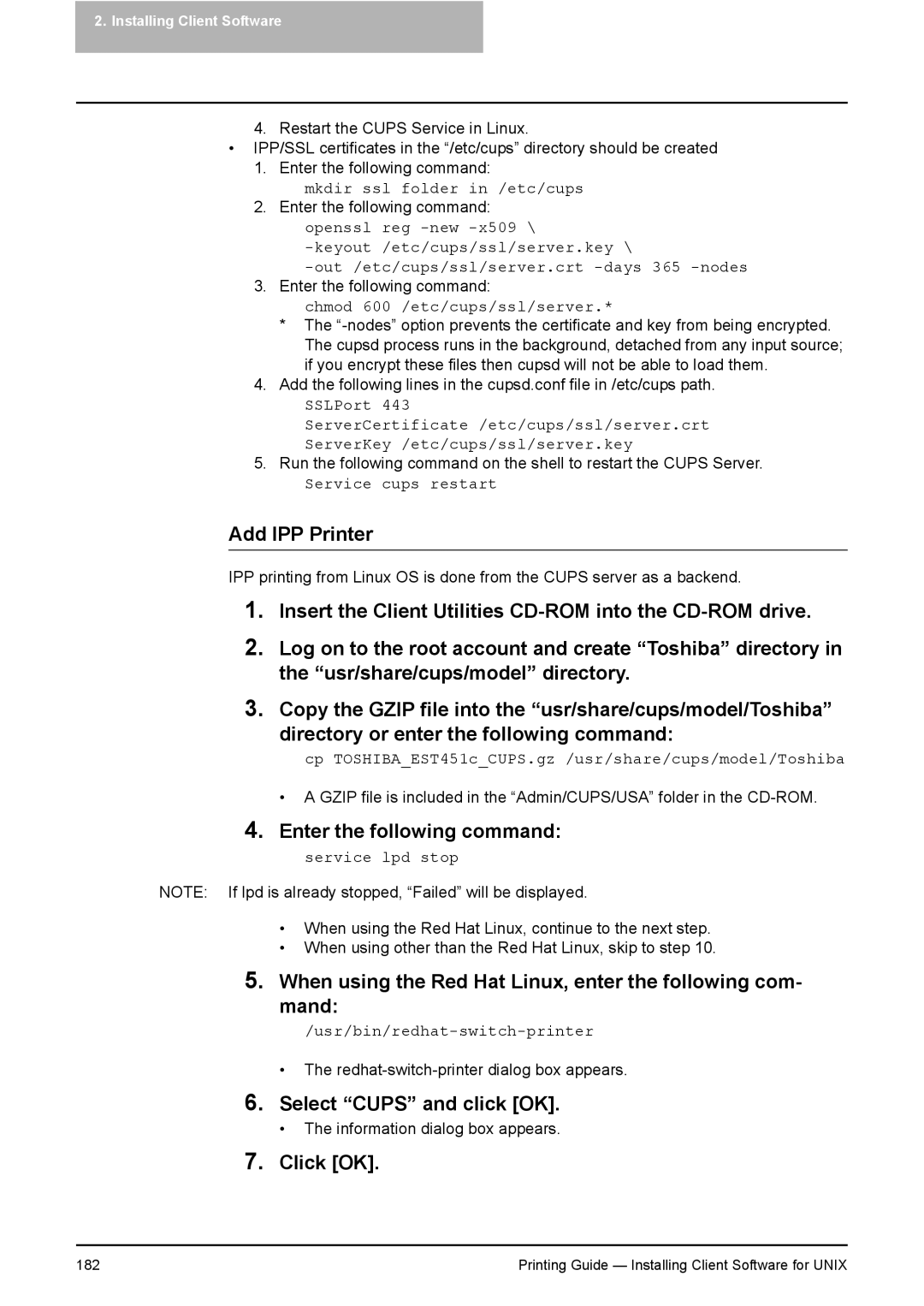2.Installing Client Software
4.Restart the CUPS Service in Linux.
•IPP/SSL certificates in the “/etc/cups” directory should be created
1.Enter the following command:
mkdir ssl folder in /etc/cups
2.Enter the following command: openssl reg
3.Enter the following command:
chmod 600 /etc/cups/ssl/server.*
*The
4.Add the following lines in the cupsd.conf file in /etc/cups path.
SSLPort 443
ServerCertificate /etc/cups/ssl/server.crt
ServerKey /etc/cups/ssl/server.key
5.Run the following command on the shell to restart the CUPS Server.
Service cups restart
Add IPP Printer
IPP printing from Linux OS is done from the CUPS server as a backend.
1.Insert the Client Utilities
2.Log on to the root account and create “Toshiba” directory in the “usr/share/cups/model” directory.
3.Copy the GZIP file into the “usr/share/cups/model/Toshiba”
directory or enter the following command:
cp TOSHIBA_EST451c_CUPS.gz /usr/share/cups/model/Toshiba
• A GZIP file is included in the “Admin/CUPS/USA” folder in the
4.Enter the following command:
service lpd stop
NOTE: If lpd is already stopped, “Failed” will be displayed.
•When using the Red Hat Linux, continue to the next step.
•When using other than the Red Hat Linux, skip to step 10.
5.When using the Red Hat Linux, enter the following com- mand:
•The
6.Select “CUPS” and click [OK].
•The information dialog box appears.
7.Click [OK].
182 | Printing Guide — Installing Client Software for UNIX |