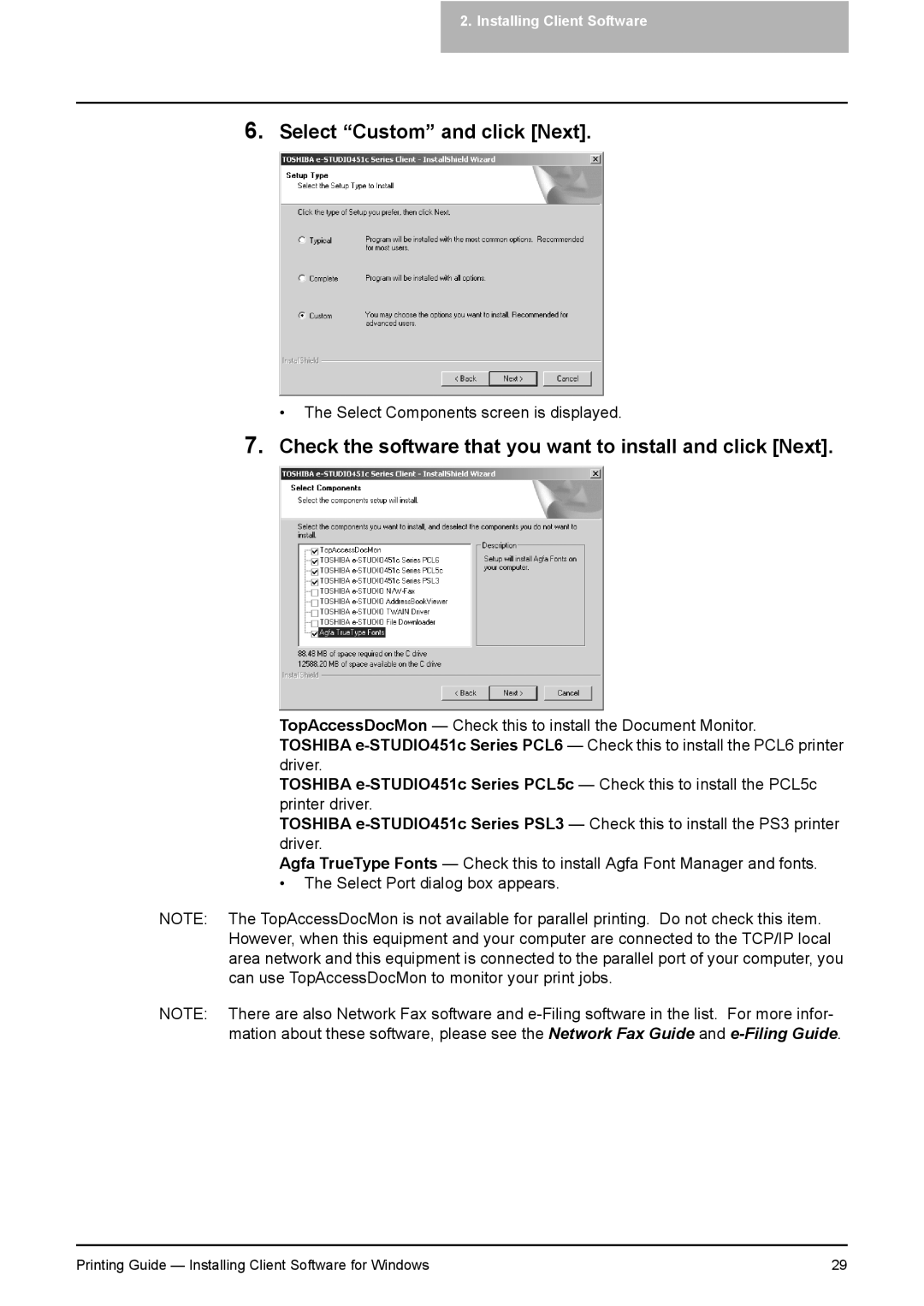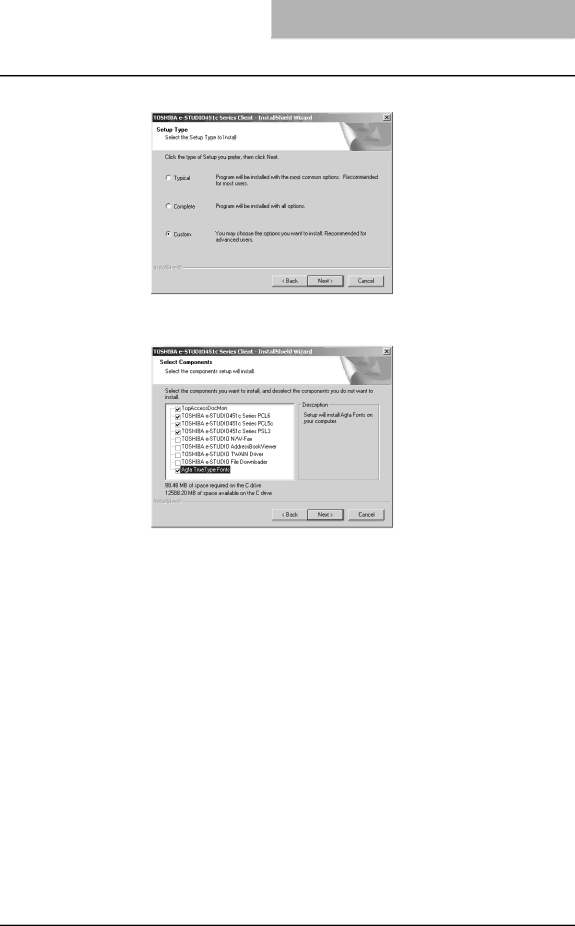
2.Installing Client Software
6.Select “Custom” and click [Next].
• The Select Components screen is displayed.
7.Check the software that you want to install and click [Next].
TopAccessDocMon — Check this to install the Document Monitor.
TOSHIBA
TOSHIBA
TOSHIBA
Agfa TrueType Fonts — Check this to install Agfa Font Manager and fonts.
•The Select Port dialog box appears.
NOTE: The TopAccessDocMon is not available for parallel printing. Do not check this item. However, when this equipment and your computer are connected to the TCP/IP local area network and this equipment is connected to the parallel port of your computer, you can use TopAccessDocMon to monitor your print jobs.
NOTE: There are also Network Fax software and
Printing Guide — Installing Client Software for Windows | 29 |