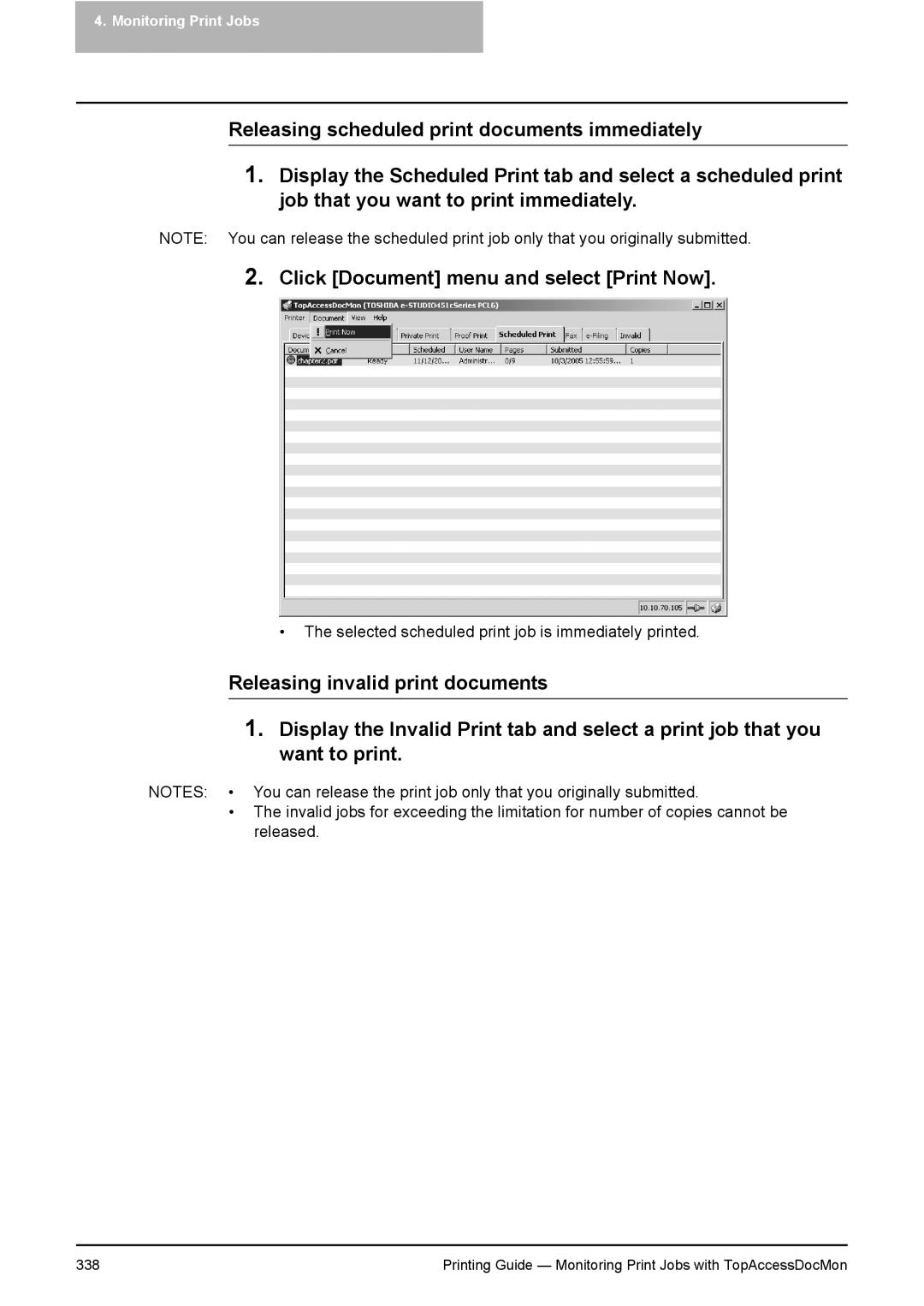4. Monitoring Print Jobs
Releasing scheduled print documents immediately
1.Display the Scheduled Print tab and select a scheduled print job that you want to print immediately.
NOTE: You can release the scheduled print job only that you originally submitted.
2.Click [Document] menu and select [Print Now].
•The selected scheduled print job is immediately printed.
Releasing invalid print documents
1.Display the Invalid Print tab and select a print job that you want to print.
NOTES: • You can release the print job only that you originally submitted.
•The invalid jobs for exceeding the limitation for number of copies cannot be released.
338 | Printing Guide — Monitoring Print Jobs with TopAccessDocMon |