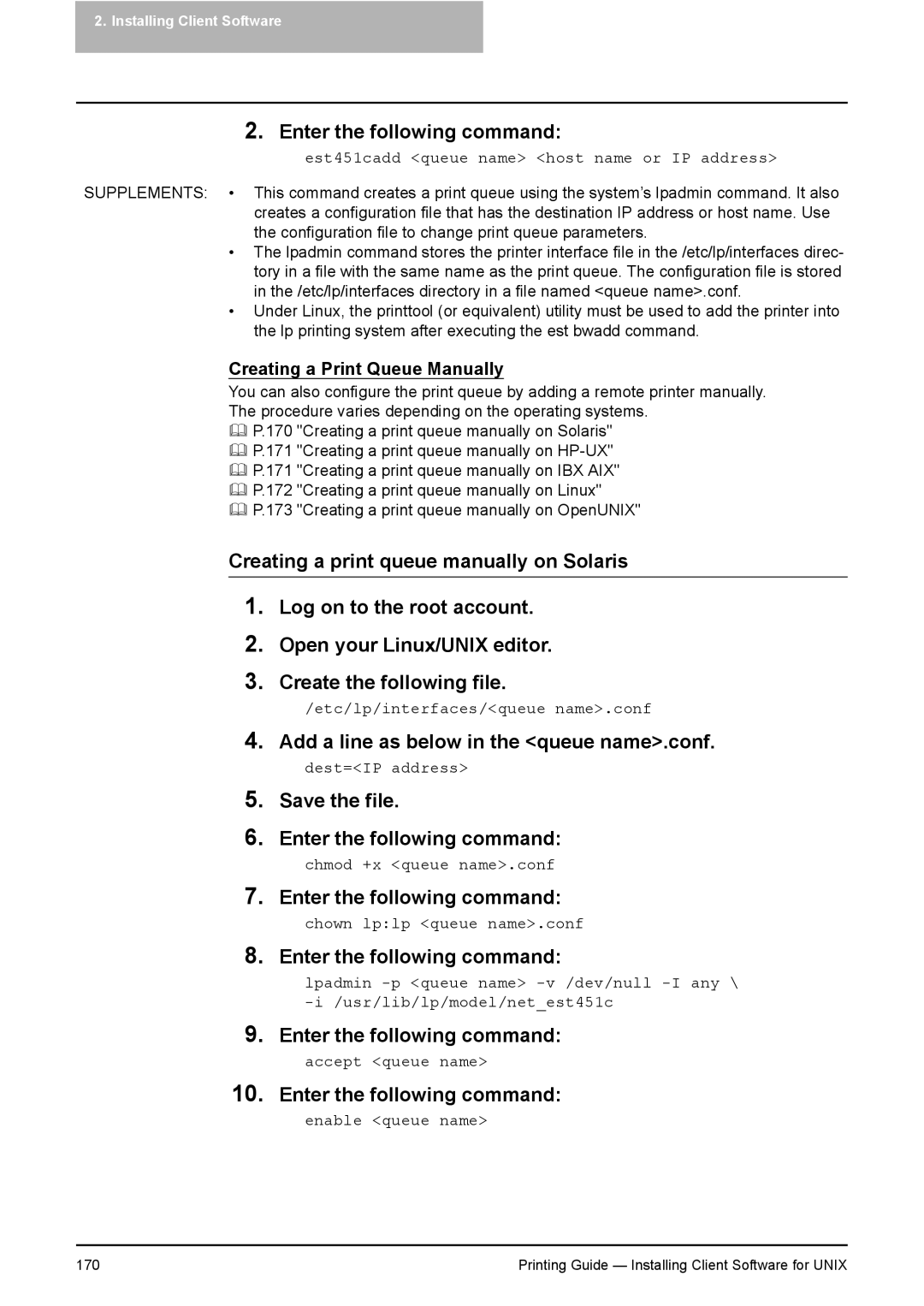2.Installing Client Software
2.Enter the following command:
est451cadd <queue name> <host name or IP address>
SUPPLEMENTS: • This command creates a print queue using the system’s lpadmin command. It also creates a configuration file that has the destination IP address or host name. Use the configuration file to change print queue parameters.
•The lpadmin command stores the printer interface file in the /etc/lp/interfaces direc- tory in a file with the same name as the print queue. The configuration file is stored in the /etc/lp/interfaces directory in a file named <queue name>.conf.
•Under Linux, the printtool (or equivalent) utility must be used to add the printer into the lp printing system after executing the est bwadd command.
Creating a Print Queue Manually
You can also configure the print queue by adding a remote printer manually.
The procedure varies depending on the operating systems.
P.170 "Creating a print queue manually on Solaris"
P.171 "Creating a print queue manually on
P.171 "Creating a print queue manually on IBX AIX"
P.172 "Creating a print queue manually on Linux"
P.173 "Creating a print queue manually on OpenUNIX"
Creating a print queue manually on Solaris
1.Log on to the root account.
2.Open your Linux/UNIX editor.
3.Create the following file.
/etc/lp/interfaces/<queue name>.conf
4.Add a line as below in the <queue name>.conf.
dest=<IP address>
5.Save the file.
6.Enter the following command:
chmod +x <queue name>.conf
7.Enter the following command:
chown lp:lp <queue name>.conf
8.Enter the following command:
lpadmin
9.Enter the following command:
accept <queue name>
10.Enter the following command:
enable <queue name>
170 | Printing Guide — Installing Client Software for UNIX |