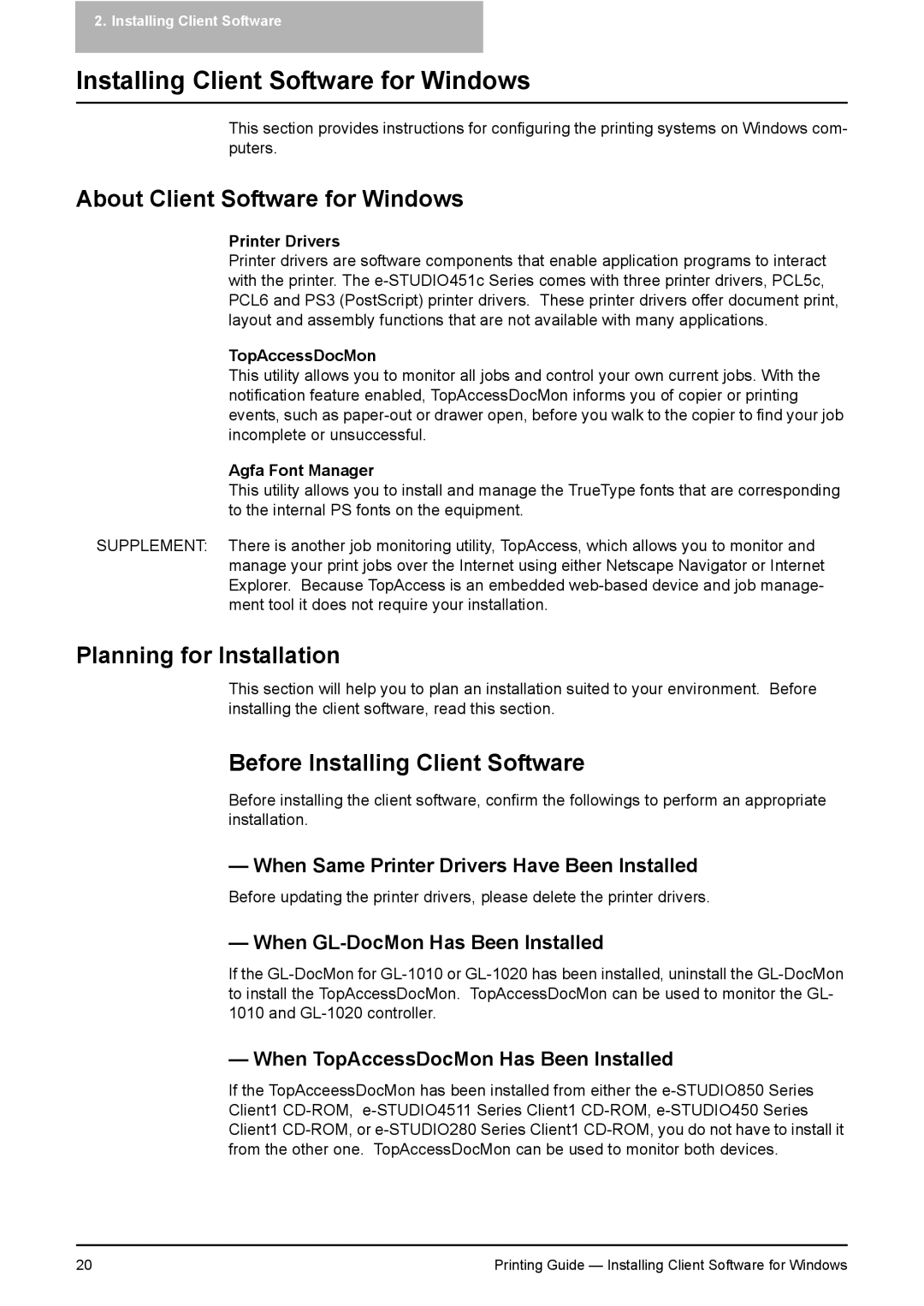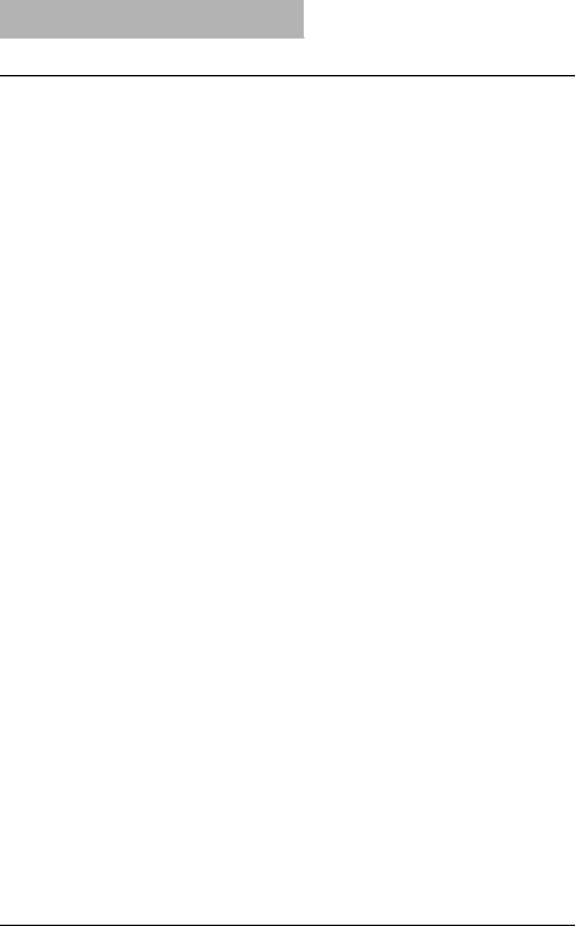
2. Installing Client Software
Installing Client Software for Windows
This section provides instructions for configuring the printing systems on Windows com- puters.
About Client Software for Windows
Printer Drivers
Printer drivers are software components that enable application programs to interact with the printer. The
TopAccessDocMon
This utility allows you to monitor all jobs and control your own current jobs. With the notification feature enabled, TopAccessDocMon informs you of copier or printing events, such as
Agfa Font Manager
This utility allows you to install and manage the TrueType fonts that are corresponding to the internal PS fonts on the equipment.
SUPPLEMENT: There is another job monitoring utility, TopAccess, which allows you to monitor and manage your print jobs over the Internet using either Netscape Navigator or Internet Explorer. Because TopAccess is an embedded
Planning for Installation
This section will help you to plan an installation suited to your environment. Before installing the client software, read this section.
Before Installing Client Software
Before installing the client software, confirm the followings to perform an appropriate installation.
— When Same Printer Drivers Have Been Installed
Before updating the printer drivers, please delete the printer drivers.
— When GL-DocMon Has Been Installed
If the
— When TopAccessDocMon Has Been Installed
If the TopAcceessDocMon has been installed from either the
20 | Printing Guide — Installing Client Software for Windows |