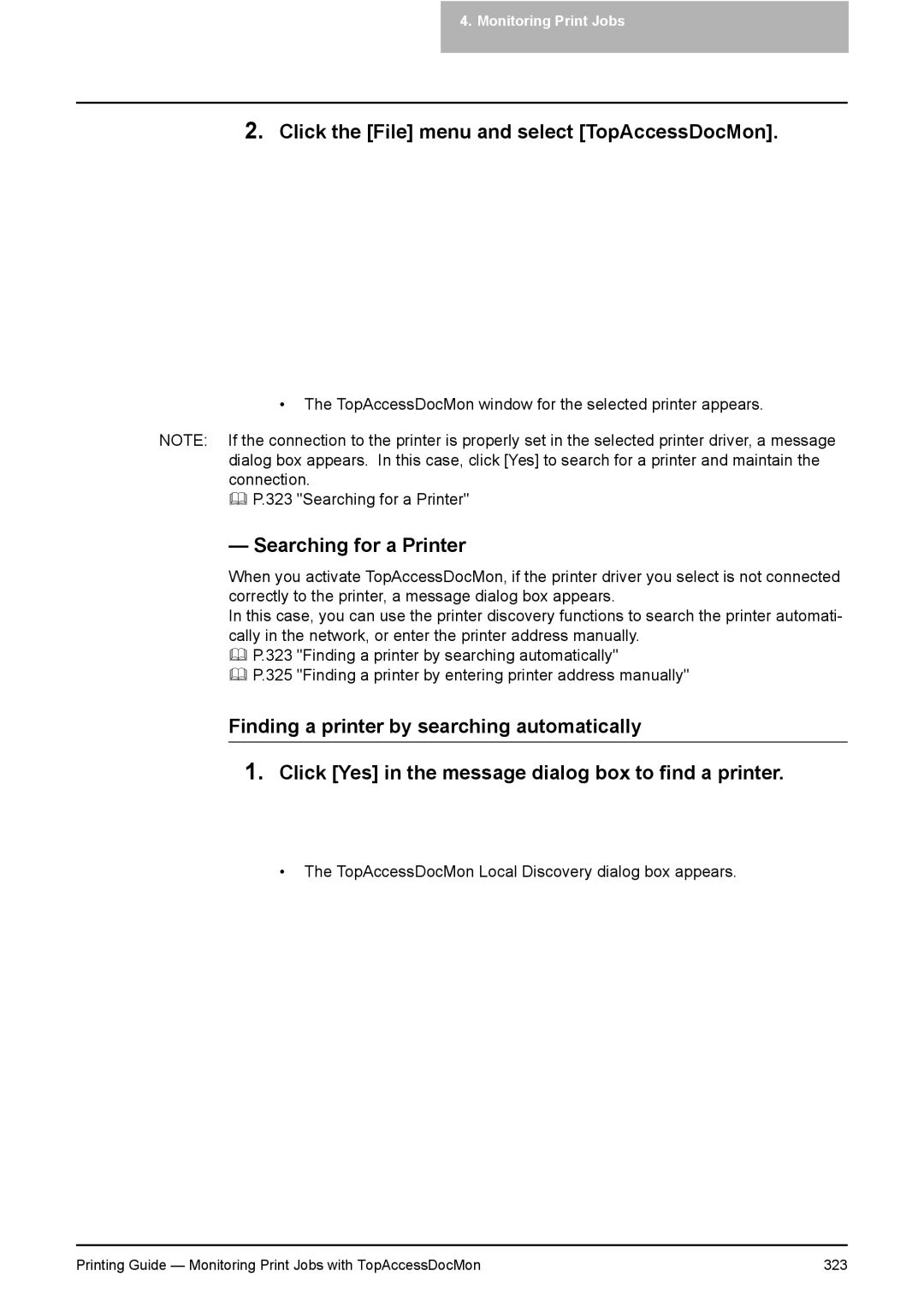4.Monitoring Print Jobs
2.Click the [File] menu and select [TopAccessDocMon].
•The TopAccessDocMon window for the selected printer appears.
NOTE: If the connection to the printer is properly set in the selected printer driver, a message dialog box appears. In this case, click [Yes] to search for a printer and maintain the connection.
P.323 "Searching for a Printer"
— Searching for a Printer
When you activate TopAccessDocMon, if the printer driver you select is not connected correctly to the printer, a message dialog box appears.
In this case, you can use the printer discovery functions to search the printer automati- cally in the network, or enter the printer address manually.
P.323 "Finding a printer by searching automatically"
P.325 "Finding a printer by entering printer address manually"
Finding a printer by searching automatically
1.Click [Yes] in the message dialog box to find a printer.
• The TopAccessDocMon Local Discovery dialog box appears.
Printing Guide — Monitoring Print Jobs with TopAccessDocMon | 323 |