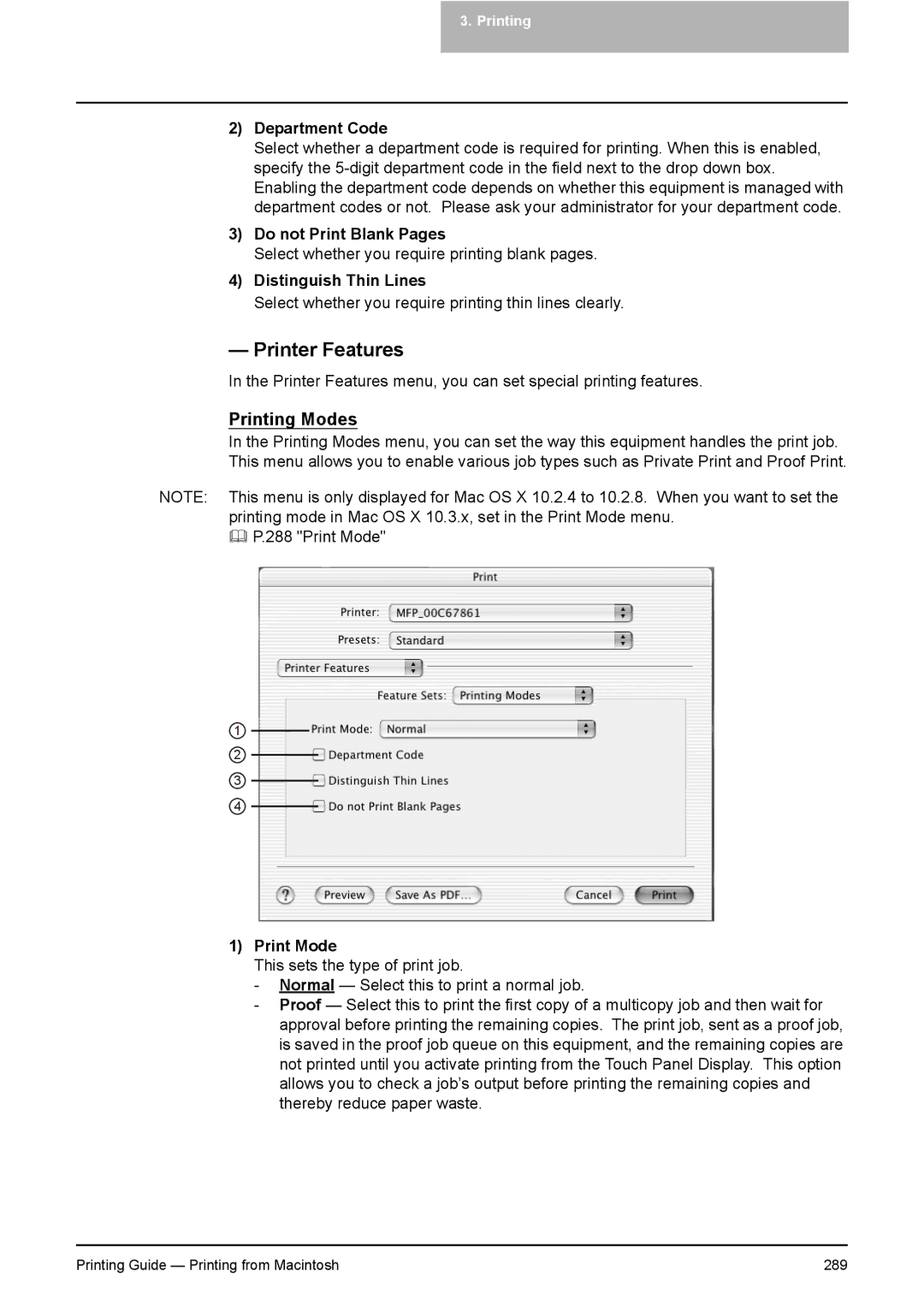3. Printing
2)Department Code
Select whether a department code is required for printing. When this is enabled, specify the
3)Do not Print Blank Pages
Select whether you require printing blank pages.
4)Distinguish Thin Lines
Select whether you require printing thin lines clearly.
— Printer Features
In the Printer Features menu, you can set special printing features.
Printing Modes
In the Printing Modes menu, you can set the way this equipment handles the print job. This menu allows you to enable various job types such as Private Print and Proof Print.
NOTE: This menu is only displayed for Mac OS X 10.2.4 to 10.2.8. When you want to set the printing mode in Mac OS X 10.3.x, set in the Print Mode menu.
P.288 "Print Mode"
1
2
3
4
1)Print Mode
This sets the type of print job.
-Normal — Select this to print a normal job.
-Proof — Select this to print the first copy of a multicopy job and then wait for approval before printing the remaining copies. The print job, sent as a proof job, is saved in the proof job queue on this equipment, and the remaining copies are not printed until you activate printing from the Touch Panel Display. This option allows you to check a job’s output before printing the remaining copies and thereby reduce paper waste.
Printing Guide — Printing from Macintosh | 289 |