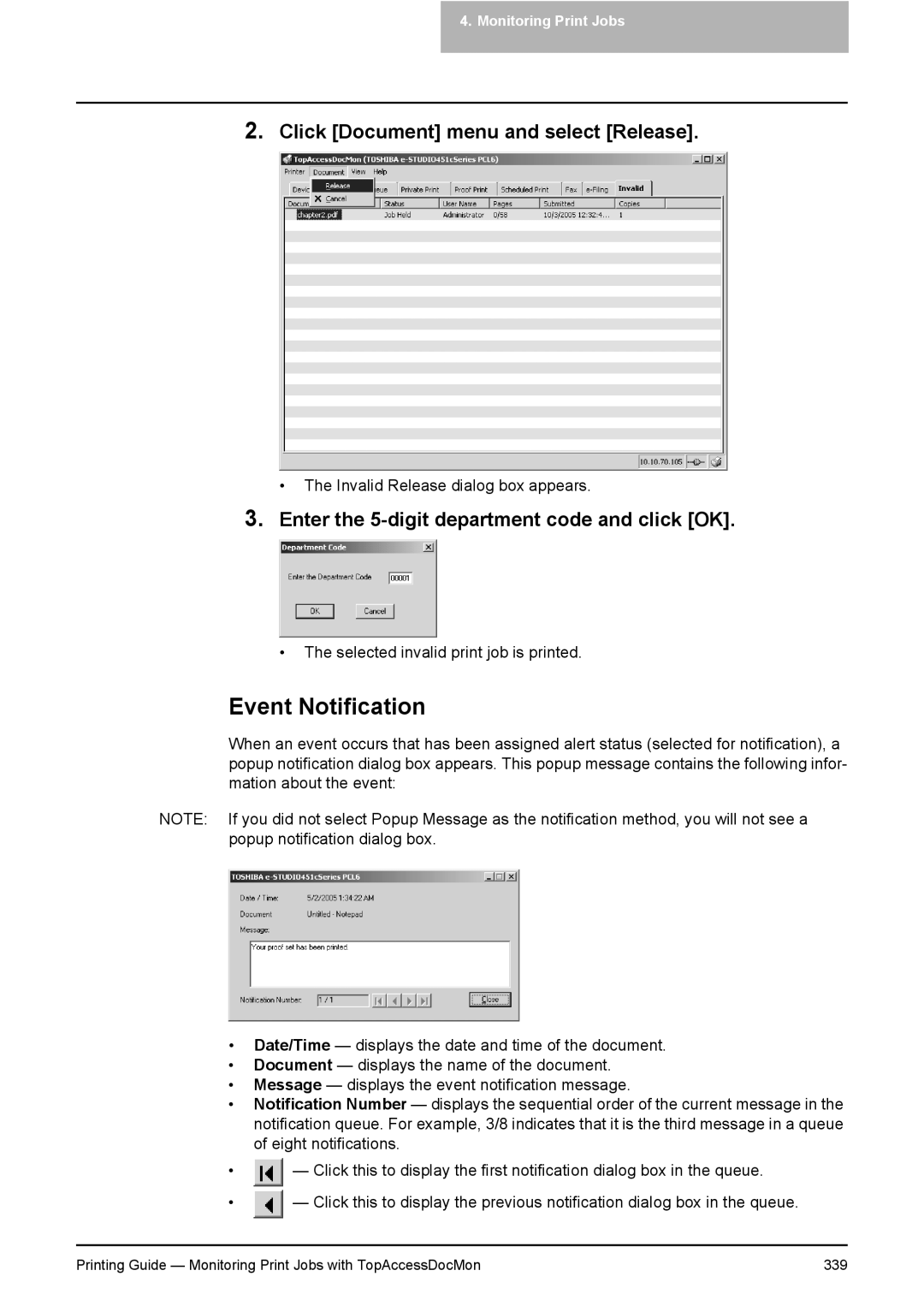4.Monitoring Print Jobs
2.Click [Document] menu and select [Release].
•The Invalid Release dialog box appears.
3.Enter the 5-digit department code and click [OK].
•The selected invalid print job is printed.
Event Notification
When an event occurs that has been assigned alert status (selected for notification), a popup notification dialog box appears. This popup message contains the following infor- mation about the event:
NOTE: If you did not select Popup Message as the notification method, you will not see a popup notification dialog box.
•Date/Time — displays the date and time of the document.
•Document — displays the name of the document.
•Message — displays the event notification message.
•Notification Number — displays the sequential order of the current message in the notification queue. For example, 3/8 indicates that it is the third message in a queue of eight notifications.
•![]() — Click this to display the first notification dialog box in the queue.
— Click this to display the first notification dialog box in the queue.
•![]() — Click this to display the previous notification dialog box in the queue.
— Click this to display the previous notification dialog box in the queue.
Printing Guide — Monitoring Print Jobs with TopAccessDocMon | 339 |