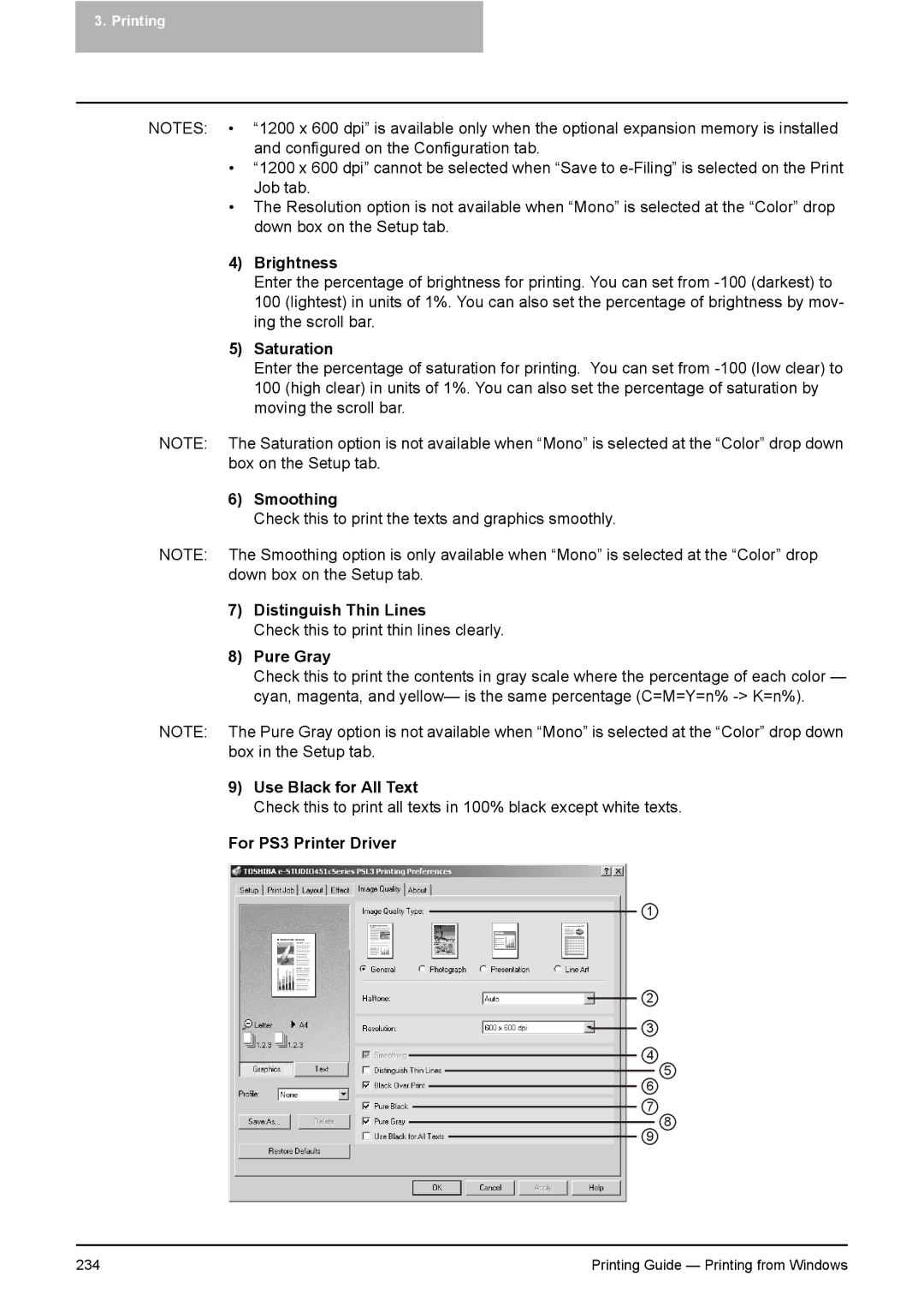3. Printing
NOTES: • “1200 x 600 dpi” is available only when the optional expansion memory is installed and configured on the Configuration tab.
•“1200 x 600 dpi” cannot be selected when “Save to
•The Resolution option is not available when “Mono” is selected at the “Color” drop down box on the Setup tab.
4)Brightness
Enter the percentage of brightness for printing. You can set from
5)Saturation
Enter the percentage of saturation for printing. You can set from
NOTE: The Saturation option is not available when “Mono” is selected at the “Color” drop down box on the Setup tab.
6)Smoothing
Check this to print the texts and graphics smoothly.
NOTE: The Smoothing option is only available when “Mono” is selected at the “Color” drop down box on the Setup tab.
7)Distinguish Thin Lines
Check this to print thin lines clearly.
8)Pure Gray
Check this to print the contents in gray scale where the percentage of each color — cyan, magenta, and yellow— is the same percentage (C=M=Y=n%
NOTE: The Pure Gray option is not available when “Mono” is selected at the “Color” drop down box in the Setup tab.
9)Use Black for All Text
Check this to print all texts in 100% black except white texts.
For PS3 Printer Driver
1
2
3
4
5
6
7
8
9
234 | Printing Guide — Printing from Windows |