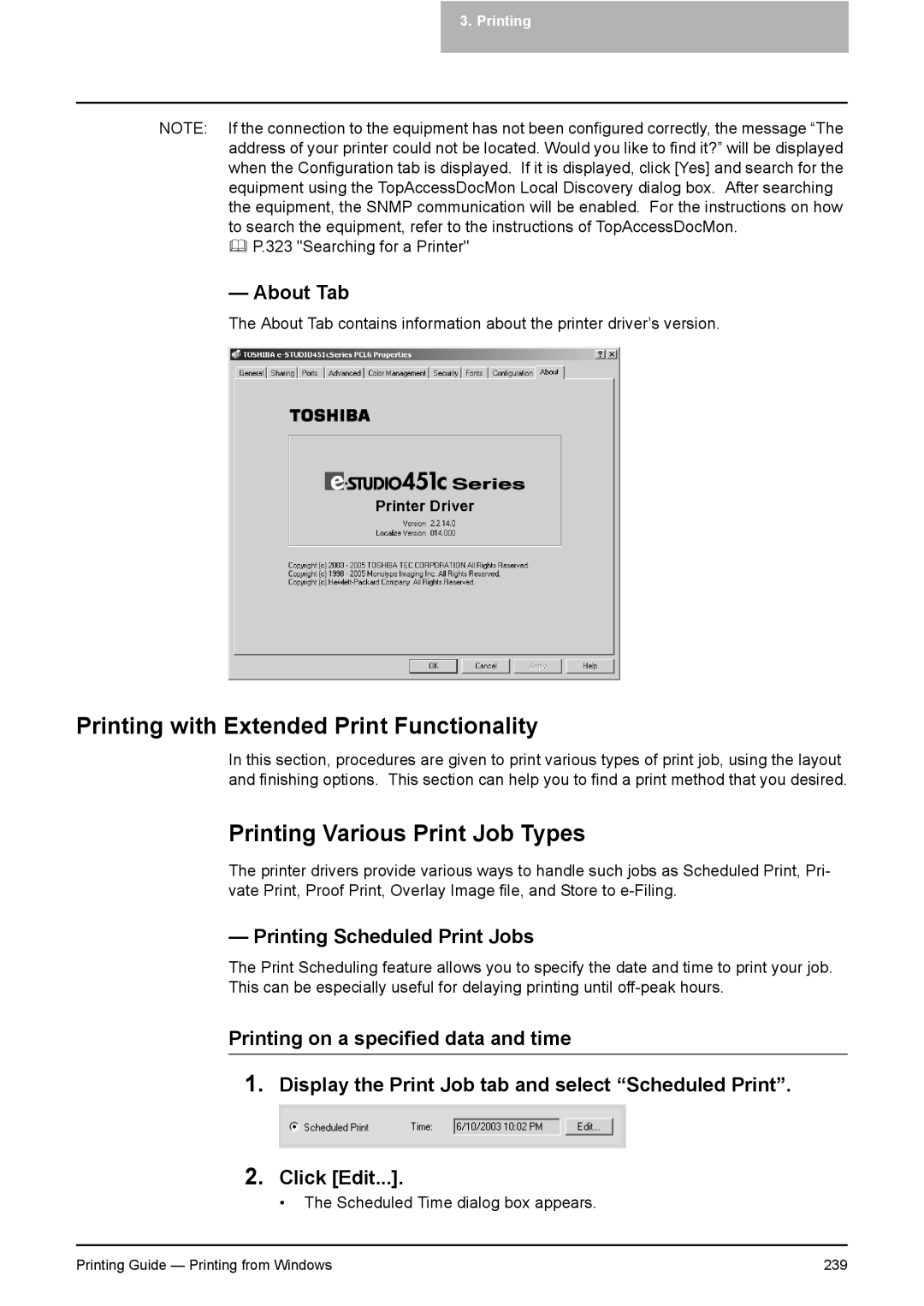3. Printing
NOTE: If the connection to the equipment has not been configured correctly, the message “The address of your printer could not be located. Would you like to find it?” will be displayed when the Configuration tab is displayed. If it is displayed, click [Yes] and search for the equipment using the TopAccessDocMon Local Discovery dialog box. After searching the equipment, the SNMP communication will be enabled. For the instructions on how to search the equipment, refer to the instructions of TopAccessDocMon.
P.323 "Searching for a Printer"
— About Tab
The About Tab contains information about the printer driver’s version.
Printing with Extended Print Functionality
In this section, procedures are given to print various types of print job, using the layout and finishing options. This section can help you to find a print method that you desired.
Printing Various Print Job Types
The printer drivers provide various ways to handle such jobs as Scheduled Print, Pri- vate Print, Proof Print, Overlay Image file, and Store to
— Printing Scheduled Print Jobs
The Print Scheduling feature allows you to specify the date and time to print your job. This can be especially useful for delaying printing until
Printing on a specified data and time
1.Display the Print Job tab and select “Scheduled Print”.
2.Click [Edit...].
• The Scheduled Time dialog box appears.
Printing Guide — Printing from Windows | 239 |