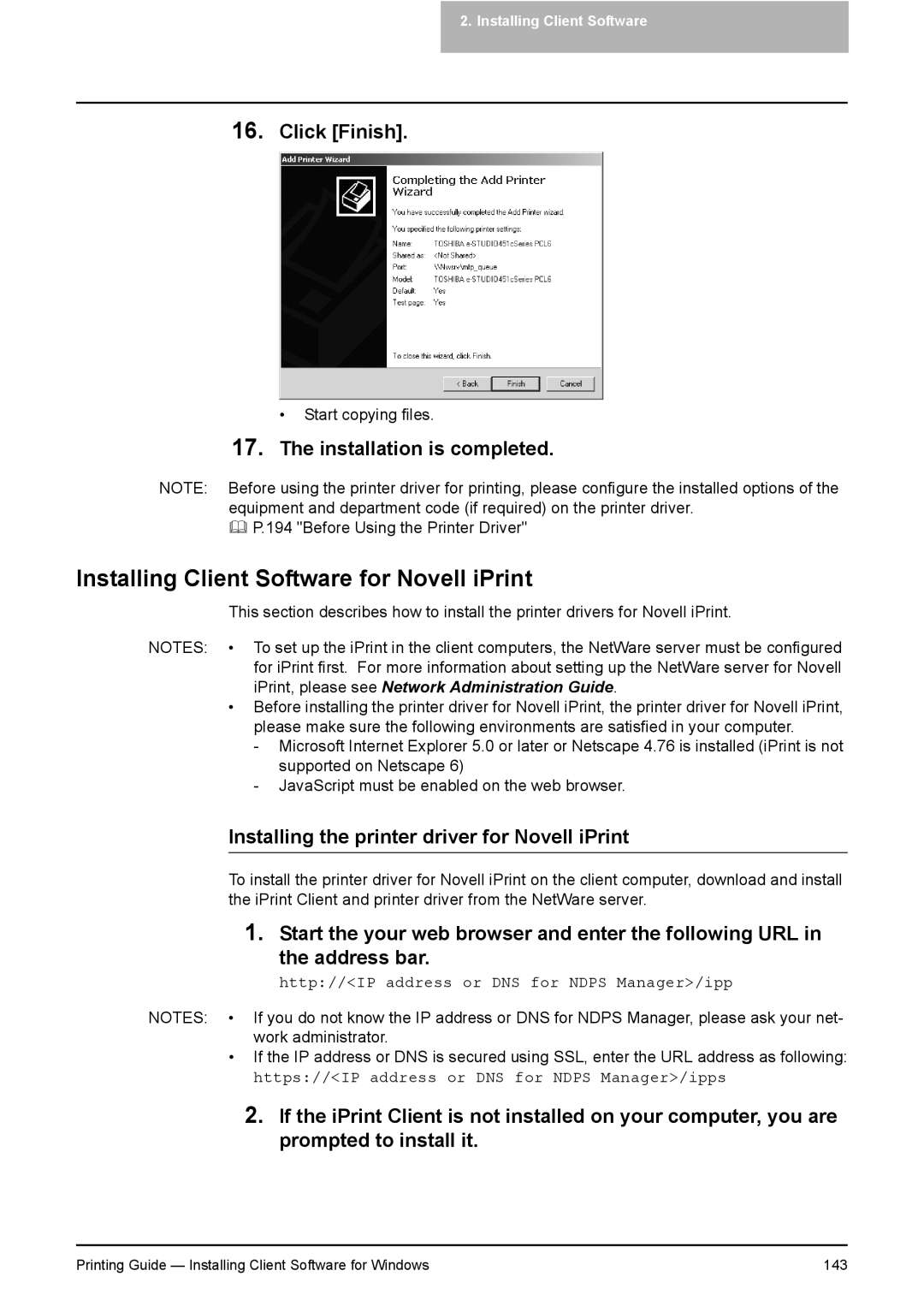2. Installing Client Software
16.Click [Finish].
• Start copying files.
17.The installation is completed.
NOTE: Before using the printer driver for printing, please configure the installed options of the equipment and department code (if required) on the printer driver.
P.194 "Before Using the Printer Driver"
Installing Client Software for Novell iPrint
This section describes how to install the printer drivers for Novell iPrint.
NOTES: • To set up the iPrint in the client computers, the NetWare server must be configured for iPrint first. For more information about setting up the NetWare server for Novell iPrint, please see Network Administration Guide.
•Before installing the printer driver for Novell iPrint, the printer driver for Novell iPrint, please make sure the following environments are satisfied in your computer.
-Microsoft Internet Explorer 5.0 or later or Netscape 4.76 is installed (iPrint is not supported on Netscape 6)
-JavaScript must be enabled on the web browser.
Installing the printer driver for Novell iPrint
To install the printer driver for Novell iPrint on the client computer, download and install the iPrint Client and printer driver from the NetWare server.
1.Start the your web browser and enter the following URL in
the address bar.
http://<IP address or DNS for NDPS Manager>/ipp
NOTES: • If you do not know the IP address or DNS for NDPS Manager, please ask your net- work administrator.
•If the IP address or DNS is secured using SSL, enter the URL address as following: https://<IP address or DNS for NDPS Manager>/ipps
2.If the iPrint Client is not installed on your computer, you are prompted to install it.
Printing Guide — Installing Client Software for Windows | 143 |