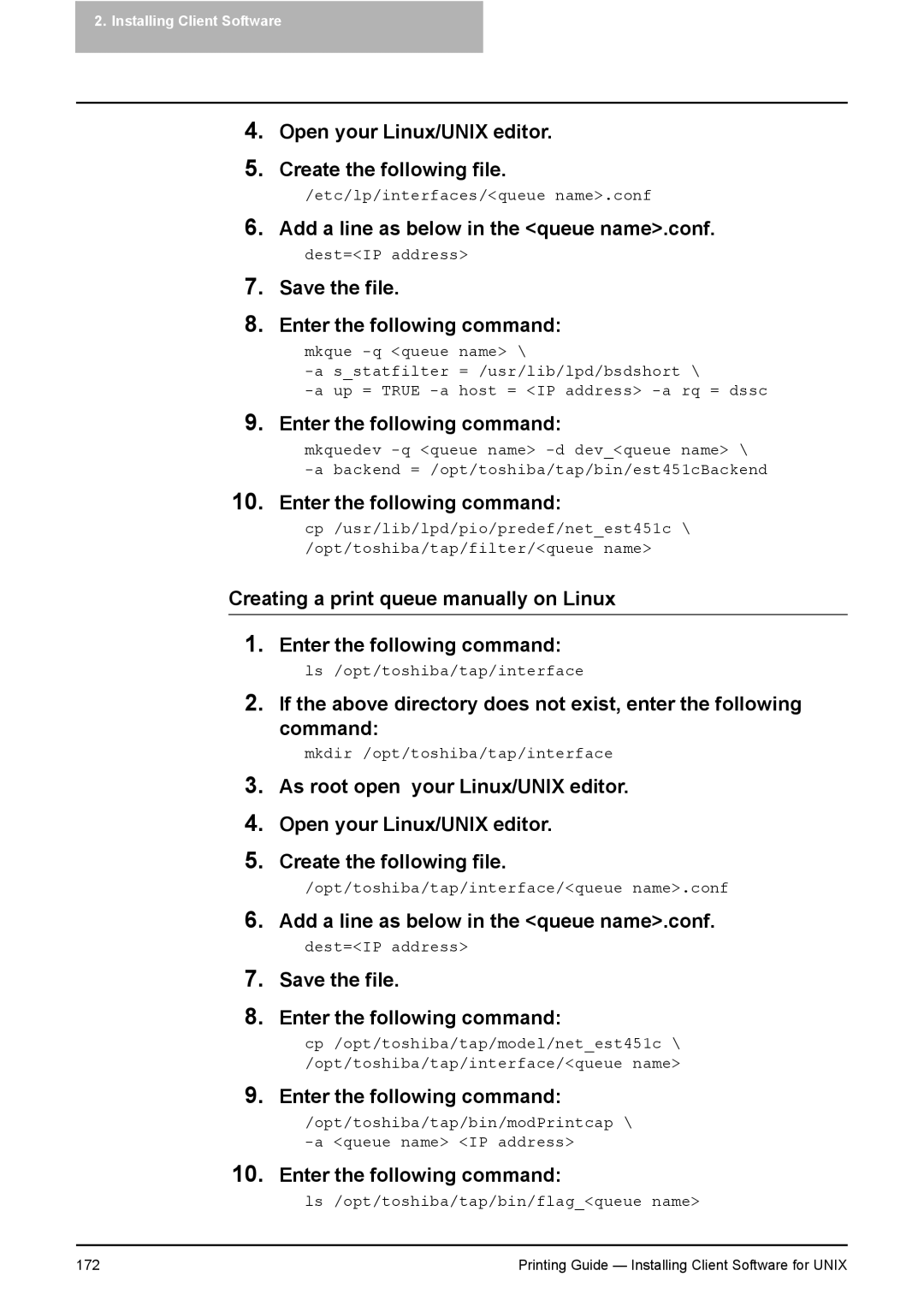2.Installing Client Software
4.Open your Linux/UNIX editor.
5.Create the following file.
/etc/lp/interfaces/<queue name>.conf
6.Add a line as below in the <queue name>.conf.
dest=<IP address>
7.Save the file.
8.Enter the following command:
mkque | name> \ | |
s_statfilter | = /usr/lib/lpd/bsdshort \ | |
up = TRUE | host = <IP address> | |
9.Enter the following command:
mkquedev
10.Enter the following command:
cp /usr/lib/lpd/pio/predef/net_est451c \ /opt/toshiba/tap/filter/<queue name>
Creating a print queue manually on Linux
1.Enter the following command:
ls /opt/toshiba/tap/interface
2.If the above directory does not exist, enter the following
command:
mkdir /opt/toshiba/tap/interface
3.As root open your Linux/UNIX editor.
4.Open your Linux/UNIX editor.
5.Create the following file.
/opt/toshiba/tap/interface/<queue name>.conf
6.Add a line as below in the <queue name>.conf.
dest=<IP address>
7.Save the file.
8.Enter the following command:
cp /opt/toshiba/tap/model/net_est451c \ /opt/toshiba/tap/interface/<queue name>
9.Enter the following command:
/opt/toshiba/tap/bin/modPrintcap \
10.Enter the following command:
ls /opt/toshiba/tap/bin/flag_<queue name>
172 | Printing Guide — Installing Client Software for UNIX |